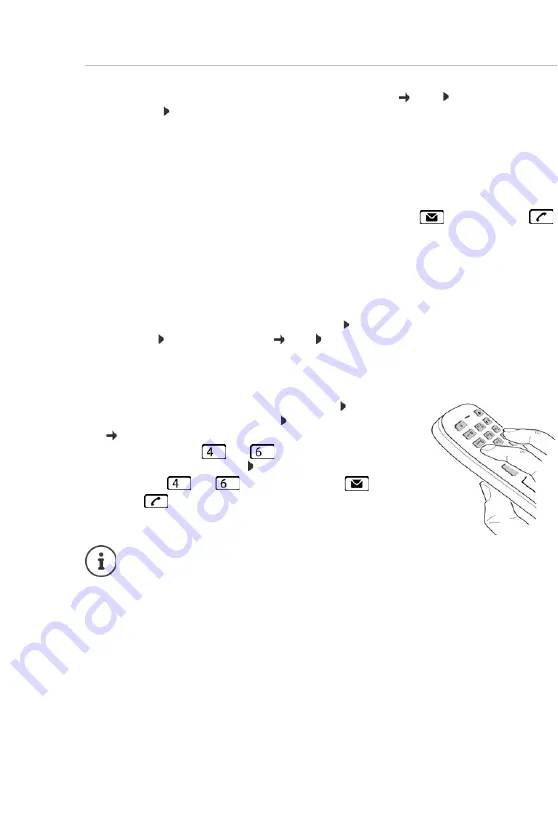
43
The message
Data transfer in progress
is shown on the display during data transfer between
the handset and PC. During this time, it is not possible to enter any data using the keypad and
incoming calls are ignored.
Carrying out a firmware update
¤
Connect the telephone and the PC using a
USB data cable
( p. 8) Launch
Gigaset
QuickSync
Establish connection to the handset
¤
Start firmware update in
Gigaset QuickSync
. . . Information about this can be found in the
Gigaset QuickSync
help feature
The update process may take up to 10 minutes (not including download time).
The data are first downloaded from the online update server. The time required for this depends
on Internet connection speed.
The display on your telephone is switched off and the Message key
and the Talk key
will flash.
Once the update is complete, your telephone will automatically restart.
Procedure in the event of an error
If the update procedure fails or the telephone no longer functions properly after the update,
repeat the update procedure:
¤
End the
Gigaset QuickSync
program on the PC Remove the USB data cable from the
telephone Remove the battery ( p. 6) Replace the battery
¤
Carry out the firmware update again as described above
If the update procedure fails more than once or it is no longer possible to connect to the PC, carry
out the
Emergency Update
:
¤
End the
Gigaset QuickSync
program on the PC Remove the
USB data cable from the telephone Remove the battery
( p. 6)
¤
Press and hold keys
and
at the same time with the
forefinger and middle finger Replace the battery
¤
Release keys
and
. . . the Message key
and the
Talk key
will flash alternately
¤
Carry out the firmware update as described above
Always save pictures and sounds uploaded onto the handset on the PC, as they are
deleted during an
Emergency Update
.






























