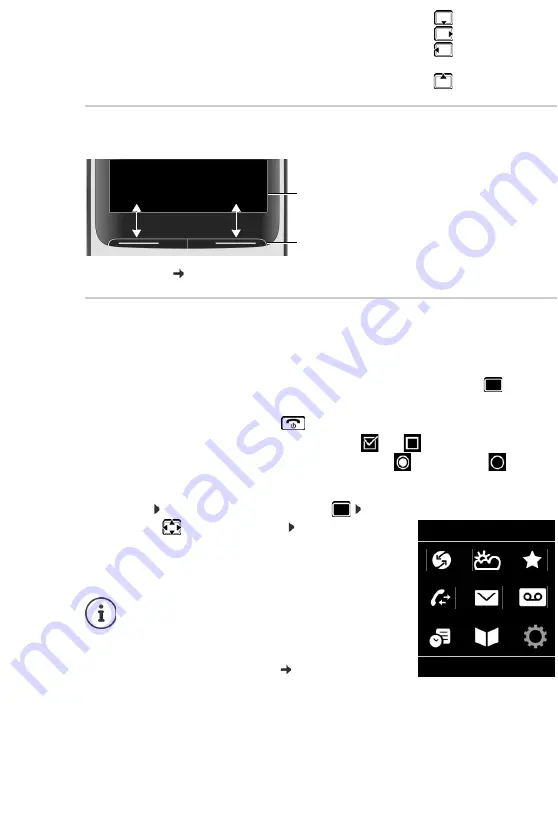
10
Display keys
The display keys perform a range of functions depending on the operating situation.
Display key icons
p. 28.
Menu guidance
The functions of your telephone are displayed in a menu that consists of several levels.
Selecting/confirming functions
Main menu
In idle status: Press the
centre
of the control key
. . . use
the control key
to select a submenu
OK
The main menu functions are shown in the display as icons. The
icon for the selected function is highlighted in colour and the
name of the associated function appears in the display header.
Open the list of available online directories
Press and
hold
Mute the microphone
Open company directory (if available and configured)
or: Initiate an internal consultation call
Adjust the loudspeaker volume for receiver and handsfree mode
Confirm selection using
OK
or press the centre of the control key
One menu level back using
Back
Change to idle status
Press and
hold
Switch function on/off using
Change
on
/ off
Activate/deactivate option using
Select
activated
/ not activated
The main menu functions are partially base-specific.
The main menu may look different on your handset.
The example shows the menu of a handset from a
Gigaset N720 DECT IP Multicell System.
Basic functions of the handset
p. 68
Current display key
functions
Display keys
Back
Save
Example
Settings
Back
OK



























