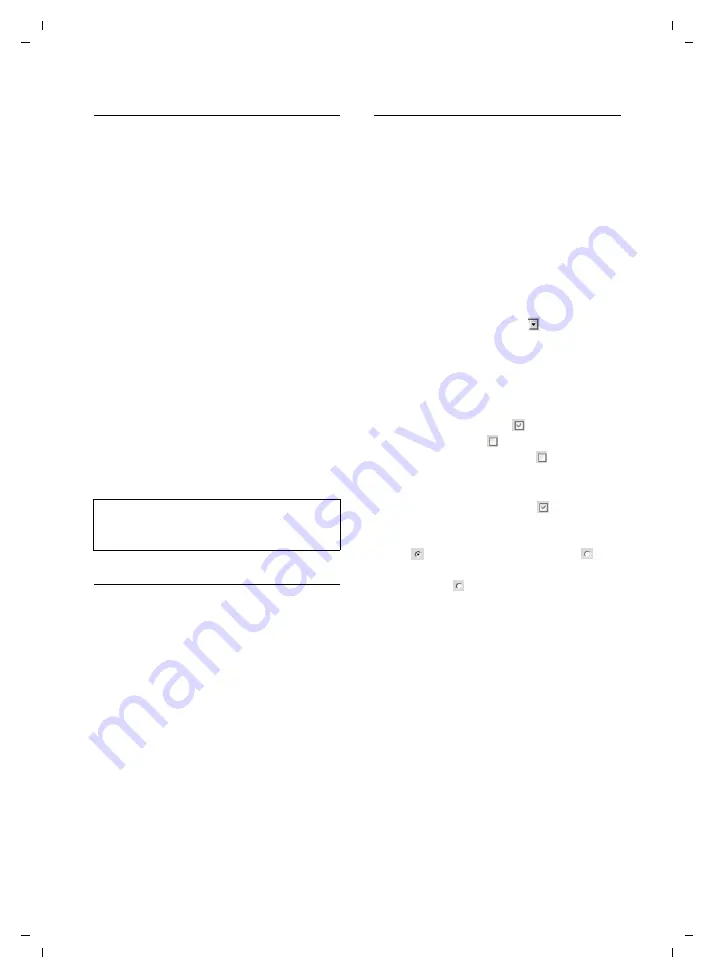
76
Web configurator
Gigaset S450 IP LBA / IM-Nord_en / A31008-M1713-R221-1-7619 / web_server.fm / 31.10.06
Ve
rs
ion 4,
16
.09.
2005
Menu bar
In the menu bar, the Web configurator
menus are depicted in the form of tab
pages.
The following menus are available:
u
Home
The start screen is opened once you
have registered with the Web configu-
rator. It contains information on the
Web configurator functions.
u
Settings
This menu allows you to make settings
on your phone.
u
Status
This menu gives you information about
your phone.
If you click on the
Settings
menu, a list with
this menu's functions is displayed in the
navigation area (see below).
You will find the
Log Off
function to the
right of the menu bar on every Web page
Navigation area
In the navigation area, the functions of the
menu selected in the menu bar (page 76)
are listed.
If you click on a function, the associated
page opens in the working area with infor-
mation and/or fields for your inputs.
If a function is assigned subfunctions,
these are displayed with the function as
soon as you click on the function. The rel-
evant page for the first subfunction is dis-
played in the working area.
Working area
Depending on the function selected, infor-
mation or dialog boxes are displayed in
the working area, which allow you to
make or change your phone settings.
Making changes
Make settings for entry fields, lists or
options.
u
There may be restrictions regarding the
possible values for a field, e.g. entering
special characters or certain value
ranges.
u
To open a list, click on
. You can
choose between default values.
u
There are two kinds of options:
– Options in a list, from which you can
activate one or several options.
Active, i.e. selected, options are
highlighted with
, non-active
options with
. You can activate an
option by clicking on
. The status
of the other options on the list does
not change. You can deactivate an
option by clicking on
.
– Alternative options The active
option on the list is highlighted with
, and the non-active with
.
You can activate an option by click-
ing on
. The previously activated
option is deactivated. You can only
deactivate an option by activating
another option.
Applying changes
As soon as you have made your change on
a page, activate the new setting on the
phone by clicking on
Set
.
If your input in a field does not comply
with the rules for this field, an appropriate
error message will be displayed. You can
then repeat the input.
Note:
You will find an overview of the Web configu-
rator menu on page 19.
















































