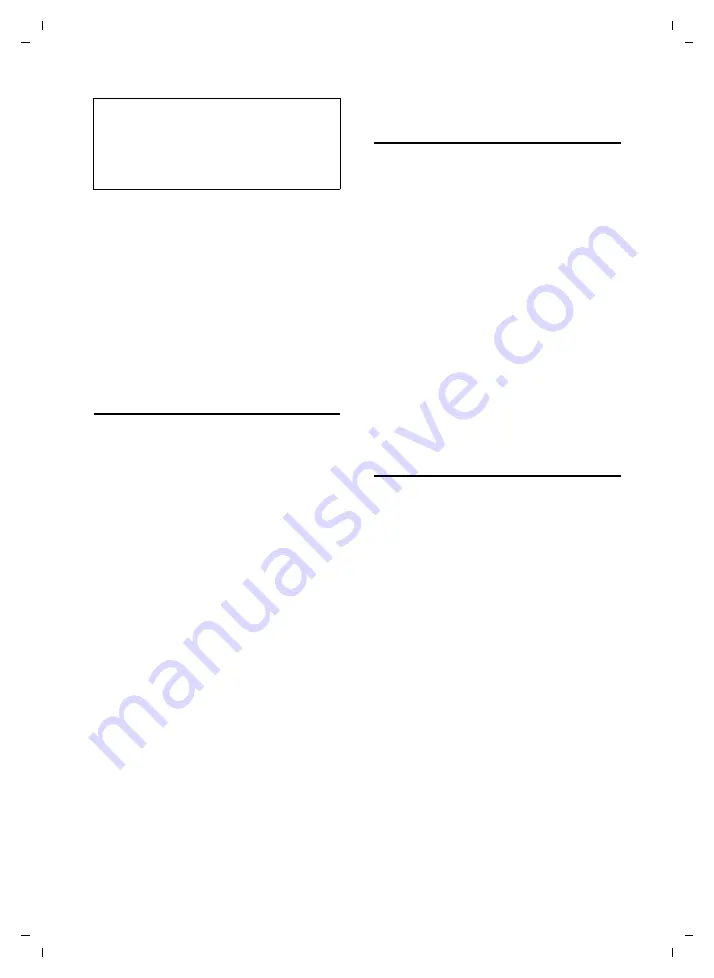
77
Web configurator
Gigaset S450 IP LBA / IM-Nord_en / A31008-M1713-R221-1-7619 / web_server.fm / 31.10.06
Ve
rs
ion 4,
16
.09.
2005
Buttons
Buttons are displayed in the bottom sec-
tion of the working area.
Set
Save entries on the phone
Cancel
Reject changes made on the Web page
and reload the settings that are cur-
rently saved on your phone to the Web
page.
Opening Web pages
A brief outline of the navigation to the
individual Web configurator functions is
given below.
Example:
Setting DTMF signalling
Settings
¢
Telephony
¢
DTMF
To open this Web page, carry out the fol-
lowing steps after registration:
¤
Click on the
Settings
menu in the menu
bar.
¤
Click on the
Telephony
function in the
navigation area.
The subfunctions of
Telephony
are dis-
played in the navigation tree.
¤
Click on the
DTMF
subfunction.
The Web page from see Figure 1 will be
shown in the Web browser.
Setting the phone with
Web configurator
You can make the following settings using
the Web configurator:
u
Connecting your phone to the local
network (page 77)
u
Configuring for the telephony
– VoIP provider settings (page 80)
– Configuring up to four VoIP
accounts
– Name of the fixed network
u
User-specific dialling rules (page 88)
u
Type of DTMF signalling (for remote
control of an answering machine)
u
Data server for firmware update down-
loads (page 92)
u
Displaying VoIP status messages on
your handset (page 93)
IP configuration
Assigning the IP address
Make the necessary settings for operating
your phone in your local network and to
connect it to the Internet. For more
detailed explanations on the individual
components/terms, see the glossary
¤
Open the following Web page
Settings
¢
IP configuration
.
¤
In the
Address Assignment
area, select
the
IP address type
.
Select
Obtained automatically
if you want
your phone to be assigned a dynamic IP
address by a DHCP server in your local net-
work. No further settings are necessary for
the local network.
Select
Static
if you would like to set up a
static IP address for your phone. A static IP
address is useful, for example, if port for-
warding or a DMZ is set up on the router
for the phone.
Warning:
Changes that have not been saved on your
phone are lost if you move to another Web
page or if the connection to the Web configu-
rator is terminated, e.g. due to exceeding the






























