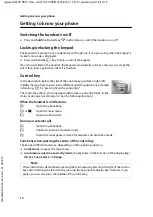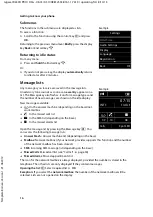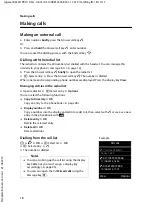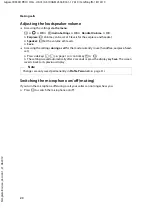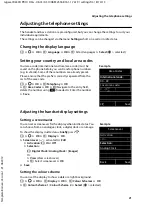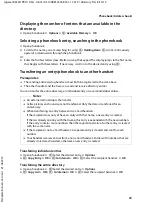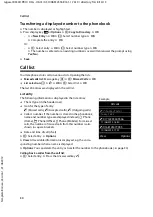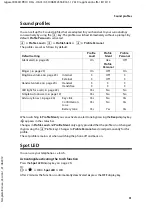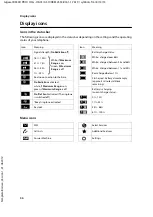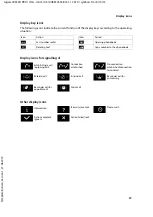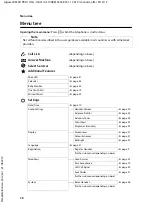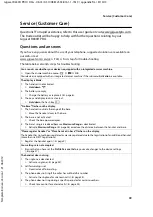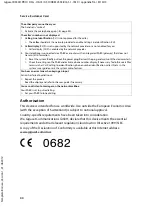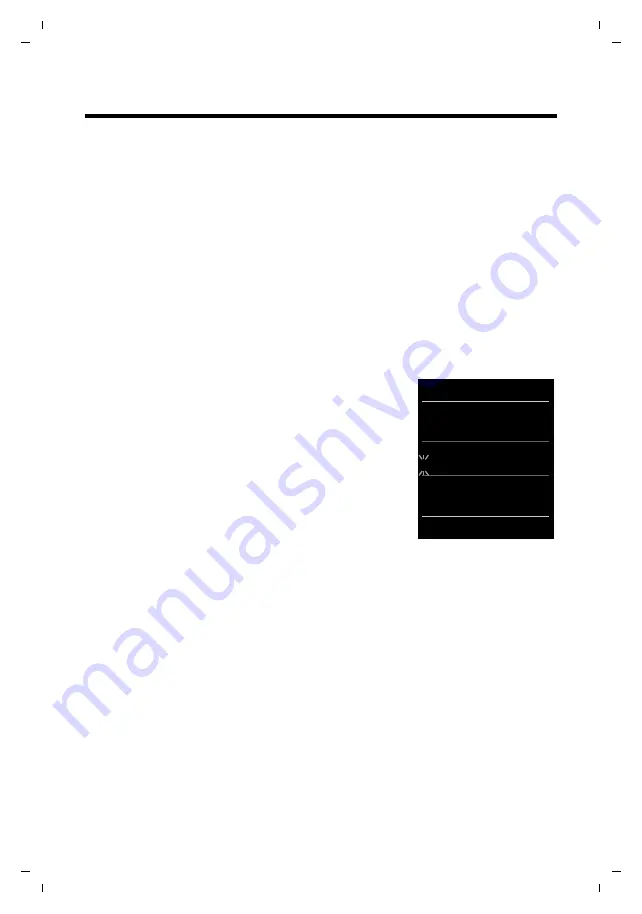
28
Gigaset R630H PRO / HSG - UK-IE / A31008-M2553-R161-1-7619 / directory.fm / 8/14/13
Te
mplat
e
B
o
rn
eo
, V
e
rs
ion 1
, 21.
06
.2
012
Phonebook (Address book)
Phonebook (Address book)
In a
phonebook entry
, you can store first names and surnames, up to three numbers, an
anniversary with a reminder, and caller melody.
You can create the directory (with up to 200 entries) individually for each of your handsets. You
can also send lists/entries to other handsets (
Length of the entries
Managing directory entries
Opening phonebook
Press the key
s
in idle status or, depending on the situation, the display key
ö
.
Creating a new entry
¤
Open directory.
¤
q
<New Entry>
¤
OK
¤
Switch between the input fields using
q
and enter the
relevant components of the entry (names, numbers,
anniversary, ringtone).
Navigate downwards to display further components.
¤
Press the display key
Save
.
To create an entry, you must enter at least one
number.If you have assigned a caller melody, the entry in the
phonebook is supplemented with the symbol
Æ
.
Displaying/changing an entry
¤
Open phonebook.
¤
q
Select the desired entry.
¤
View
¤
Display all components of the entry.
¤
Edit
Or:
¤
Options
¤
q
Edit entry
¤
OK
Deleting an entry
¤
Open phonebook.
¤
q
Select the desired entry.
¤
Options
¤
q
Delete entry
¤
OK
Delete
all
entries in the directory:
¤
Open phonebook.
¤
Options
¤
q
Delete List
¤
OK
Defining the order of the contacts entries
You can define whether the entries are to be sorted by first name or surname.
¤
Open phonebook.
¤
Options
¤
Press
Sort by Surname
or
Sort by First Name
.
If no name was entered, the default number is shown in the surname field. These entries appear
at the beginning of the list, regardless of how the entries are sorted.
The sort order is as follows:
Space
|
Digits (0-9)
|
Letters (alphabetical)
|
Other characters
3 numbers:
Max. 32 digits each
First name and surname:
Max. 16 characters each
Example
New Entry
First Name:
Robert
Surname:
I
Phone (Home):
Abc
x
Û
Save