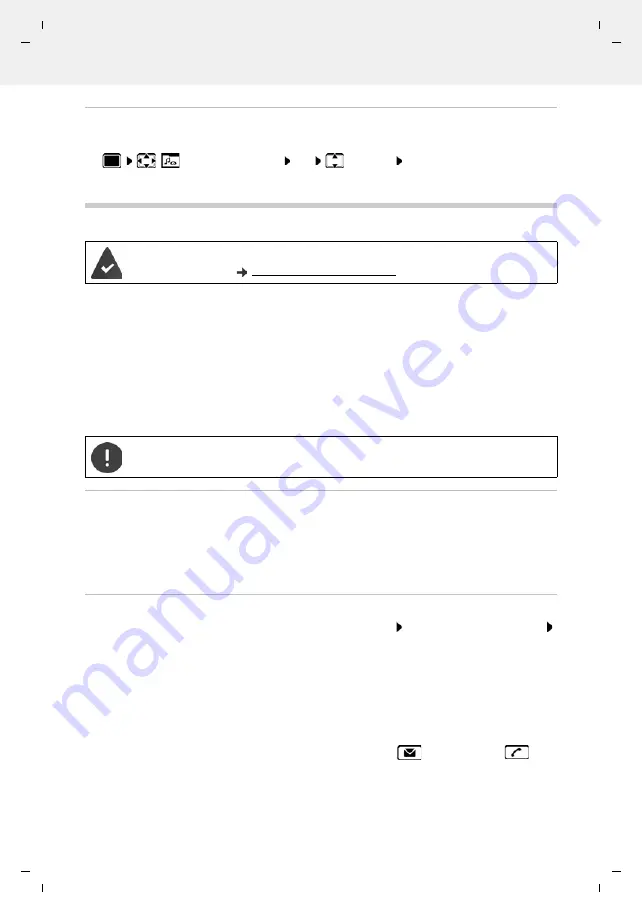
Te
mplat
e
M
odu
le
, V
e
rs
ion 2.
1,
1
1
.08.
20
20
/
Te
mpl
a
te Basiseinstellu
ngen:
V
e
rsio
n 3.
1
-
0
7
.0
7
.20
20
Additional functions using the PC interface
Gigaset S850HX / LHXG International (IM) en / A31008-M2669-R111-1-4N19 / applications_2_HX_oBT.fm / 4/14/22
38
Availability and operation of the functions
may differ on your telephone.
Check memory
Display the available memory for screensavers and CLIP-pictures.
Additional functions using the PC interface
QuickSync functions:
•
Sync the handset's directory with Microsoft® Outlook®
•
Upload CLIP-pictures (.bmp) from the computer to the handset
•
Upload pictures (.bmp) as screensavers from the computer to the handset
•
Upload sounds (ringtone melodies) from the computer to the handset
•
Update firmware
•
Cloud synchronisation with Google™
Connecting the handset with the computer via a USB data cable.
Transferring data
Launch the
Gigaset QuickSync
program on the computer.
The message
Data transfer in progress
is shown on the display during data transfer between
the handset and PC. During this time, it is not possible to enter any data using the keypad and
incoming calls are ignored.
Carrying out a firmware update
Connect the telephone and the PC using a
USB data cable
Launch
Gigaset QuickSync
Establish connection to the handset
Start firmware update in
Gigaset QuickSync
. . . Information about this can be found in
Gigaset QuickSync
help feature
The update process may take up to 10 minutes (not including download time).
The data are first downloaded from the online update server. The time required for this depends
on Internet connection speed.
The display on your telephone is switched off, the Message key
and the Talk key
flash.
Once the update is complete, your telephone will automatically restart.
Resource Directory
OK
Capacity
OK
. . . the percentage of avail-
able memory is displayed
The
Gigaset QuickSync
program has been installed on the computer.
Free to download at
Connect the handset
directly
to the PC and
not
via a USB hub.
















































