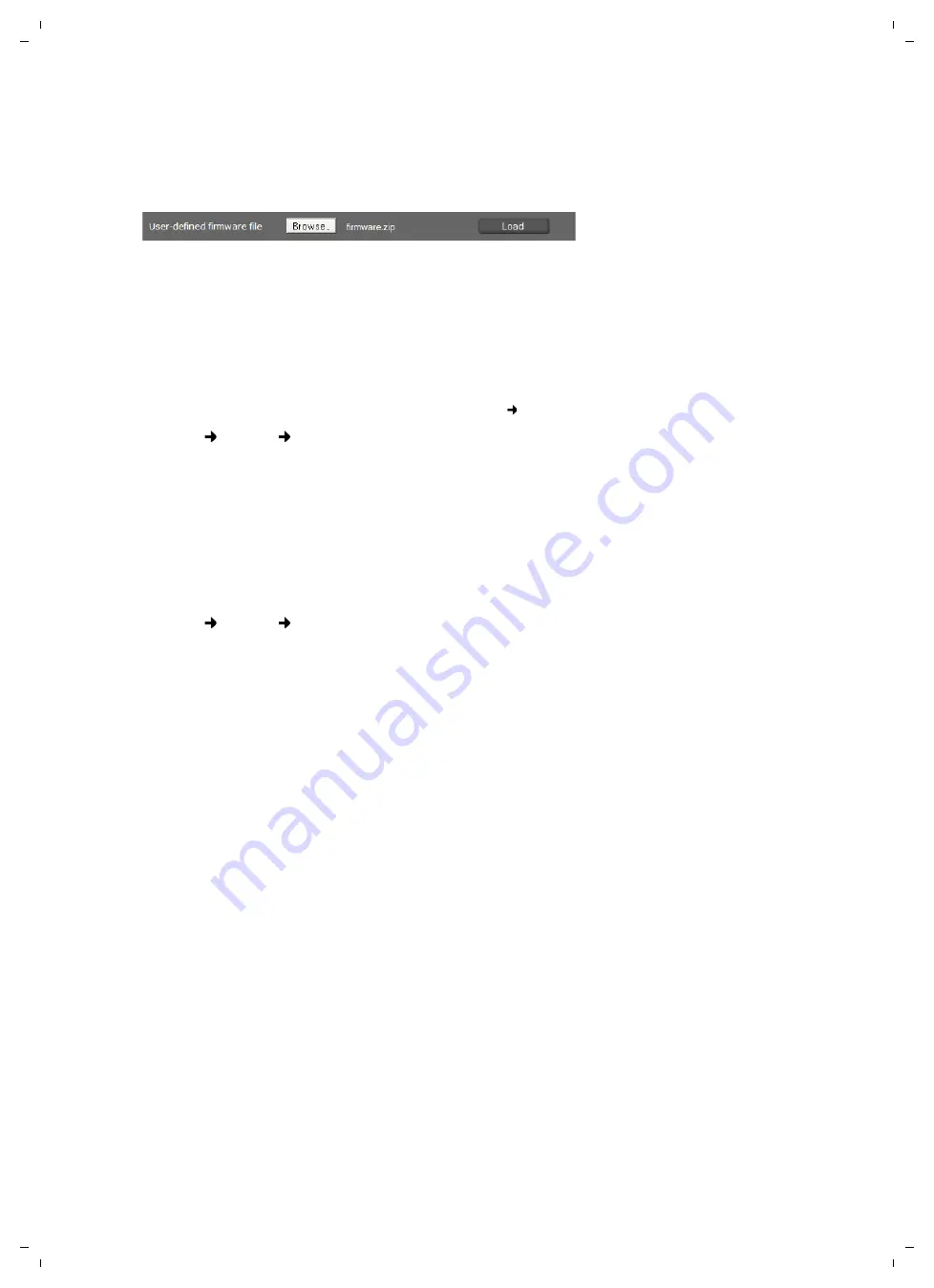
38
System settings
Maxwell 10 / en / A31008-N4001-R102-1-20 / web_configurator.fm / 22.01.2014
Te
mplat
e
A4, V
e
rsion 1, 0
3.04.2012
Updating manually
¤
Download the new firmware from the Internet onto your PC and then open the firmware update
screen.
¤
Click on
Browse
and select the file from the file system on your PC.
¤
Click on
Load
to start the update process.
When the firmware update is started, the device first checks whether the prerequisites are in place
for successfully downloading the firmware. A successful update is indicated by an advisory message.
Screenshot
You can use the display key to capture a screenshot of the device display. The display key is located
behind the right cradle cover on the device’s back side. (
Settings
System
Screenshot
¤
Select
Yes
to enable the display key to be used to capture a screenshot.
¤
Click on
Save
to save your settings.
If the function is disabled, pressing the display key will turn on/off the display.
System log
You can define that specific events are logged on an external syslog server. This information may be
useful in the event of problems involving service personel or Customer Care.
Settings
System
System Log
¤
Enter the
IP address
and the
Server port
of the syslog server.
¤
Click on
Activate syslog
to activate logging.
The events are logged with the date, time and message.
Set filter for system log
¤
Define the events you want to be logged:
–
System processes
, e.g. system start, assigning an IP address etc.
–
SIP events
, e.g. connection requests, connection establishment.
–
Phone application
, e.g. incoming calls, new entry in call log app.
– All events
¤
Click on
Save
to save your settings.























