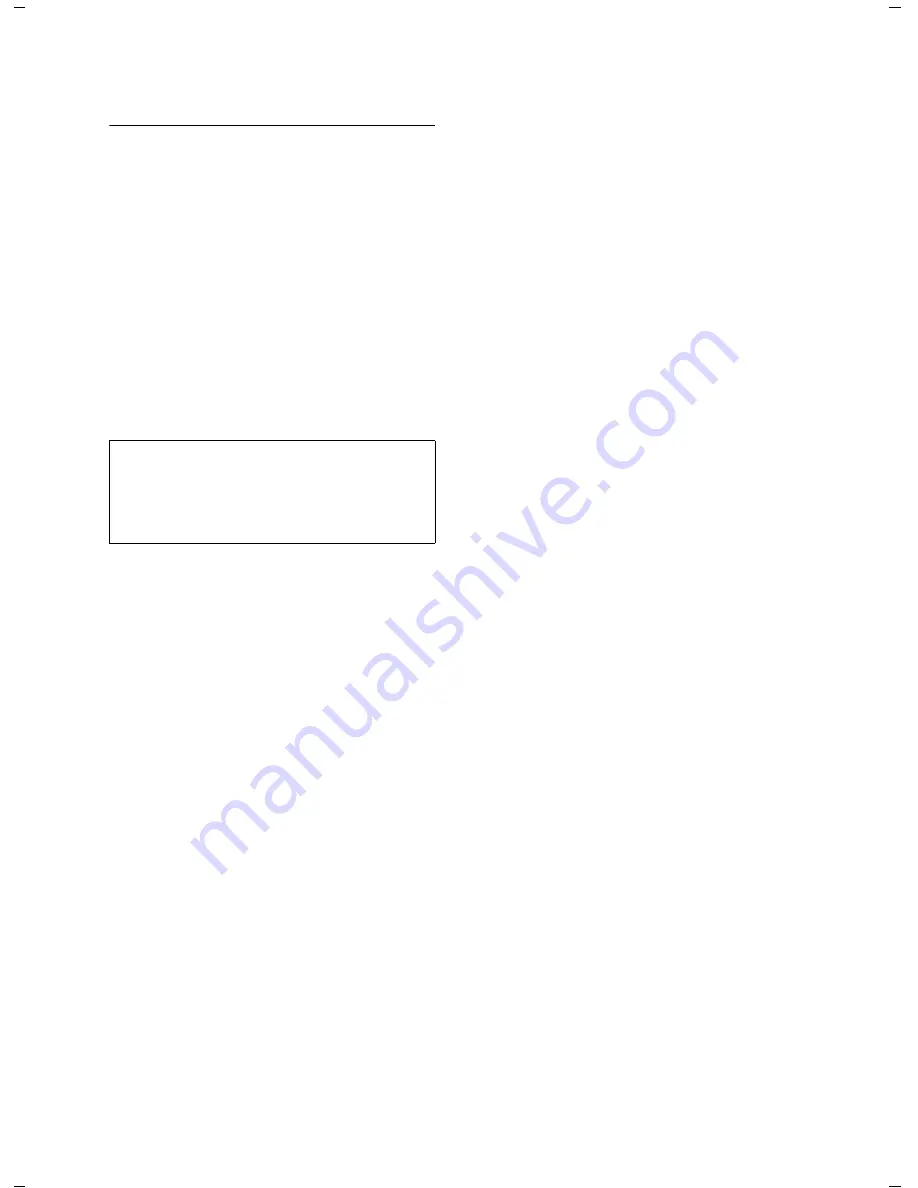
17
Setting up the Gigaset HC450 door intercom system
Gigaset HC450 / en / A31008-M1799-R101-2-7619 / TFE_Setting.fm / 08.10.2008
Ve
rs
io
n 4, 16.0
9.20
05
Setting the volume of the external
loudspeaker
You can set the volume of the external
loudspeaker at the door intercom to nine
different levels.
Call up the menu for the settings
(see p. 13):
q
¢
Volume
¢
§OK§
r
Select the desired volume
for the external loudspeaker
(1-9).
§Save§
Press the display key.
... continue with
a
Press and hold (return to
idle status).
Note:
The voice connection between the handset
and door intercom is activated during the set-
ting process. This allows you to check the vol-
ume of the external loudspeaker directly.
VoIPon www.voipon.co.uk [email protected] Tel: +44 (0)1245 808195 Fax: +44 (0)1245 808299



























