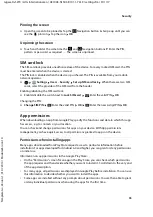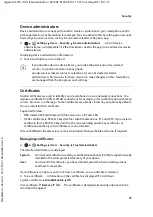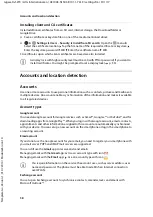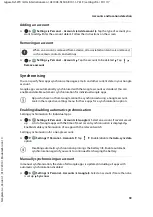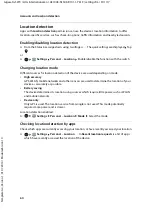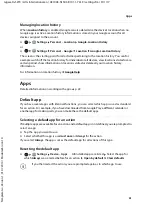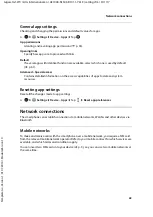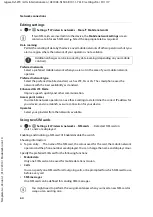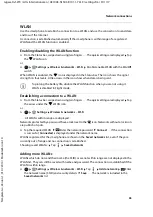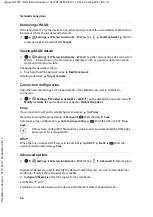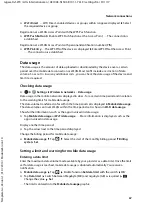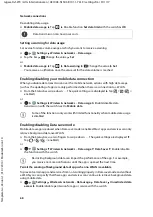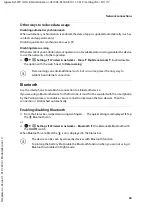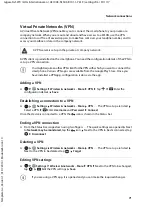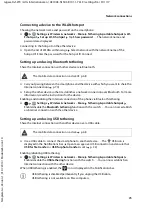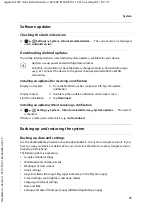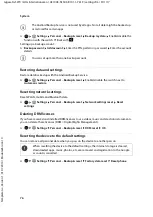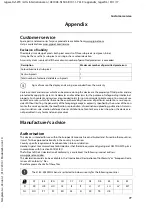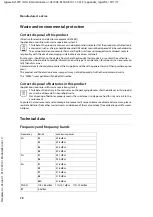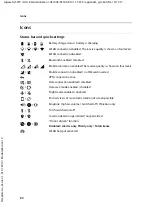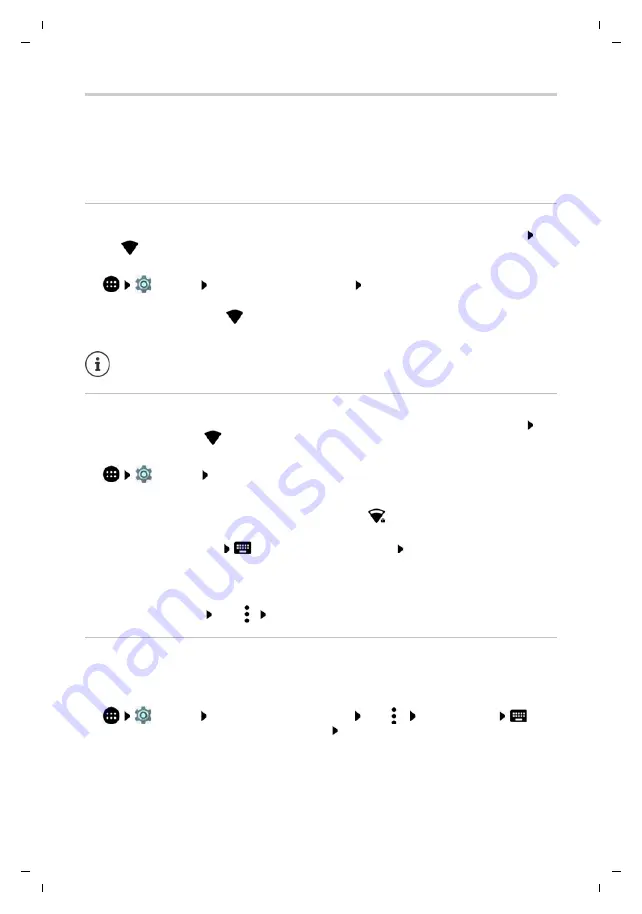
65
Gigaset GS270 / LUG International en / A31008-N1503-R101-1-7619 / settings.fm / 9/11/17
Te
mplat
e
G
o
, V
e
rs
ion 1
, 01.
07
.2
014
/ M
odu
leV
e
rs
ion 1
.0
Network connections
WLAN
Use the smartphone to establish a connection to a WLAN, and use the connection to send data
and to surf the Internet.
A connection is established automatically if the smartphone is within range of a registered
WLAN and the WLAN function is enabled.
Enabling/disabling the WLAN function
¤
From the Status bar, swipe down using two fingers . . . The quick settings are displayed Tap
the
WLAN icon
or
¤
Settings
Wireless & networks
–
Wi-Fi
Disable/enable WLAN with the
On
/
Off
switch
When WLAN is enabled, the
icon is displayed in the Status bar. The icon shows the signal
strength on four levels. Little arrows in the icon show when data is being sent.
Establishing a connection to a WLAN
¤
From the Status bar, swipe down using two fingers . . . The quick settings are displayed Tap
the arrow under the
WLAN icon
or
¤
Settings
Wireless & networks
–
Wi-Fi
. . . All WLANs within range are displayed.
Networks protected by a password have a lock next to the
icon. Networks without a lock icon
are public hot spots.
¤
Tap the required WLAN
Enter the network password
Connect
. . . If the connection
is successful,
Connected
is displayed under the network name
WLANs registered for the smartphone are shown in the
Saved networks
list, even if they are
currently out of range and no connection is established.
Showing saved WLANs: Tap
Saved networks
Adding more WLANs
WLANs which do not send their name (the SSID) or are not within range are not displayed in the
WLAN list. They can still be saved with name and password. The connection is established if the
WLAN is within range.
¤
Settings
Wireless & networks
–
Wi-Fi
Tap
Add a network
Enter
the network name (SSID) and security details
Save
. . . The network is included in the
Saved networks
list
To prolong the battery life, disable the WLAN function when you are not using it.
WLAN is disabled in Flight mode.