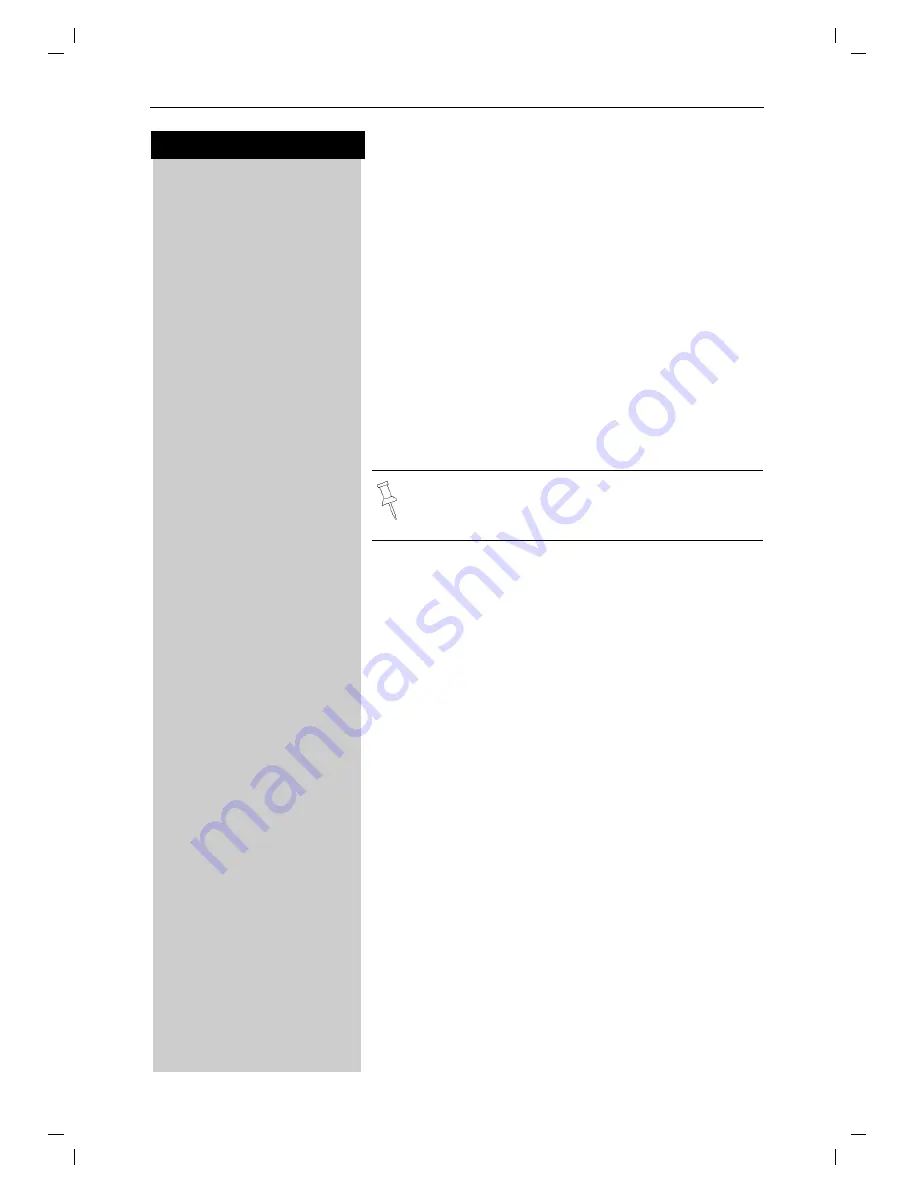
24
Press keys:
Enhanced telephone features
Gigaset 4010 Micro, CHINA, A31008-G4010-B222-1-7619
komfort.fm
26.05.04
Copying the directory and memory dial list
You can copy the
entire
directory/memory dial list to
another Gigaset SL 88 handset to save yourself time
and effort.
D
/
C
Open the Directory list/memory dial list by pressing the
bottom of the navi key.
Scroll to any name.
MENU
Press Menu.
åååååååååååååååååååååååååååååååå
D
Send Log
[
Scroll to Send Log and confirm.
The list of internal users is displayed.
D
[
Scroll to handset number where log is to be sent and
confirm - A confirmation beep sounds as the log is
sent.
Receiving the telephone book
Once a log has been sent the display shows how many
entries have been received by the telephone. Entries
with identical numbers are not overwritten. For this re-
ason the number of stored entries can differ from the
number of transmitted entries.
The transmission will be interrupted:
●
if the memory of the receiving handset is full (the
last entry is displayed)
●
if you are called
Displaying available memory
D
Open the Directory list by pressing the bottom of the
navi key.
D
Scroll to any name.
MENU
Press Menu.
åååååååååååååååååååååååååååååååå
D
Available Memory:
[
Scroll to Available Memory and confirm - The memory
available is displayed.
You can not send the directory/memory dial list
from a Gigaset SL 88 handset to a Gigaset SL 88
handset.






























