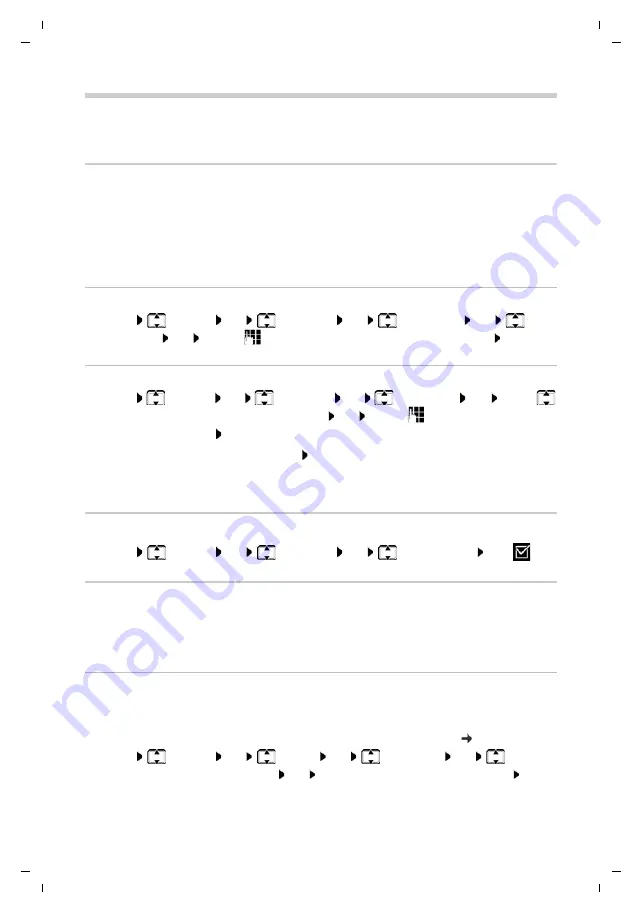
Gigaset E560A / LUG US en / A31008-M2728-R301-1-7619 / settings_BS.fm / 1/21/19
Te
mplat
e
M
odu
le
, V
e
rs
io
n 1.
2,
11
.0
9.
201
8
Base settings
47
en
fr es
Base settings
The base settings are made using a registered handset.
Entering your own local area code
Please note the following for local calls (calls using the local fixed line network):
All the calls in the call list are saved with area codes. In order to be able to call back a caller from
the call list, you have to save the local area code in the phone for the area in which your phone
is located (
Local Area Code
). If your phone is in a "multiple area code" area, you also have to
enter the other area codes for this
area as
Extra Code
.
Entering own local area code
¤
Menu
Settings
OK
Telephony
OK
Area Codes
OK
Local
Area Code
OK
. . . use
to enter own area code (3 digits exactly, 0 – 9)
OK
Entering extra codes
¤
Menu
Settings
OK
Telephony
OK
Area Codes
OK
. . . use
to select entry
(Extra Code 1 – Extra Code 5)
OK
. . . use
to enter the extra code
(3 digits exactly, 0 – 9)
OK
To delete an extra code entered before:
press the display key
Delete
¤
Repeat the steps above for all extra codes for your area. You can save a maximum of five extra
codes.
Activating/deactivating music on hold
¤
Menu
Settings
OK
Telephony
OK
Music on Hold
OK
(
= on)
Protecting against unauthorised access
Protect the system settings of the base with a system PIN known only to yourself. You will need
to enter the system PIN when, for example, registering/de-registering a handset to/from the
base.
Changing the system PIN
You can change the base's 4-digit default system PIN ("0000") to a 4-digit PIN known only to
yourself.
Changing the system PIN enables remote operation of the answer machine
¤
Menu
Settings
OK
System
OK
System PIN
OK
System
PIN:
(enter the current system PIN)
OK
New PIN:
(enter your new system PIN)
OK
















































