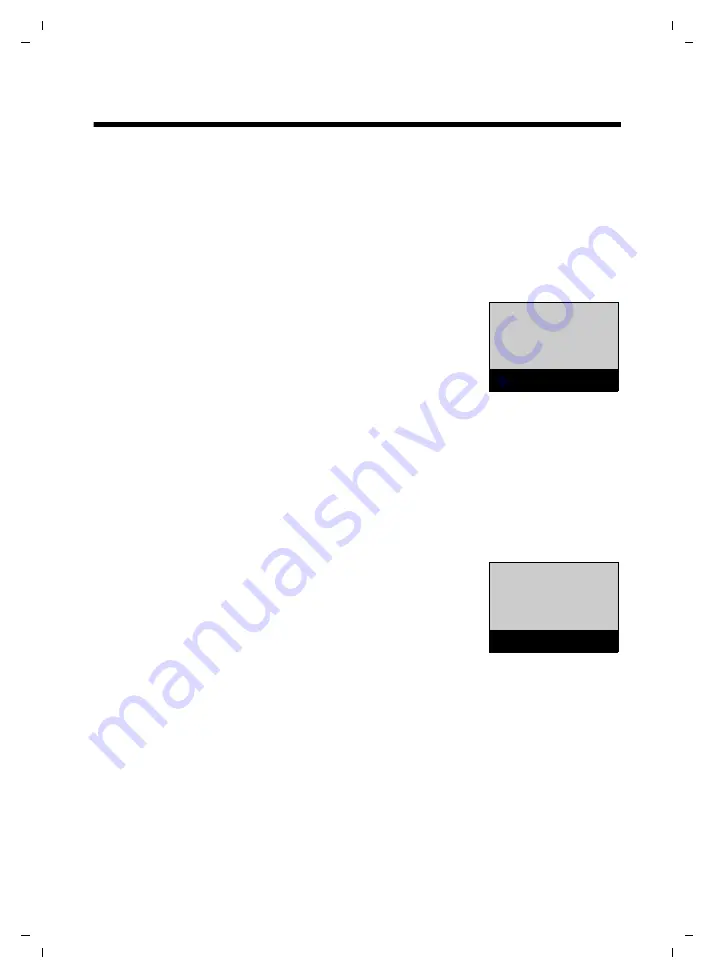
19
Using the phone
Gigaset E310H (Panther) / Australia / A31008-M2351-C401-1-7619 / starting.fm / 14.07.2011
V
e
rsion 5, 03.04
.2011
Using the phone
Menu guidance
Your telephone's functions are accessed via a menu consisting of
several levels (menu overview
Main menu (first menu level)
¤
When the handset is in idle status, press the display key
§Menu§
to
open the main menu.
The functions in the main menu are shown
by means of an icon and the function's
name.
Selecting a function:
¤
You can scroll between functions using
the control key
q
. The relevant function is shown in the display.
¤
Press the display key
§OK§
to select the displayed function. This
opens the corresponding submenu and the first entry is dis-
played.
If you press the display key
”
, left on the control key
u
or
briefly
press the end call key
a
, the display returns to idle status.
Submenus
The functions in the submenu are indicated
by name.
Selecting a function:
¤
You can scroll between functions using
the control key
q
. The relevant function
is shown in the display.
¤
Press the display key
§OK§
to select the displayed function. This
opens the corresponding submenu and the first entry is dis-
played.
If you press the display key
”
, left on the control key
u
or
briefly
press the end call key
a
, the display will return to the previous
menu level.
Any settings you have not confirmed by pressing
§OK§
will be dis-
carded.
ç
Settings
“
U
OK
Handset
“
U
OK






























