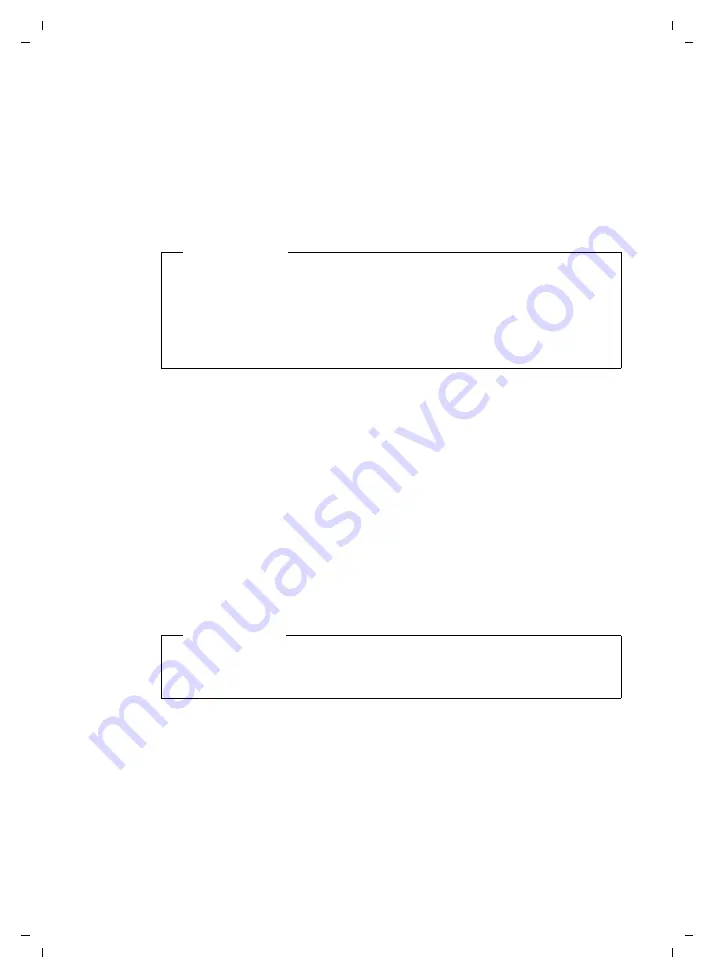
24
Gigaset DX800A all in one / USA EN / A31008-N3100-WEB-1-7643 / web_server.fm / 26.8.11
V
e
rsion 6, 21.0
8
.2008
The telephone establishes a connection to the Internet and downloads all data
required for the VoIP connection, i.e., the general provider information and your
personal provider data (account data) are saved to your base.
If you have already entered details on the Web page, this is deleted as soon as
Start
Auto Configuration
is selected. The fields in the
Personal Provider Data
and
Gen-
eral data of your service provider
areas and the server addresses in the
Network
data for your service provider
area are overwritten by the downloaded data.
Generally, you should not have to enter any additional data on this Web page.
When the download is complete, the
list will be displayed.
¤
Activate the connection as described on
You can then be reached on the corresponding VoIP phone number.
Profile Download area
Prerequisite:
You must have received account data from your VoIP provider
(e.g.,
Authentication name
,
Authentication password
).
Profile files of the most important VoIP providers are available to download on the
Gigaset configuration server. The address for the server is stored in your phone
To load the data onto your telephone, proceed as follows:
¤
Select
Select VoIP Provider
in the
Profile Download
area. This will display infor-
mation on the download procedure.
The download procedure consists of several steps:
¤
Select the
Next
button.
¤
From the list, select the country for which the list of VoIP providers is to be
loaded.
¤
Select the
Next
button.
¤
Select your VoIP provider from the list.
If your provider is not included in the list, select
Other Provider
. In this case you
will have to enter the general provider data by hand (see "
" and "
Area: Network data for your service provider
below).
Please note
If the message
Download of settings not possible! File is corrupt!
appears, no
data will be loaded onto the phone. Possible causes of this are:
u
The incorrect code has been entered (e.g., upper/lower case rules have not
been followed). If necessary, enter the code again.
u
The file that has been downloaded is invalid. Please consult your VoIP
provider.
Please note
If you select the
Select VoIP Provider
button, any changes that have been made
to the Web page will be saved and checked. Values may need to be corrected
before the
Select VoIP Provider
operation is started.






























