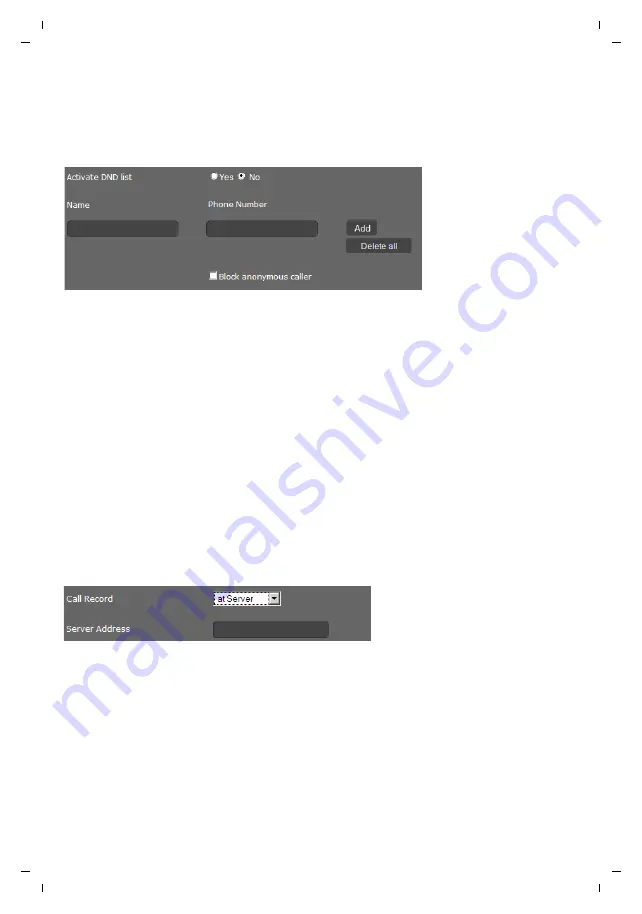
Gigaset DE700 IP PRO / en / A31008-M2211-R101-4-7619 / web_configurator.fm / 05.09.2012
PRO V
e
rsion 3, 30
.0
5.2012
141
Configuring phone settings via the Web configurator
Do Not Disturb (DND)
Block individual phone numbers and/or all anonymous calls. You will then be unavailable for
these calls; your phone will not ring.
Settings
¢
Telephony
¢
Do Not Disturb
¤
Select
Yes
to activate the
Do Not Disturb
function.
¤
Enter the
Name
and
Phone Number
for the call.
¤
Click on
Add
to save the entry to the do not disturb list.
¤
Click on
Delete
to delete an entry.
¤
Click on
Delete all
to delete all entries.
¤
Activate the
Block anonymous caller
option to block all anonymous calls.
¤
Click on
Save
to save your settings on this screen.
Call records
On this screen you define where call records should be saved.
You can start call records with the
F
). You can play recorded calls back via
the display menu (
Call records of up to 30 minutes are saved on the phone's internal memory. If your network
has a server, you can also save call records there.
Settings
¢
Telephony
¢
Call Live Recording
¤
Select where recorded calls should be saved:
–
at server
: The recording is saved on the SIP server.
– at phone
¤
Click on
Save
to save the settings.






























