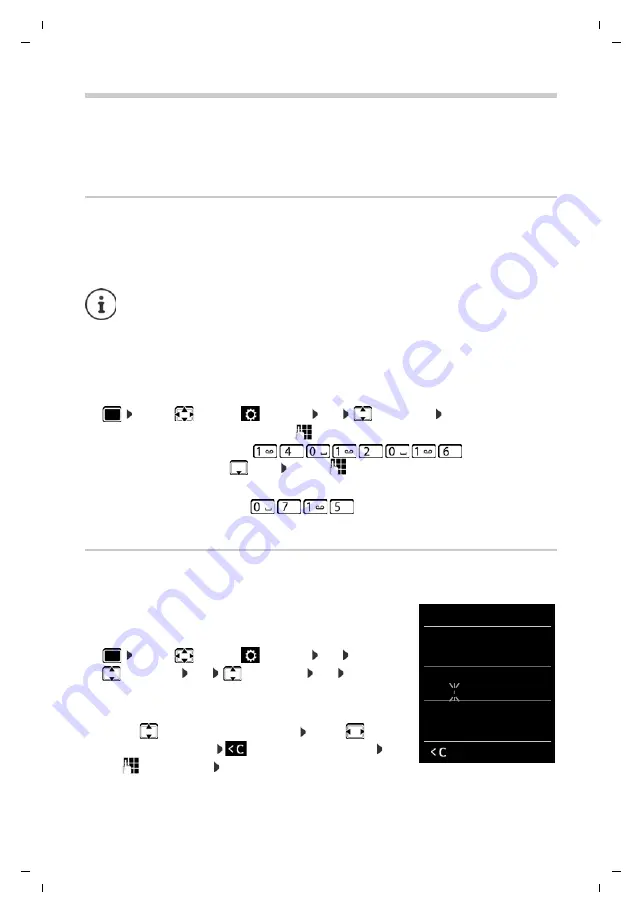
42
Te
mplat
e
G
o
, V
e
rs
ion 1
, 01.
07
.2
014
/ M
odu
leV
e
rs
ion 1
.0
System
Gigaset C530HX / LHSG IM4 - GR en / A31008-M2761-R701-1-8019 / settings_BS.fm / 11/18/15
Availability and operation of the functions
may differ on your telephone.
System
The following settings can be set via the menu on a registered handset or using the web
configurator of the telephone/router.
Refer to the relevant documentation for which settings can be configured on your base/router.
Setting the date and time manually
(depending on the base)
To ensure you have the correct time for incoming calls and to use the alarm clock and calendar,
for example, the date and time must be set.
If the date and time have not yet been set on the handset, the display key
Time
appears.
¤
Press the display key
Time
or
¤
. . . use
to select
Settings
OK
Date/Time
OK
. . . then
Own area code
Your area code (international and local area code) must be saved
on the phone before you can transfer phone numbers (e.g. in
vCards).
Some of these numbers are already preset.
¤
. . . use
to select
Settings
OK
Telephony OK
Area Codes OK
Check
(pre-)set area code
Edit the number:
¤
. . . use
to select/switch entry field . . . use
to
change entry position
. . . delete digit if desired . . .
use
to enter digit
Save
The address of a time server in the Internet is stored in the phone/router. The date and
time are taken from this time server provided the phone/router is connected to the
Internet and synchronisation with the time server is activated. Manual settings are
overwritten in this case.
Set the date:
¤
Date
: . . . use
to enter the day, month and year in 8-digit format
e.
g.
for
14/01/2016
Set the time:
¤
Time
. . . use
to enter hours and minutes in 4-digit
format
e.
g.
for
07:15
Save settings:
¤
Save
Area Codes
International code
:
00 - 49
Local area code:
0 - [8 ]
Save
Example





























