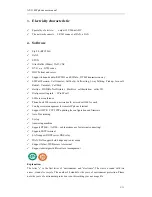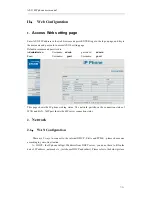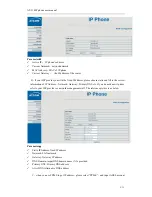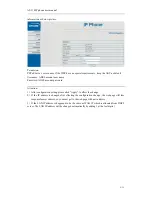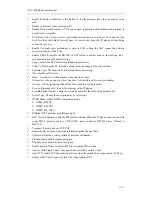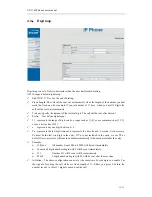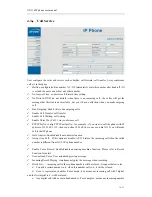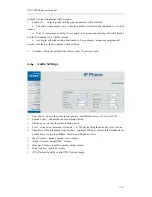AT-510 IP phone user manual
I
、
AT-510 Feature.................................................................................................4
1.
Appearance........................................................................................................................4
2.
Interfaces...........................................................................................................................4
3.
Electricity characteristic....................................................................................................5
4.
Software ............................................................................................................................5
5.
Operating requirement ......................................................................................................6
6.
Packing List.......................................................................................................................6
7.
Installation.........................................................................................................................6
II
、
Web Configuration...........................................................................................7
1.
Access Web setting page ...................................................................................................7
2.
Network.............................................................................................................................7
2.1
、
WAN Configuration .............................................................................7
2.2
、
LAN Config........................................................................................ 10
3.
VoIP.................................................................................................................................10
3.1
、
SIP Config .......................................................................................... 10
3.2
、
Iax2 Config ........................................................................................ 13
4.
Advance ..........................................................................................................................14
4.1
、
Stun ................................................................................................... 14
4.2
、
Digit map........................................................................................... 15
4.3
、
Call Service ........................................................................................ 16
4.4
、
Audio Settings .................................................................................... 17
4.5
、
Config Service .................................................................................... 18
Dial-Peer configuration...........................................................................................................19
Config Manage........................................................................................................................20
Update .....................................................................................................................................20
4.6
、
Web Update: .....................................................................................20
4.7
、
TFTP/FTP Update: ............................................................................. 21
4.8
、
Auto Provisioning ..............................................................................22
System Manage .......................................................................................................................23
4.9
、
Account Manage ................................................................................23
4.10
、
Phone Book .......................................................................................24
4.11
、
Syslog config ......................................................................................24
4.12
、
Time Set.............................................................................................25
4.13
、
Reboot ..............................................................................................26
III
、
Use keypad configure AT-510 IP phone.........................................................26
1.
Keypad function ..............................................................................................................26
2.
Keypad Menu..................................................................................................................27
IV
、
POST Mode ...................................................................................................28
V
、
FAQ................................................................................................................29
2 / 31