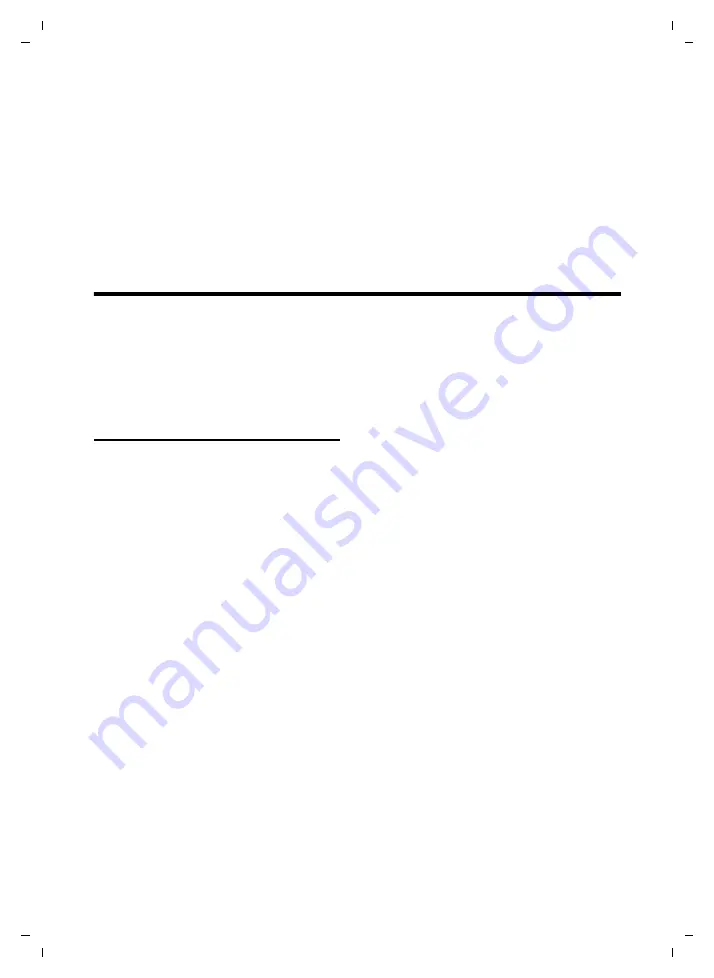
37
Service (Customer Care)
A58H / USA EN / A31008-M2055-R301-1-6019 / appendix.fm / 30.06.2009
Ve
rs
ion 4,
29
.10.
2007
6. Charge the batteries provided with, or identi-
fied for use with, this product only in accord-
ance with the instructions and limitations spec-
ified in the user’s manual. Do not attempt to
charge the batteries with any means other than
that specified in the users manual.
7. Periodically clean the charge contacts on
both the charger and handset.
Service (Customer Care)
Customer Care Warranty for Cordless Products
To obtain Customer Care Warranty service,
product operation information, or for problem resolution, call:
Toll Free: 1-866-247-8758
End-user limited warranty
This product is covered by a one year limited
warranty. Any repair replacement or warranty
service, and all questions about this product
should be directed to: 1-866-247-8758.
This limited, non-transferable warranty is pro-
vided to the original buyer/end-consumer
("you") for systems, handsets and accessories
(collectively, "Product") provided by Gigaset
Communications USA LLC or Gigaset Communi-
cations Canada Inc. (collectively "Gigaset
NAM"). Gigaset NAM warrants to you that at the
date of purchase, the Product is free of defects
in workmanship and materials and the software
included in the Product will perform in substan-
tial compliance to its program specifications.
1. WARRANTY PERIOD
The Product warranty period is one (1) year
from the original date of purchase by you. Proof
of purchase (
e.g.
, sales slip or invoice) must be
provided with any Product returned during the
warranty period. Batteries supplied with the
Products are warranted to be free from defects
at the time of purchase only.
2. EXCLUSIVE REMEDY
Gigaset NAM's entire liability and your exclusive
remedy if the Product is defective in materials
or workmanship during the warranty period
and is returned shall be that the Product will be
repaired or replaced as set forth in Section 4
below. Reconditioned replacement compo-
nents, parts or materials may be used in the
replacement or repair. Data in the memory of
the Product may be lost during repair.
3. THIS LIMITED WARRANTY DOES NOT
COVER AND IS VOID WITH RESPECT
TO THE FOLLOWING:
– Cosmetic damage, physical damage to the
surface of the Product, including, without
limitation, breakage, cracks, dents,
scratches or adhesive marks on the LCD
screen or outside casing of the Product.
– Products which have been repaired, main-
tained or modified (including the antenna)
by anyone other than Gigaset NAM or a
Gigaset NAM-approved repair facility, or that
have been improperly installed.
– Cost of installation, removal or reinstalla-
tion.
– Damage due to any telephone, electronic,
hardware or software program, network,
Internet or computer malfunctions, failures,
or difficulties of any kind, including without
limitation, server failure or incomplete,
incorrect, garbled or delayed computer
transmissions.
– Equipment and components not manufac-
tured, supplied or authorized by Gigaset
NAM.
– Modification of the Product's components,
or operation of the Product in an unsuitable
environment or in a manner for which it is








































