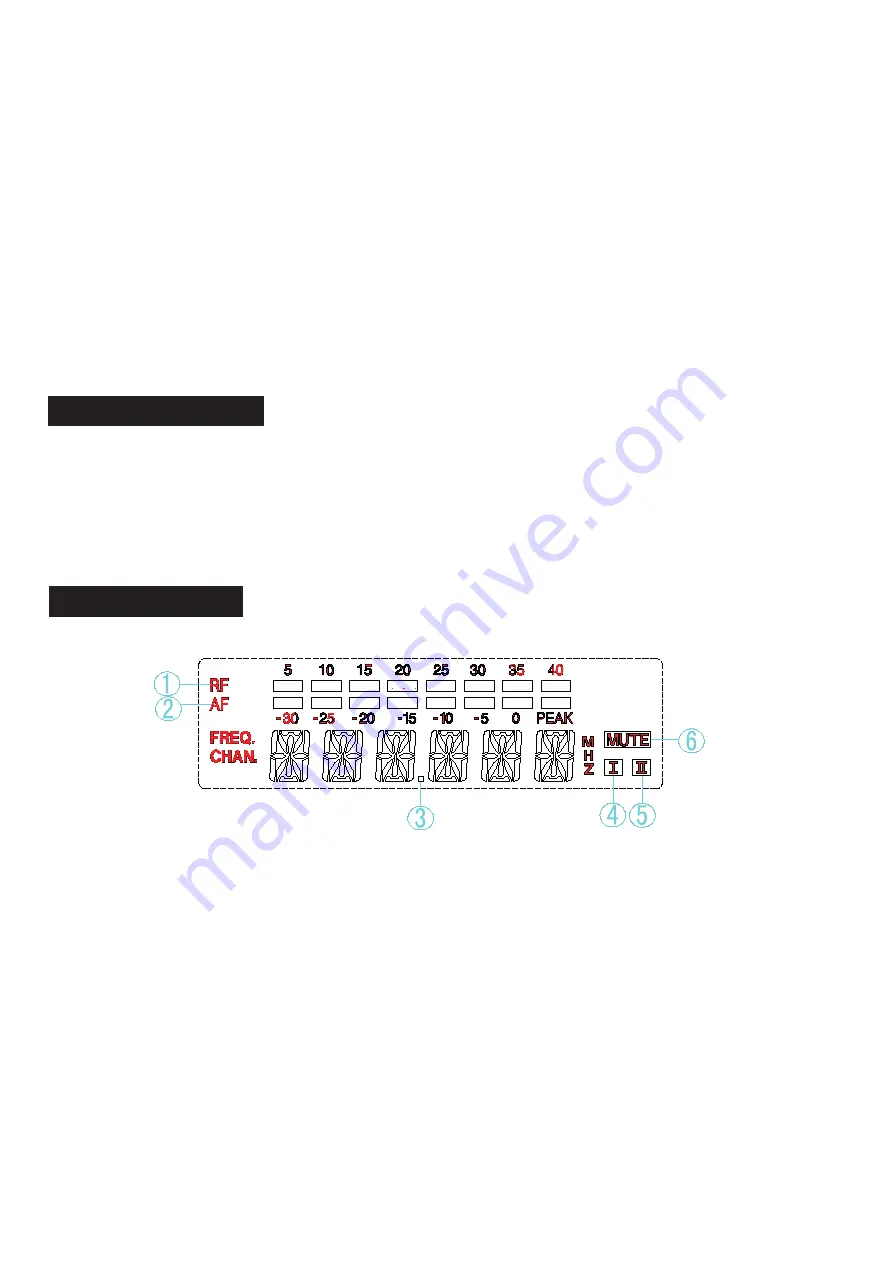
www.gigamedia.net
GIGAMEDIA
User manual
3
➇
Antenna connectors :
BNC connector for receiver antennas.
➈
XLR audio output:
balanced.
➉
1/4 mix audio unbalanced output:
channel A and B CH mixed when (11) switch slip to end of
A+B, unbalanced output jack for B channel only when (11) switch to of end B.
⑪
Switch of A and B CH unbalanced mixed or separate audio output.
⑫
Unbalanced output jack for channel A only.
Size (W x H x D): 420 x 44 x 180 mm
Be to be mounted in a standard audio equipment rack with factory offers mounting brackets.
1.1. Operation receiver
Make sure that the transmitter is powered off before turning the receiver power on. Press and
hold the receiver power button, the LCD will glow and turn on. Then press "
","
" button to
choose function, or then press “SET’’ button to access the scan function for the best available
channel.
1.2. The LCD display
➀
RF bar indicators:
8-bar indicates the strength of radio frequency signal.
➁
AF bar indicators:
8-bar indicates the strength of audio signal.
➂
When the LCD shows FREQU, it is the current working frequency.































