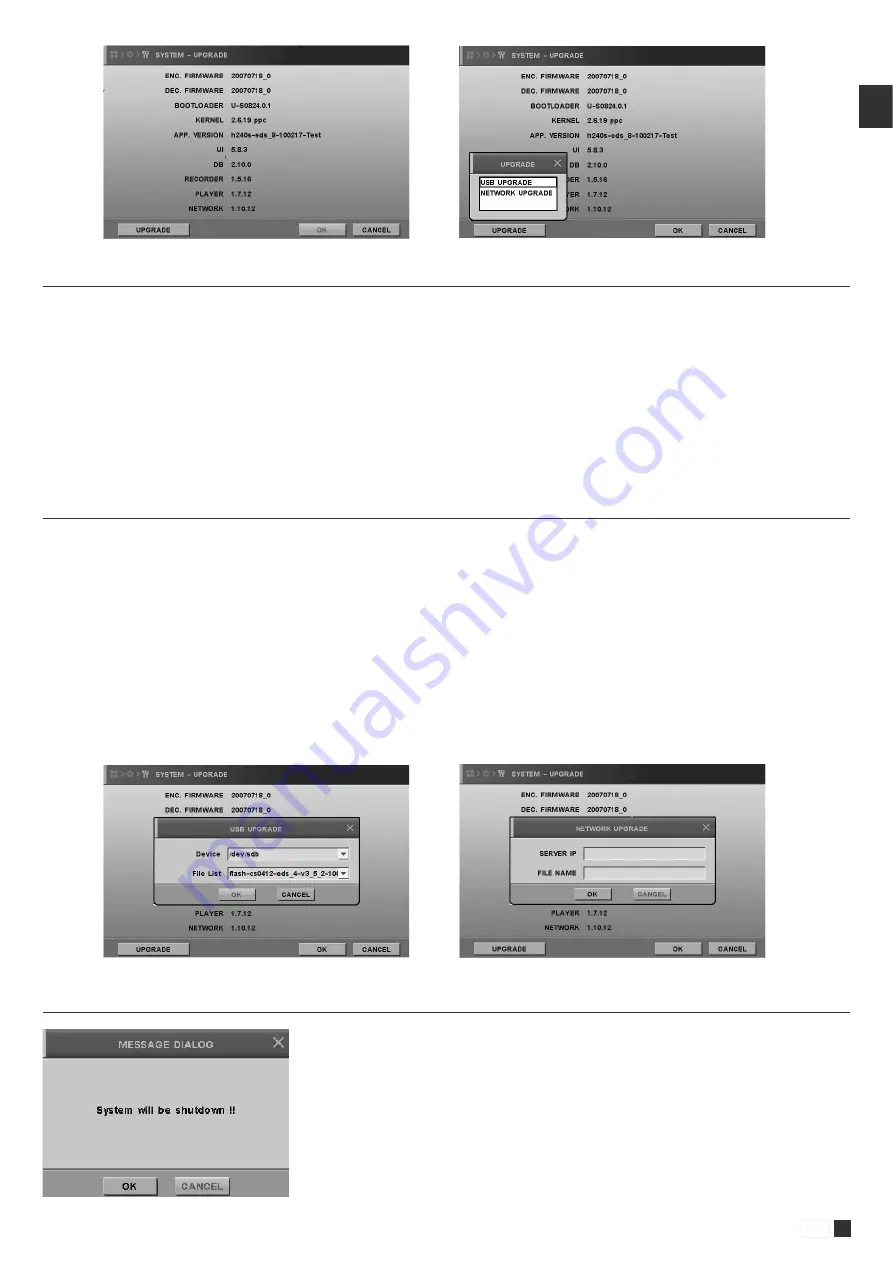
71
www.gigamedia.net
EN
4 . 2 . 7 . 5 . 1 . U S B u p g r a d e
Please select USB upgrade in upgrade window
Note that HDD must be installed before upgrading firmware.
(1) Unzip firmware file first then copy it to your USB memory stick
(2) Attach USB Memory which includes Firmware into USB Port.
(3) Enter UPGRADE icon to upgrade firmware, then small windows will appear.
(4) Please click OK Icon and the message dialogue to confirm will popup,
(5) And please click OK, or CANCEL to proceed.
(6) It will take some minutes to upgrade, and then DVR will be rebooted automatically after upgrade is finished.
4 . 2 . 7 . 5 . 2 . N e t w o r k u p g r a d e
Please select network upgrade in upgrade window
(1) Select UPGRADE , then small window will appear.
(2) Select NETWORK UPGRADE and press ENTER button.
(3) Check out whether Server IP and FILE NAME are correct. If shown information is wrong, correct SERVER IP and FILE NAME and press ENTER button to input new
information by text input Dialog box.
Note :
Make sure the information of Server IP & File name through your supplier.
(4) Select OK and press ENTER button to start S/W upgrade.
After completing upgrade, the system will reboot automatically.
4 . 2 . 7 . 6 . Tu r n o f f D V R
If you want to turn off DVR, please press ‘TURN OFF DVR’ then press ‘OK’ button as below screen.
Summary of Contents for GGM DVR
Page 84: ...www gigamedia net ...














































