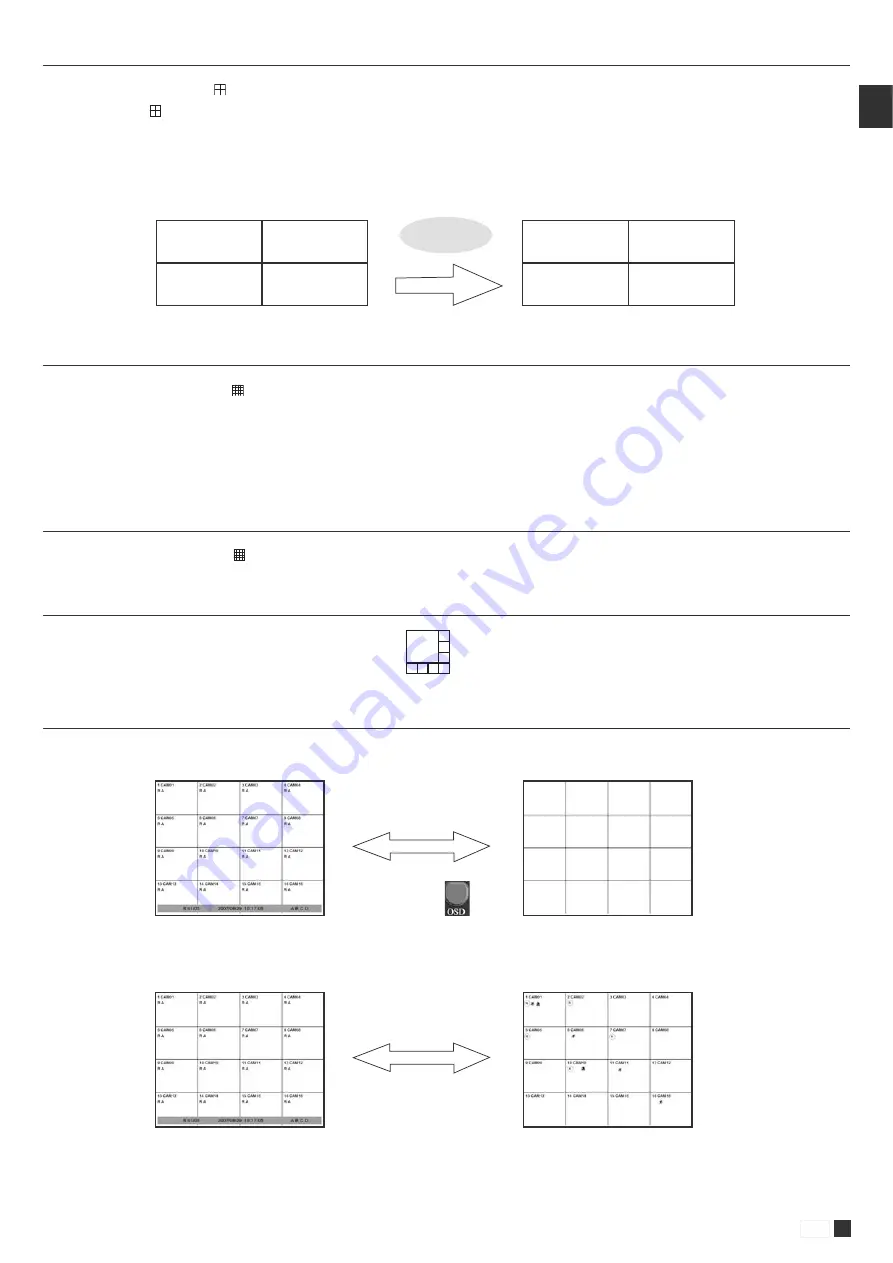
53
www.gigamedia.net
EN
3 . 4 . 2 . Q u a d s c r e e n m o d e
• To see quad screen mode, press button.
• Whenever pressing button, screens will go to next quad screens.
• If you press a numeric key of remote controller which is inside current display range, selected channel is displayed as full screen mode.
• If you press a numeric key of remote controller which is outside of current display range, the quad containing selected numeric will be displayed.
E.g. you press 6 while current screen shows CH1~Ch4, CH5~CH8 will be displayed.
3.4.3. 9ch display mode – 8 channel DVR / 16 channel DVR : Only for 8/16 Channel
• To see cameras by 9ch mode, press button.
* In case of 16channel DVR
• If you press a numeric key of remote controller which is inside current display range, selected channel is displayed as full screen mode.
• If you press a numeric key of remote controller which is outside of current display range, the nine screens containing selected numeric will be displayed.
3 . 4 . 4 . 1 6 c h d i s p l a y m o d e – 1 6 c h a n n e l D V R : O n l y f o r 1 6 c h a n n e l
• To see camera by 16ch mode, press button.
3 . 4 . 5 . P O P m o d e : O n l y f o r 8 / 1 6 C h a n n e l
• Press POP button to enlarge specific camera with 7 other cameras.
• Whenever pressing POP button, the biggest screen will change.
3 . 4 . 6 . O S D H i d e o r S h o w
• Press OSD button of remote controller to appear or disappear OSD.
1 CAM01
3 CAM03
2 CAM02
4 CAM04
5 CAM05
7 CAM07
6 CAM06
8 CAM08
6
You can set to hide Status bar only at SETUP menu
[SETUP > DISPLAY > OSD]
When there is no command into DVR, Status bar will be hidden.
When you press any button or click by mouse, Status bar will be shown again.
OSD button
Summary of Contents for GGM DVR
Page 84: ...www gigamedia net ...






























