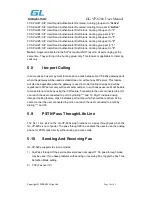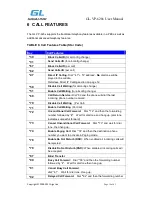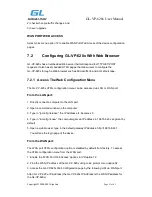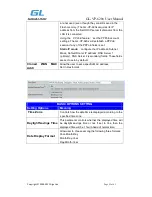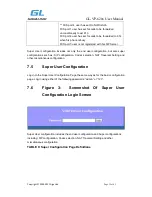GL-VP-620x User Manual
Copyright © 2009-2011 GigaLink
Page 17 of 45
to use all FXS ports to make/receive calls. Using this feature, all ports active in same hunt
group will have the same phone number and incoming calls will be distributed in a round
robin manner among the ports active in that hunt group. The number of hunting groups is
limited by the number of ports each GL-VP-620x gateway model has -i.e. each port can be
its own hunt group. The most practical and efficient way to use hunt groups is to assign 2
or 3 ports to separate hunt groups.
One additional and popular way to use the Hunting Group feature is called “
multiplexed
analog lines
”. In this configuration, a legacy PBX system with 8 FXO trunks can be
connected to 8 GL-VP-620x ports configured as a hunt group. The GL-VP-620x can be
registered to a SIP server provider using only one phone number. If the SIP service
provider allows multiple calls to the same number, the GL-VP-620x will allow 8 concurrent
calls to the same SIP number. All office members can be reached remotely using the
same phone number in round robin fashion.
Example Configuration of a typical Hunting Group:
1. Configure the SIP account from your VoIP Service Provider on
FXS port 1
under
FXS
Ports
webpage.
2. Select
Active
under the
Hunting Group
drop box for FXS port 1.
3. For the remaining ports (say 2, 3 and 4) select
1
for
Hunting Group
. Ports 2, 3 and 4
are now active members of the hunting group associated with port 1.
This configuration will route all calls directed to FXS port 1 to ports 2, 3 and/or 4 in round
robin fashion respectively
if
port 1 is busy. You can configure the ring timeout on the
Profile
page.
Example configuration of a multiple hunt group:
FXS Port #1: SIP UserID and Authenticate ID entered, Hunting group set to "
Active
"
FXS Port #2: SIP UserID and Authenticate ID left blank, Hunting Group set to "
1
"
FXS Port #3: SIP UserID and Authenticate ID left blank, Hunting Group set to "
1
"
FXS Port #4: SIP UserID and Authenticate ID entered, Hunting group set to "
Active
"
FXS Port #5: SIP UserID and Authenticate ID left blank, Hunting Group set to "
4
"
FXS Port #6: SIP UserID and Authenticate ID left blank, Hunting Group set to "
4
"
FXS Port #7: SIP UserID and Authenticate ID entered, Hunting group set to "
Active
"
FXS Port #8: SIP UserID and Authenticate ID left blank, Hunting Group set to "
7
"
Hunt Group 1 contains ports 1, 2, 3. Hunt Group 4 contains ports 4, 5, 6. Hunt Group 7
contains ports 7, 8.
Please be aware, the choice of 1 for ports 2 and 3, the choice of 4 for ports 5 and 6, the
choice 7 for port 8 is required to indicate that the SIP account tied to port market as
“Active”
will be used for all members of the same Hunting group. Needless to say, those
members of the same Hunting group may not be sequential ports. In following example
ports 3, 5 and 7 tied to SIP Account configured in Port #1 marked as
“Active”
, and ports
4,6,8 tied to SIP Account configured in Port #2 marked as
“Active”
as well.
Example of not sequential configuration of a multiple hunt group: