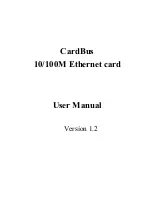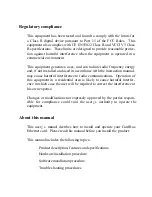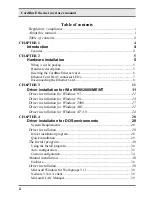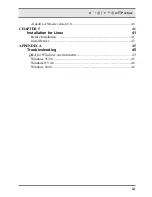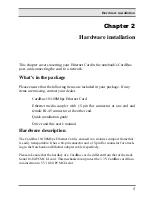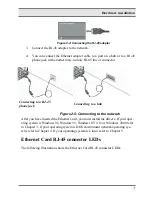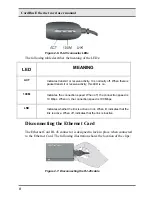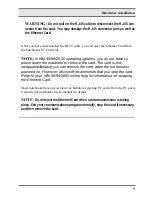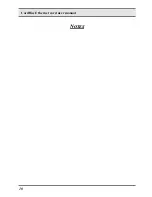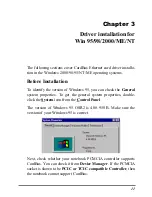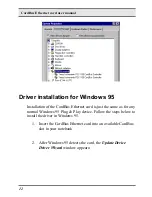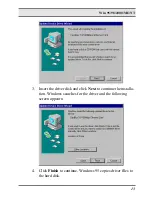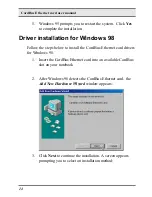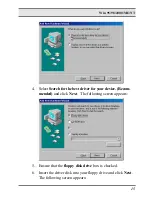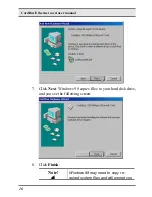Regulatory compliance
This equipment has been tested and found to comply with the limits for
a Class B digital device pursuant to Part 15 of the FCC Rules. This
equipment also complies with CE EN55022 Class B and VCCI V3 Class
B specifications. These limits are designed to provide reasonable protec-
tion against harmful interference when the equipment is operated in a
commercial environment.
This equipment generates, uses, and can radiate radio frequency energy
and, if not installed and used in accordance with the instruction manual,
may cause harmful interference to radio communications. Operation of
this equipment in a residential area is likely to cause harmful interfer-
ence in which case the user will be required to correct the interference at
his own expense.
Changes or modifications not expressly approved by the parties respon-
sible for compliance could void the user¡¦s aut horit y t o oper at e t he
equipment.
About this manual
This user¡¦s manual decribes how to install and operate your CardBus
Ethernet card. Please read this manual before you install the product.
This manual includes the following topics:
„ƒ
Product description, features and specifications.
„ƒ
Hardware installation procedure.
„ƒ
Software installation procedure.
„ƒ
Trouble shooting procedures