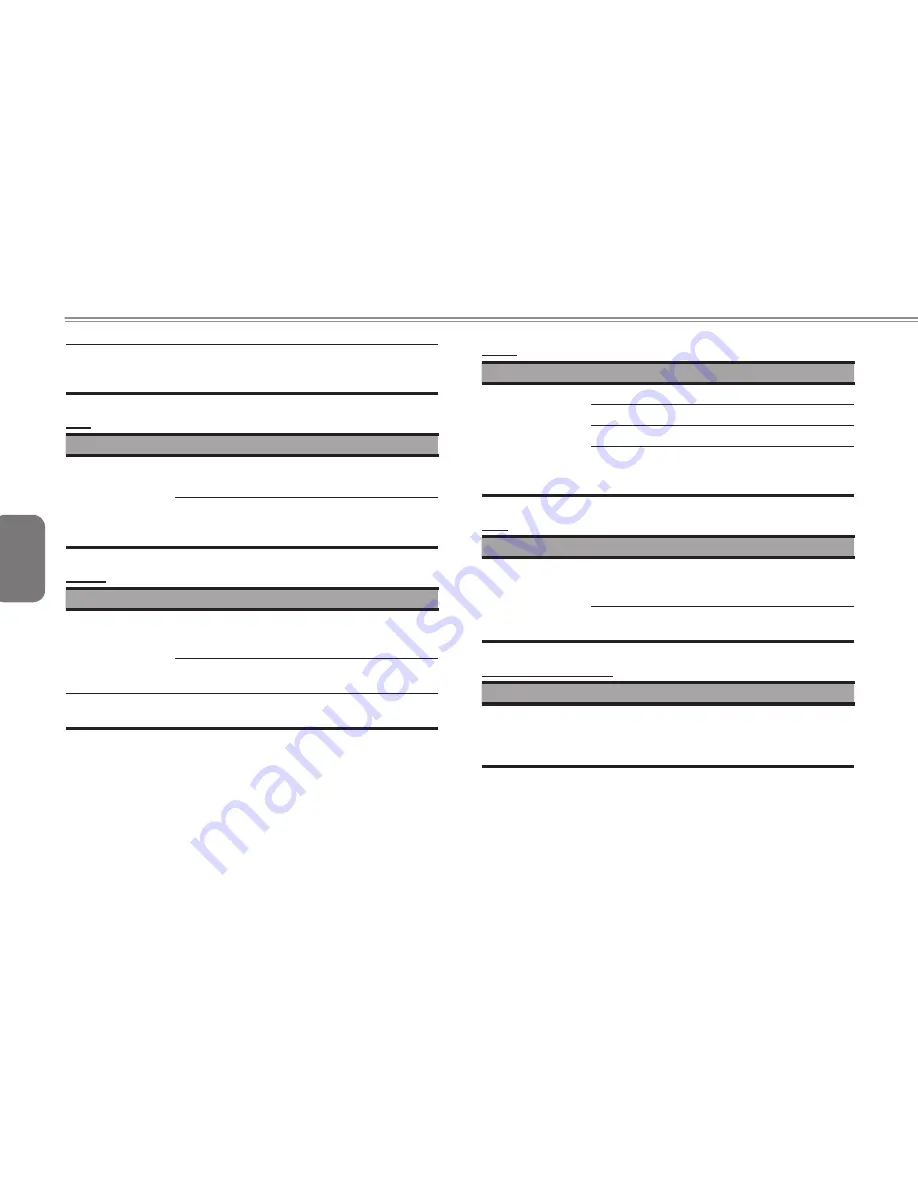
English
21
20
21
20
HDD performs very
slowly
There is too much file fragment. Use disk
defrag tools to rearrange the programs on the
hard disk.
LCD
Trouble
Solution
The screen is
blank
Press hot key
Fn + F5
to change the display
mode if certain external monitor is connected.
Make sure the system isn’t in the mode of
Hibernation
or
Standby.
Printer
Trouble
Solution
The data can’t be
output from Note-
book to printer
Make sure printer is powered on.
Make sure its cable is OK and its USB interface
is well connected to Notebook.
Make sure your printer is compatible to your
Notebook.
Error printing
Please refer to the user’s manual of your
printer for help.
Audio
Trouble
Solution
No sound emitted
Adjust sound controller.
Check the setting of sound volume of software.
Check if the ear phone is firmly connected.
Check the Devices Manager of Windows. Be
sure the Sound function has been activated
and isn’t interfered with other hardware.
USB
Trouble
Solution
Equipments
connected can’t
work
Check and be sure USB port of Notebook
is firmly connected with the USB cord of the
equipment.
Be sure the driver of the equipment is installed
correctly.
Stand by / Hibernation
Trouble
Solution
Can’t enter into
Standby
/Hibernation
Please check if the Windows Media Player is
running. If Yes, the Notebook can’t enter into
Standby or Hibernation mode. Please close
Windows Media Player.






































