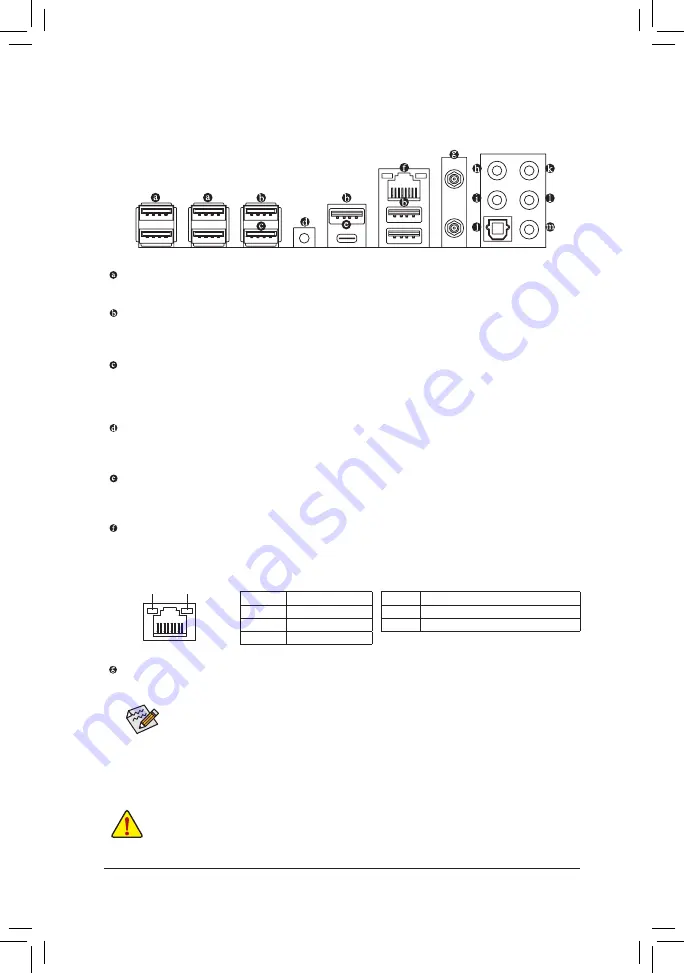
1-7
Back Panel Connectors
USB 2.0/1.1 Port
The USB port supports the USB 2.0/1.1 specification. Use this port for USB devices.
USB 3.2 Gen 2 Type-A Port (Red)
The USB 3.2 Gen 2 Type-A port supports the USB 3.2 Gen 2 specification and is compatible to the USB
3.2 Gen 1 and USB 2.0 specification. Use this port for USB devices.
USB 3.2 Gen 2 Type-A Port (Q-Flash Plus Port)
The USB 3.2 Gen 2 Type-A port supports the USB 3.2 Gen 2 specification and is compatible to the USB
3.2 Gen 1 and USB 2.0 specification. Use this port for USB devices. Before using Q-Flash Plus
(Note)
, make
sure to insert the USB flash drive into this port first.
Q-Flash Plus Button
(Note)
This button allows you to update the BIOS when the power connector is connected but the system is not
powered on.
USB Type-C
™
Port
The reversible USB port supports the USB 3.2 Gen 2 specification and is compatible to the USB 3.2 Gen 1
and USB 2.0 specification. Use this port for USB devices.
RJ-45 LAN Port
The Gigabit Ethernet LAN port provides Internet connection at up to 1 Gbps data rate. The following
describes the states of the LAN port LEDs.
SMA Antenna Connectors (2T2R)
Use this connector to connect an antenna.
Activity LED
Connection/
Speed LED
LAN Port
Activity LED:
Connection/Speed LED:
State
Description
Orange
1 Gbps data rate
Green
100 Mbps data rate
Off
10 Mbps data rate
State
Description
Blinking
Data transmission or receiving is occurring
On
No data transmission or receiving is occurring
•
When removing the cable connected to a back panel connector, first remove the cable from your
device and then remove it from the motherboard.
•
When removing the cable, pull it straight out from the connector. Do not rock it side to side to
prevent an electrical short inside the cable connector.
Tighten the antenna cables to the antenna connectors and then move the antenna to a place
where the signal is good.
(Note)
To enable the Q-Flash Plus function please visit the "Unique Features" webpage of GIGABYTE's
website.
- 14 -
Summary of Contents for TRX40 AORUS PRO WIFI
Page 47: ... 47 ...














































