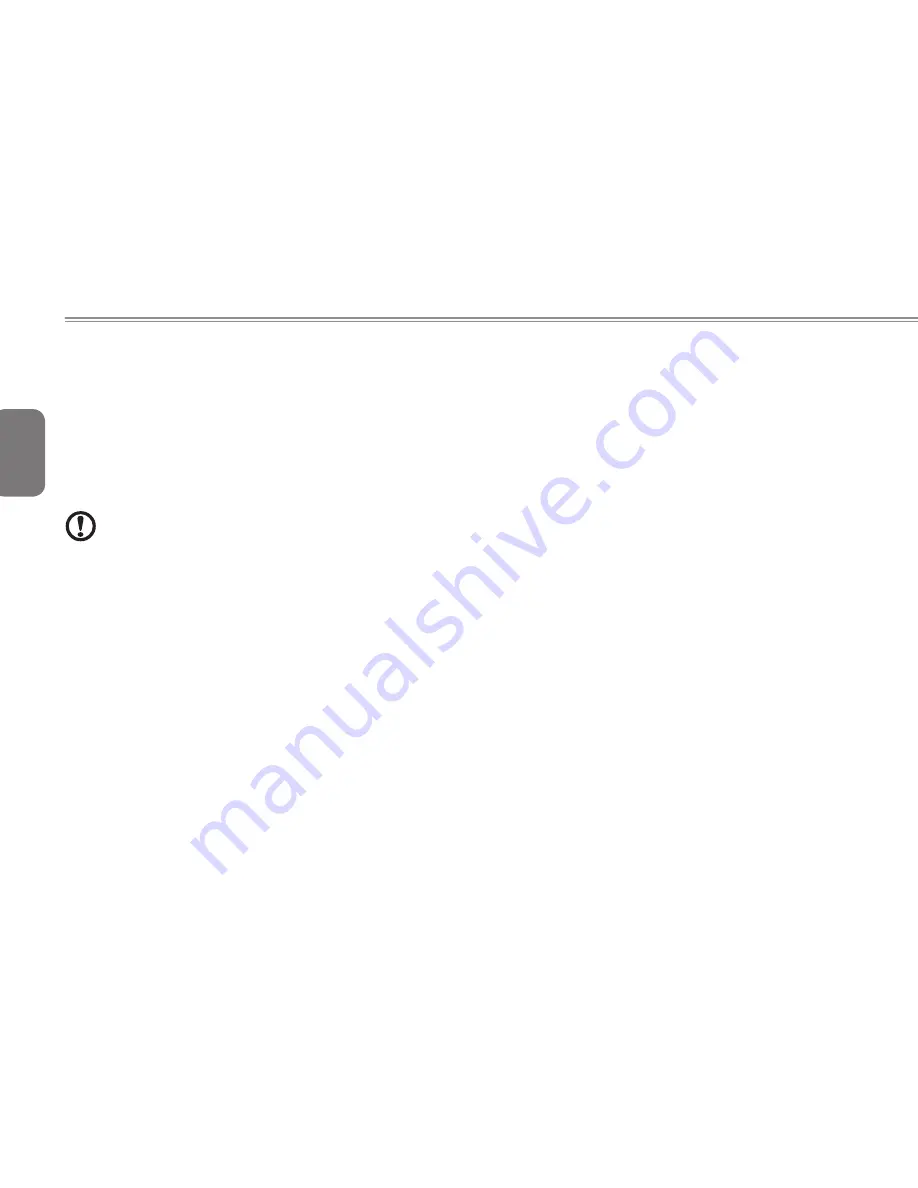
English
VII
equipment, operations, or procedures that could affect the proper
functioning of your equipment. If they do, you will be notified in
advance to give you an opportunity to maintain uninterrupted
telephone service.
If this equipment should fail to operate properly, disconnect the
equipment from the phone line to determine if it is causing the
problem. If the problem is with the equipment, discontinue use and
contact your dealer or vendor.
Caution:
To reduce the risk of fire, use only No. 26 AWG or larger UL Listed or
CSA Certified Telecommunication Line Cord.
TBR 21
This equipment has been approved [Council Decision 98/482/EC
- "TBR 21"] for single terminal connection to the Public Switched
Telephone Network (PSTN).
However, due to differences between the individual PSTNs provided
in different countries, the approval does not, of itself, give an
unconditional assurance of successful operation on every PSTN
termination point. In the event of problems, you should contact your
equipment supplier in the first instance.
Notice for Australia
For safety reasons, only connect headsets with a telecommunications
compliance label. This includes customer equipment previously
labelled permitted or certified.
Notice for New Zealand
1. The grant of a Telepermit for any item of terminal equipment indicates
only that Telecom has accepted that the item complies with minimum
conditions for connection to its network. It indicates no endorsement
of the product by Telecom, nor does it provide any sort of warranty.
Above all, it provides no assurance that any item will work correctly in
all respects with another item of Telepermitted equipment of a different
make or model, nor does it imply that any product is compatible with
all of Telecom's network services.
2. This equipment is not capable, under all operating conditions,
of correct operation at the higher speeds for which it is designed.
Telecom will accept no responsibility should difficulties arise in such
circumstances.
3. Some parameters required for compliance with Telecom's Telepermit
requirements are dependent on the equipment (PC) associated with
this device. The associated equipment shall be set to operate within
the following limits for compliance with Telecom's Specifications: a
There shall be no more than 10 call attempts to the same number
within any 30 minute period for any single manual call initiation, and
b The equipment shall go on-hook for a period of not less than 30
seconds between the end of one attempt and the beginning of the
next call attempt.
4. Some parameters required for compliance with Telecom's Telepermit
requirements are dependent on the equipment (PC) associated with
this device. In order to operate within the limits for compliance with
Telecom's specifications, the associated equipment









































