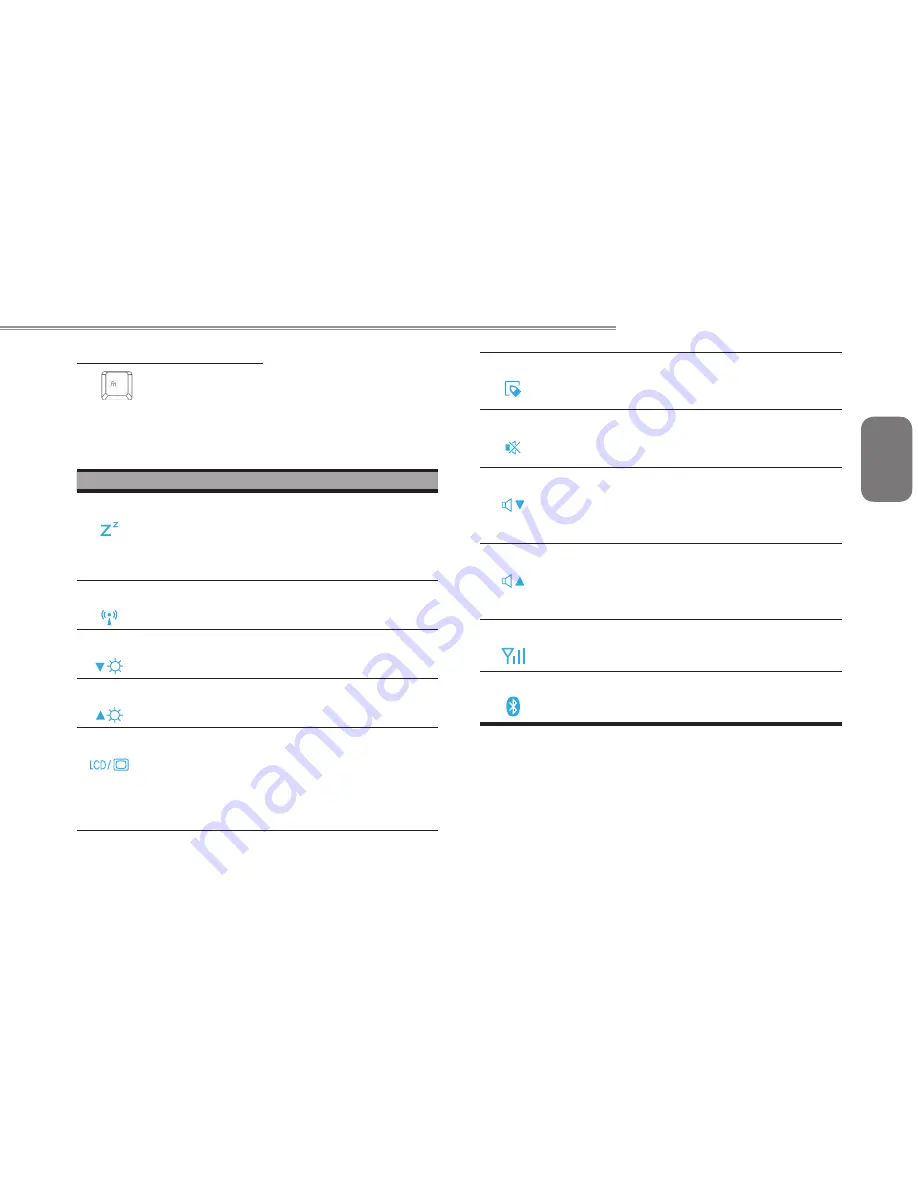
7
6
English
T1028(M1028) Touch Note USER’S MANUAL
7
6
Fn Combination Keys (Hot Keys)
Use
Fn
key combined with other keys to activate, close or set
special functions. These combinations are also called Hot Keys. To
use the Hot Keys, press and hold down
<Fn
> together with the keys
described below:
Icon
Description
Fn+F1
Hibernation
Press this key combination to make system enter
hibernation mode.
In this mode, the back light of the LCD panel would be
turned off and a host of internal devices would enter
into a stage of lower power consumption.
Fn+F2
Wireless LAN
To activate Wireless LAN.
Fn+F3
Brightness decreasing
Press this key combination to decrease the brightness
of the LCD.
Fn+F4
Brightness increasing
Press this key combination to increase the brightness
of the LCD.
Fn+F5
LCD / Video-out Switch
Press this key combination to switch between
:
LCD mode only;
Video-out mode only;
LCD and Video-out simultaneously mode
Notice
:
This function works under certain setting of
OS, please refer to your instruction of OS.
Fn+F6
Touch Pad Enable/Disable
Press this key combination to enable/disable Touch
Pad function.
Fn+F7
Mute
Press this combination to open/close output of audio
signal.
Fn+F8
Voice weakening
Press this key combination to weaken the voice
output.
Notice: This function works under certain setting of
OS, please refer to your instruction of OS.
Fn+F9
Voice strengthening
Press this key combination to strengthen the voice
output.
Notice: This function works under certain setting of
OS, please refer to your instruction of OS.
Fn+F10
3.5G
To activate 3.5G (Optional function)
Fn+F11
Bluetooth
To activate Bluetooth.
Summary of Contents for T1028
Page 7: ...VI English T1028 M1028 Touch Note USER S MANUAL VI ...
Page 22: ...13 English T1028 M1028 Touch Note USER S MANUAL 13 Chapter 2 Battery ...
Page 34: ...25 English T1028 M1028 Touch Note USER S MANUAL 25 Chapter 4 Introduction to Smart Manager ...
Page 37: ...English 28 28 ...
Page 45: ...English 36 36 Appendix I Specification ...
Page 47: ...English 38 38 ...
Page 48: ...39 English T1028 M1028 Touch Note USER S MANUAL 39 Appendix II Recovery Update Notices ...






























