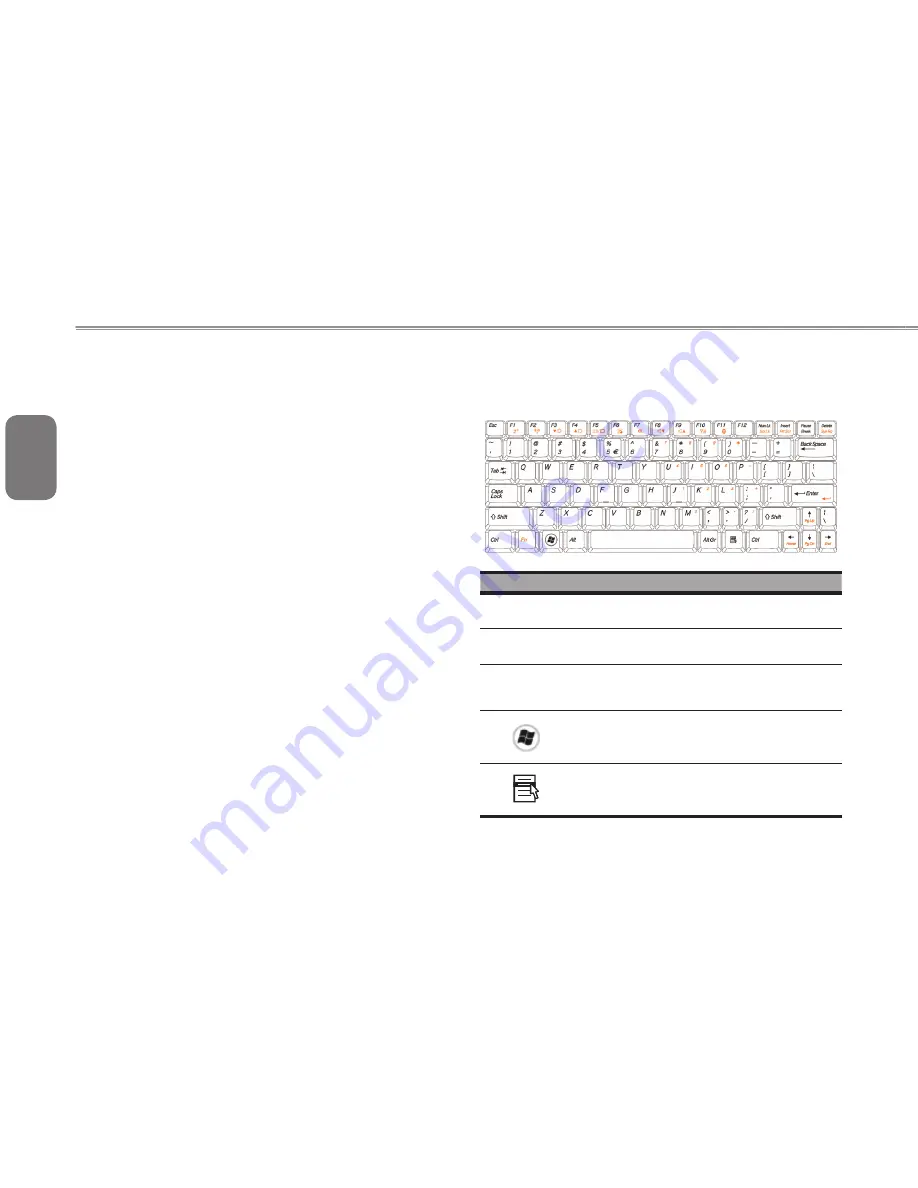
English
7
6
7
6
1.7 Turning Your T1028(M1028) Touch Note On
and Off
Turning on the power
Open the T1028(M1028) Touch Note lid, press and hold the power
switch for one or two seconds. The power indicator will glow blue
once the computer is powered on.
Turning off the power
If you are not going to use your T1028(M1028) Touch Note
computer for a while, it is best to turn off its power. Before turning off
power, close all program first and shut down the operating system.
After turning off your T1028(M1028) Touch Note computer, make
it a habit to leave the LCD panel open for a while after it has been
used for an extended period of time. This allows the interior of your
T1028(M1028) Touch Note computer to cool off. Closing the panel
will force the heat up against the LCD screen, and doing so after a
while may damage the screen. More importantly, never close the
LCD panel for a long period of time when the computer is on or
when the power saving function is disabled.
Suspend mode
You can adjust default power management settings in the Power Option/
Advanced dialog box. The Power Options dialog box provides several
operating functions after your computer has been idle for a while.
Power "Hold" function
Turn the switch to the left (Hold) to suspend inputs from the keyboard,
touch control panel, and system function buttons.Turn the switch to the
middle manually to resume the functions of the above input devices.
This switch is designed to prevent accidental touch of these input
devices when the system is idle while the power is on. For correct
position of these input devices, refer to the top view in Chapter 1.3.
1.8 Keyboard Functions
T1028(M1028) Touch Note computer is equipped with a standard
typewriter-layout keyboard and has extra features.
Icon
Description
Caps Lock
Press
Caps Lock
to set all the characters input
are capital letters.
Num Lk
To turn on the numeric keypad overlay, press
Num Lk.
Fn+
Scrl Lk
Press this key to scroll the screen under some
programs.
Press this key to activate Windows
®
START
menu.
Press this key to function as the right key of
mouse.
Summary of Contents for T1028
Page 7: ...VI English T1028 M1028 Touch Note USER S MANUAL VI ...
Page 22: ...13 English T1028 M1028 Touch Note USER S MANUAL 13 Chapter 2 Battery ...
Page 34: ...25 English T1028 M1028 Touch Note USER S MANUAL 25 Chapter 4 Introduction to Smart Manager ...
Page 37: ...English 28 28 ...
Page 45: ...English 36 36 Appendix I Specification ...
Page 47: ...English 38 38 ...
Page 48: ...39 English T1028 M1028 Touch Note USER S MANUAL 39 Appendix II Recovery Update Notices ...






























