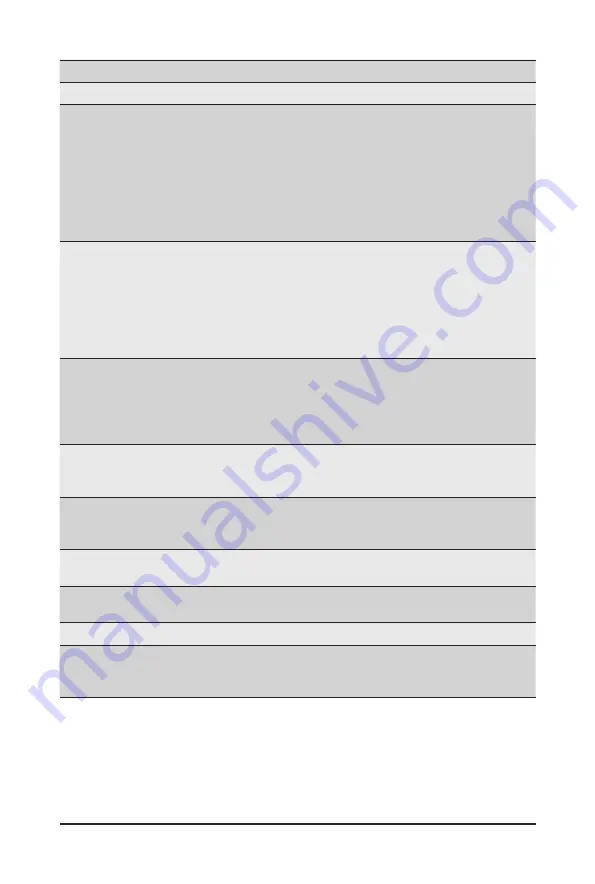
- 75 -
BIOS Setup
Parameter
Description
Processor Configuration
Per-Socket Configuration
Press [Enter] to configure advanced items.
CPU Socket 0/1 Configuration
–
Press [Enter] to configure advanced items.
Core Disable Bitmap(Hex) (for CPU socket 0/1)
– Number of Cores to enable. 0 means all cores. FFFFFFF
means to disable all cores. The maximum value depends on
the number of CPUs available. Press the numeric keys to
adjust desired values.
Processor Socket / Processor
ID / Processor Frequency /
Processor Max Ratio / Processor
Min Ratio / Microcode Revision /
L1 Cache RAM / L2 Cache RAM
/ L3 Cache RAM / Processor 0
Version / Processor 1 Version
Displays the technical specifications for the installed processor(s).
Hyper-Threading [All]
The Hyper Threading Technology allows a single processor to execute
two or more separate threads concurrently. When hyper-threading
is enabled, multi-threaded software applications can execute their
threads, thereby improving performance.
Options available: Enable/Disable. Default setting is
Enable
.
Enable Intel(R) TXT
Enables or disables the Intel Trusted Execution Technology support
function.
Options available: Enable/Disable. Default setting is
Disable.
VMX (Vanderpool Technology)
Enable/Disable the Vanderpool Technology. This will take effect after
rebooting the system.
Options available: Enable/Disable. Default setting is Enable.
Enable SMX
Enable/Disable the Secure Mode Extensions (SMX) support function.
Options available: Enable/Disable. Default setting is
Disable
.
Hardware Prefetcher
Select whether to enable the speculative prefetch unit of the processor.
Options available: Enable/Disable. Default setting is
Disable
.
L2 RF0 Prefetcher
Options available: Enable/Disable. Default setting is
Disable
.
Adjacent Cache Prefetch
When enabled, cache lines are fetched in pairs. When disabled, only
the required cache line is fetched.
Options available: Enable/Disable. Default setting is
Enable
.
Summary of Contents for R451-3R0
Page 1: ...R451 3R0 4U 38 Bay Dual Processors Storage Server User Manual Rev 1 0 ...
Page 10: ...This page intentionally left blank ...
Page 26: ...This page intentionally left blank ...
Page 31: ... 31 System Hardware Installation CPU0 CPU1 5 6 7 9 8 10 ...
Page 36: ...System Hardware Installation 36 2 5 Hard Drive 1 2 3 4 5 5 ...
Page 42: ...System Hardware Installation 42 This page intentionally left blank ...
Page 46: ... 46 Motherboard Components This page intentionally left blank ...
Page 66: ...BIOS Setup 66 5 2 11 Intel R I210 Gigabit Network Connection ...
Page 68: ...BIOS Setup 68 5 2 12 VLAN Configuration ...
















































