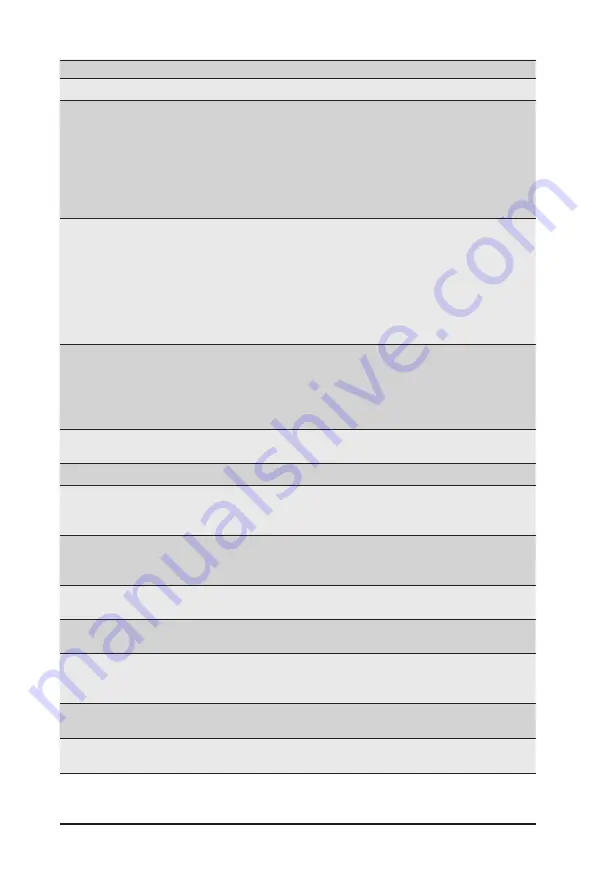
BIOS Setup
- 81 -
Parameter
Description
Processor Configuration
Pre-Socket Configuration
Press [Enter] to configure advanced items.
CPU Socket 0/1/2/3 Configuration
– Core Disable Bitmap(Hex)
• Number of Cores to enable. 0 means all cores. FFFFFFF
means to disable all cores. The maximum value depends on
the number of CPUs available. Press the numeric keys to
adjust desired values.
Processor Socket / Processor
ID / Processor Frequency /
Processor Max Ratio / Processor
Min Ratio / Microcode Revision
/ L1 Cache RAM(Per Core) / L2
Cache RAM(Per Core) / L3 Cache
RAM(Per Core) / Processor #
Version
Displays the technical specifications for the installed processor(s).
Hyper-Threading [All]
The Hyper Threading Technology allows a single processor to execute
two or more separate threads concurrently. When hyper-threading is
enabled, multi-threaded software applications can execute their threads,
thereby improving performance.
Options available: Enable, Disable. Default setting is
Enable
.
Hardware Prefetcher
Select whether to enable the speculative prefetch unit of the processor.
Options available: Enable, Disable. Default setting is
Disable
.
L2 RF0 Prefetch Disable
Options available: Enable, Disable. Default setting is
Disable
.
Adjacent Cache Prefetch
When enabled, cache lines are fetched in pairs. When disabled, only
the required cache line is fetched.
Options available: Enable, Disable. Default setting is
Enable
.
DCU Streamer Prefetcher
Prefetches the next L1 data line based upon multiple loads in same
cache line.
Options available: Enable, Disable. Default setting is
Enable
.
DCU IP Prefetcher
Prefetches the next L1 Data line based upon sequential load history.
Options available: Enable, Disable. Default setting is
Enable
.
Enable Intel(R) TXT
Enable/Disable the Intel Trusted Execution Technology support function.
Options available: Enable, Disable. Default setting is
Disable.
VMX (Vanderpool Technology)
Enable/Disable the Vanderpool Technology. This will take effect after
rebooting the system.
Options available: Enable, Disable. Default setting is
Enable
.
Enable SMX
Enable/Disable the Safer Mode Extensions (SMX) support function.
Options available: Enable, Disable. Default setting is
Disable
.
AES-NI
Enable/Disable the AES-NI support.
Options available: Enable, Disable. Default setting is
Disable
.
Summary of Contents for R292-4S0
Page 14: ...Hardware Installation 14 1 3 System Block Diagram ...
Page 15: ... 15 Hardware Installation ...
Page 28: ...System Hardware Installation 28 6 1 2 3 4 5 4 ...
Page 40: ...System Hardware Installation 40 Rear Fan Cable GPU Card 0 Power Cable for R292 4S0 only ...
Page 45: ... 45 System Hardware Installation NVMe Card 0 1 NVMe Card 2 3 ...
Page 46: ...System Hardware Installation 46 NVMe Card 4 5 R292 4S0 R292 4S1 ...
Page 47: ... 47 System Hardware Installation NVMe Card 6 7 R292 4S0 R292 4S1 ...
Page 48: ...System Hardware Installation 48 NVMe Card 8 9 ...
Page 64: ...BIOS Setup 64 5 2 4 PCI Subsystem Settings ...
Page 73: ... 73 BIOS Setup 5 2 12 Intel R X710 10GBASE T Network Connection ...
Page 75: ... 75 BIOS Setup 5 2 13 VLAN Configuration ...
Page 80: ... 80 BIOS Setup 5 3 1 Processor Configuration ...
Page 83: ... 83 BIOS Setup 5 3 3 UPI Configuration ...
Page 122: ... 122 BIOS Setup This page intentionally left blank ...
















































