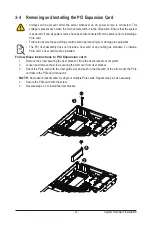System Hardware Installation
- 32 -
3-5 Removing and Installing the Hard Disk Drive
Read the following guidelines before you begin to install the hard disk drive:
• Take note of the drive tray orientation before sliding it out.
• The tray will not fit back into the bay if it is inserted incorrectly.
• Make sure that the HDD is connected to the HDD connector on the backplane.
Follow these instructions to install a 3.5" hard disk drive:
1. Press down the colored release button.
2. Pull out the black locking lever.
3. Use the black locking lever to slide out the HDD tray.
4. Pull apart the HDD tray.
5. Slide hard disk into the tray.
6. Push together to secure the hard drive.
Press
Pull
3
2
1
Pull
Pull
4
5
Push
Push
6
Summary of Contents for R272-Z34
Page 1: ...R272 Z34 AMD EPYC 7002 UP Server System 2U 26 Bay Gen4 NVMe User Manual Rev 1 0 ...
Page 10: ... 10 This page intentionally left blank ...
Page 16: ... 16 Hardware Installation This page intentionally left blank ...
Page 41: ...System Hardware Installation 40 NVMe Power Cable ...
Page 45: ...Motherboard Components 44 This page intentionally left blank ...
Page 56: ... 46 BIOS Setup 5 2 4 1 Serial Port 1 2 Configuration ...
Page 65: ... 46 BIOS Setup 5 2 9 PCI Subsystem Settings ...
Page 76: ... 46 BIOS Setup 5 2 18 Intel R I350 Gigabit Network Connection ...
Page 78: ... 46 BIOS Setup 5 2 19 VLAN Configuration ...
Page 81: ...BIOS Setup 80 5 2 21 MAC IPv6 Network Configuration ...