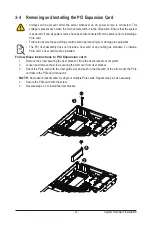System Hardware Installation
- 28 -
3-3 Removing and Installing Memory
3-3-1
Eight-Channel Memory Configuration
This motherboard provides 16 DDR4 memory sockets and supports Eight Channel Technology. After the
memory is installed, the BIOS will automatically detect the specifications and capacity of the memory.
CPU
DIMM_P0_A1
DIMM_P0_A0
DIMM_P0_B0 DIMM_P0_B1 DIMM_P0_C0 DIMM_P0_C1 DIMM_P0_D0
DIMM_P0_D1
DIMM_P0_F0
DIMM_P0_F1
DIMM_P0_G0
DIMM_P0_G1
DIMM_P0_H0
DIMM_P0_H1
DIMM_P0_E0
DIMM_P0_E1
Read the following guidelines before you begin to install the memory:
• Make sure that the motherboard supports the memory. It is recommended that memory of the
same capacity, brand, speed, and chips be used.
• Always turn off the computer and unplug the power cord from the power outlet before installing
the memory to prevent hardware damage.
• Memory modules have a foolproof design. A memory module can be installed in only one
direction. If you are unable to insert the memory, switch the direction.
Summary of Contents for R272-Z34
Page 1: ...R272 Z34 AMD EPYC 7002 UP Server System 2U 26 Bay Gen4 NVMe User Manual Rev 1 0 ...
Page 10: ... 10 This page intentionally left blank ...
Page 16: ... 16 Hardware Installation This page intentionally left blank ...
Page 41: ...System Hardware Installation 40 NVMe Power Cable ...
Page 45: ...Motherboard Components 44 This page intentionally left blank ...
Page 56: ... 46 BIOS Setup 5 2 4 1 Serial Port 1 2 Configuration ...
Page 65: ... 46 BIOS Setup 5 2 9 PCI Subsystem Settings ...
Page 76: ... 46 BIOS Setup 5 2 18 Intel R I350 Gigabit Network Connection ...
Page 78: ... 46 BIOS Setup 5 2 19 VLAN Configuration ...
Page 81: ...BIOS Setup 80 5 2 21 MAC IPv6 Network Configuration ...