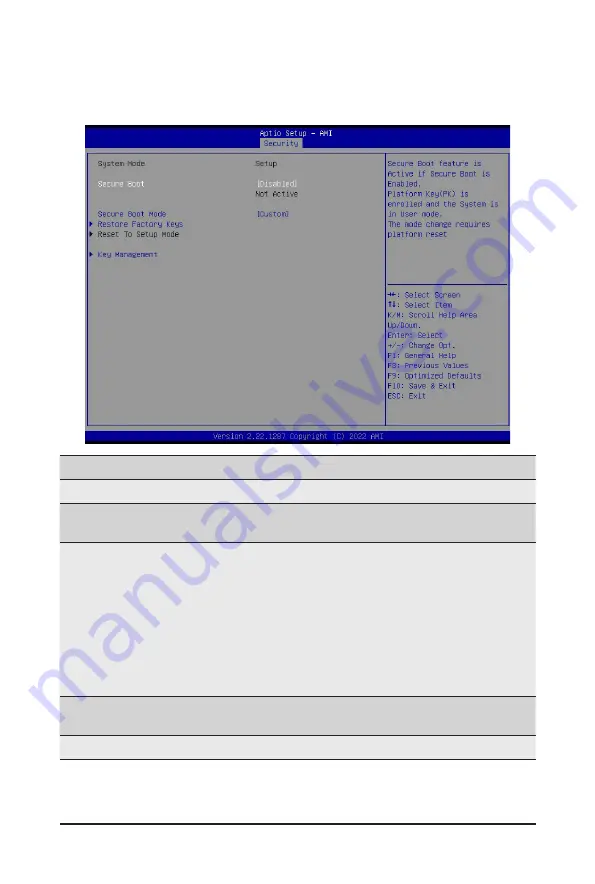
- 103 -
BIOS Setup
5-5-1 Secure Boot
The Secure Boot submenu is applicable when your device is installed the Windows
®
8 (or above) operating
system.
(Note) Advanced items prompt when this item is set to
Custom
.
Parameter
Description
System Mode
Displays if the system is in User mode or Setup mode.
Secure Boot
Enable/ Disable the Secure Boot function.
Options available: Enabled, Disabled. Default setting is
Disabled
.
Secure Boot Mode
(Note)
Secure Boot requires all the applications that are running during the
booting process to be pre-signed with valid digital certificates. This way,
the system knows all files being loaded before Windows loads to the login
screen have not been tampered with.
When set to Standard, it will automatically load the Secure Boot keys
form the BIOS databases.
When set to Custom, you can customize the Secure Boot settings and
manually load its keys from the BIOS database.
Options available: Standard, Custom. Default setting is
Custom
.
Restore Factory Keys
Forces the system to user mode and installs factory default Secure Boot
key database.
Reset To Setup Mode
Reset the system to Setup Mode.
Summary of Contents for R183-S94-AAC1
Page 13: ...Hardware Installation 13 1 3 System Block Diagram 1 3 1 R183 S94 AAC1 1 3 2 R183 S94 AAC2 ...
Page 38: ...System Hardware Installation 38 CPU1 CPU0 A B C D E D D A C E B E F F F G G G H H H ...
Page 59: ... 59 BIOS Setup 5 2 4 PCI Subsystem Settings ...
Page 68: ... 68 BIOS Setup 5 2 12 Intel R Ethernet Controller X710 for 10GBASE T ...
Page 73: ... 73 BIOS Setup 5 3 1 Processor Configuration ...









































