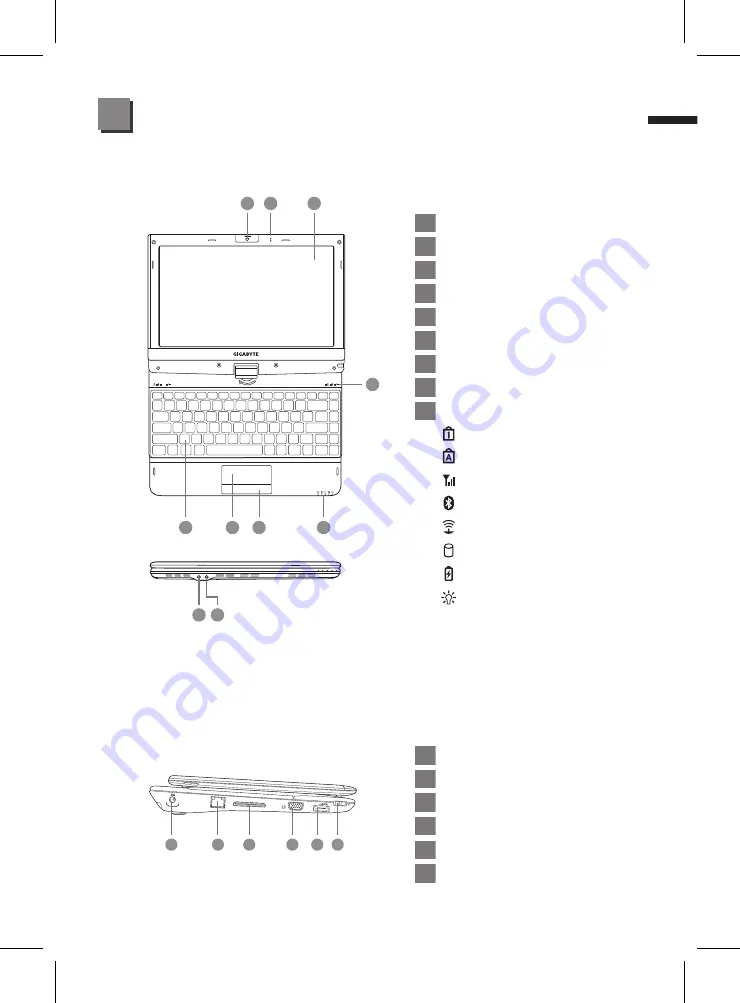
Left View
1
DC-in Jack
2
Ethernet Port
3
Docking Port
4
External Display (VGA) Port
5
eSATA\USB 2.0 Combo Port
6
Power Button
1
Web Camera
2
Microphone
3
LCD Display
4
Keyboard
5
Touchpad
6
Click Button
7
LED Indicators
8
Microphone Jack
9
Headphone Jack
Num. Lock Indicator
Caps Lock Indicator
3.5G Indicator
Bluetooth Status LED
Wireless LAN Status LED
HDD Status LED
Battery Status LED
Power Status LED
Your GIGABYTE Notebook Tour
3
Top View
English
3
1
2
3
4
5
6
1
2
3
4
5
6
8 9
7
7
































