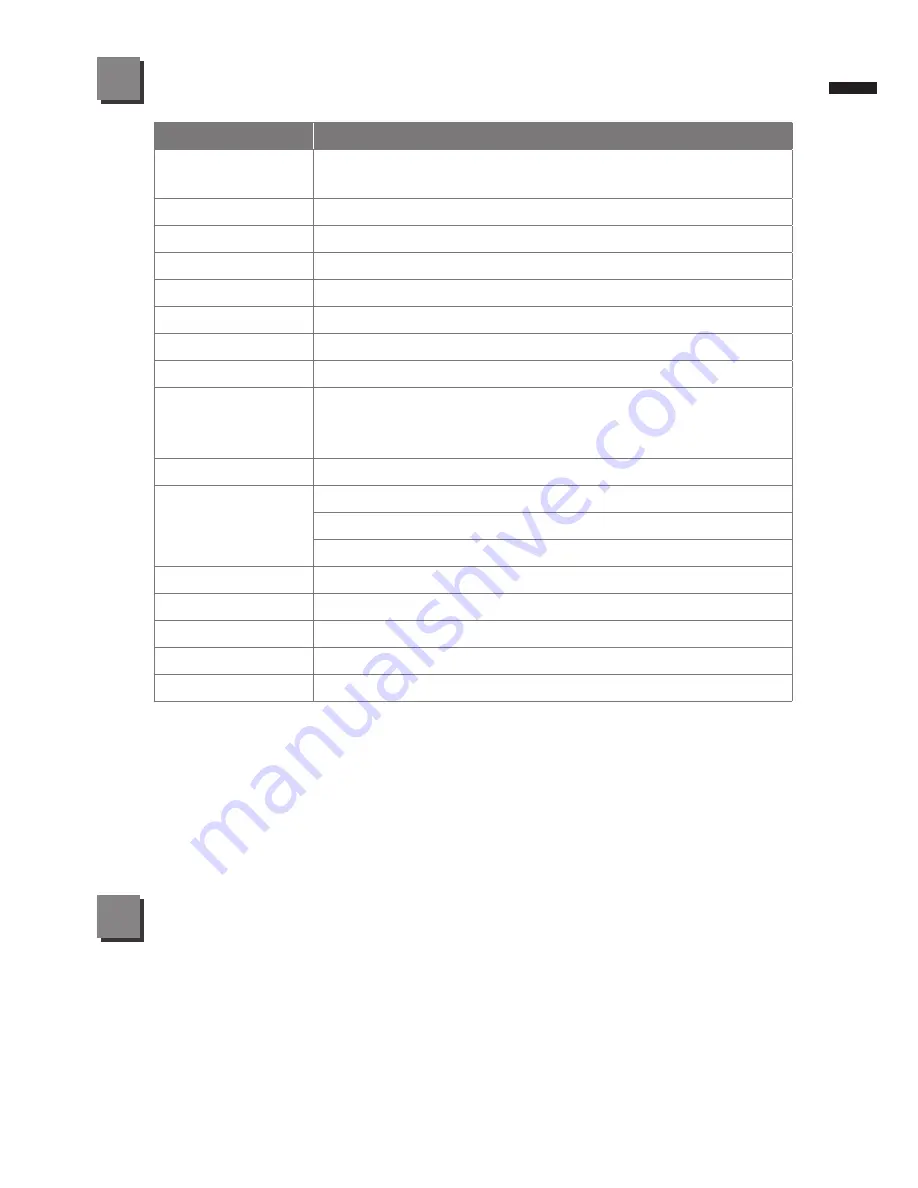
English
7
Model Name
Q2440
CPU
3rd Generation Intel
®
Pentium & Core™ i3 / i5 / i7
Processor
OS
Genuine Windows
®
7 Compliant
Display
14" 1366x768 LED backlight
System Memory
DDRIII, 2 slots(Max 8GB)
Chipset
Mobile Intel
®
HM76 Express Chipsets
Video Graphics
Intel
®
HD Graphics 40000
Storage
2.5" 9.5mm HDD 5400rpm
ODD
9.5mm Super Multi DVD RW
I/O Port
USB(3.0)*2, USB(2.0)*1,HDMI, D-Sub, RJ45, Mic-in,
Earphone-out, 6-in-1 card reader(SD/MMC/MS/MS Pro/
SDXC/SDHC), DC-in jack
Audio
Microphone
Communications
10/100/1000Mbps Ethernet
802.11b/g/n Wireless
Bluetooth V4.0
Webcam
1.3 Megapixel
Security
Kensington Lock
Battery
Li-on 6-cell, 4400mAh, 48.84Wh
Dimensions
343(W) X 255(D) X 25.4 (H)mm
Weight
~2.1kg(w/ODD and 6-cell battery)
* This specification is for users’ reference only. The final configuration depends on the users' bought.
Specification
6
Appendix
7
■
Warranty & Service:
For Warranty, Service and related information, please refer to the warranty
card or GIGABYTE service website as the following link:
http://www.gigabyte.com/support-downloads/technical-support.aspx
■
FAQ:
For FAQ (Frequent Asked Questions), please refer to the following link:
http://www.gigabyte.com/support-downloads/faq.aspx



























