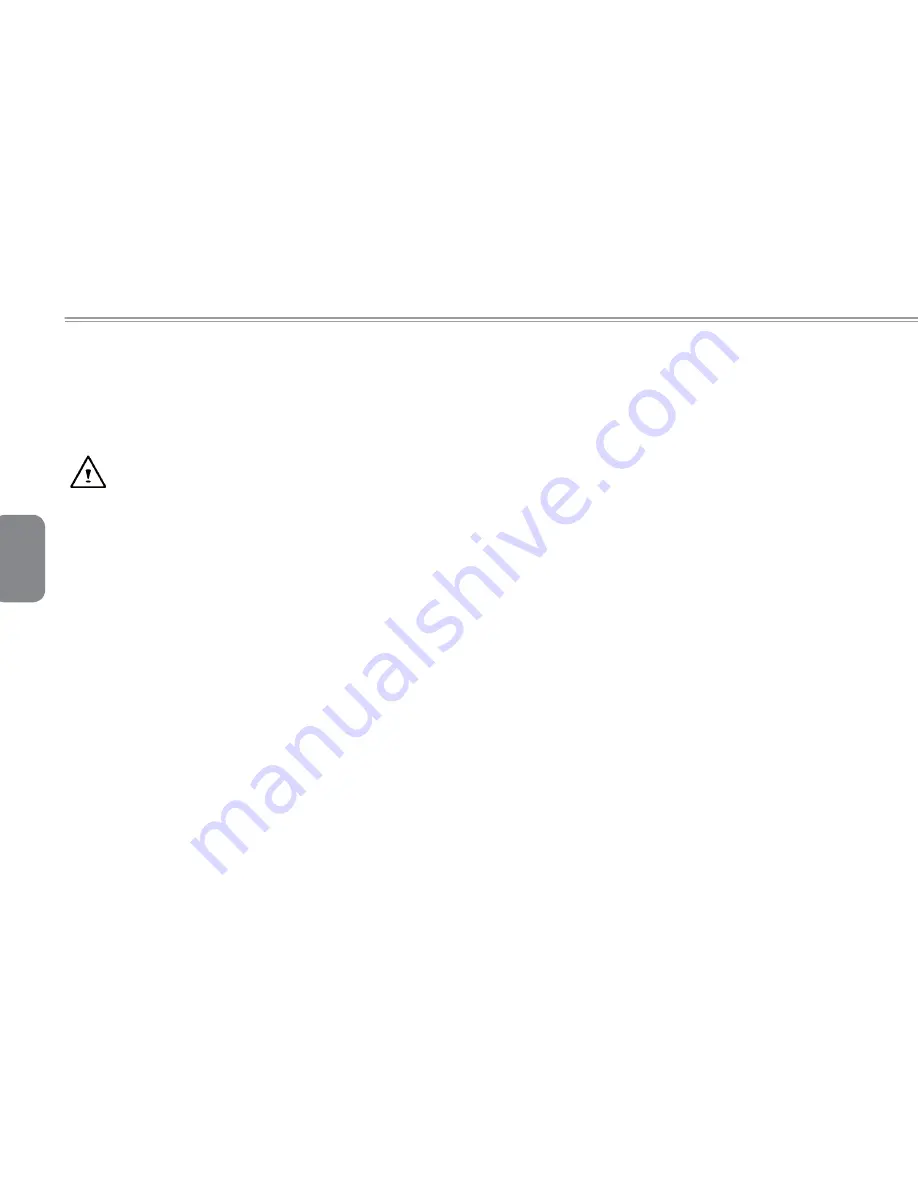
English
I
Safety Instructions
Use the following safety guidelines to help protect yourself and
your notebook.
When Using Your Q1458 / Q1580 Notebook Computer
CAUTION: Do not operate your portable computer for an
extended period of time with the base resting directly on your
body. With extended operation, heat can build up in the base.
Allowing sustained contact with the skin can cause
discomfort or a burn.
'RQRWDWWHPSWWRVHUYLFHWKHQRWHERRN\RXUVHOI$OZD\VIROORZLQ
-
stallation instructions closely.
'R QRW FDUU\ D EDWWHU\ LQ \RXU SRFNHW SXUVH RU RWKHU FRQWDLQHU
where metal objects (such as car keys) could short-circuit the bat-
WHU\WHUPLQDOV7KHUHVXOWLQJH[FHVVLYHFXUUHQWÀRZFDQJHQHUDWH
extremely high temperature and may cause burns to your skin.
%HVXUHWKDWQRWKLQJUHVWVRQ\RXU$&DGDSWHU¶VSRZHUFDEOHDQG
that the cable is not located where it can be tripped over or stepped
on.
:KLOH\RXDUHXVLQJWKHFRPSXWHURUFKDUJLQJWKHEDWWHU\SODFH
the AC adapter in a ventilated area, like on a desktop or on the
ÀRRU'RQRWFRYHUWKH$&DGDSWHUZLWKSDSHUVRURWKHULWHPVWKDW
may prevent ventilation. Also, do not use the AC adapter while it is
inside a carrying case.
'RQRWLQVHUWREMHFWVLQWRWKHDLUYHQWRI\RXUQRWHERRNFRPSXWHU
'RLQJVRFDQFDXVHVKRUWFLUFXLWLQJDQGPD\UHVXOWLQ¿UHRUHOHFWUL
-
cal shock.
8VHRQO\WKH$&DGDSWHUDQGEDWWHULHVWKDWDUHVXSSOLHGE\\RXU
notebook manufacturer. Using other types of battery or AC adapter
PD\KHLJKWHQWKHULVNRI¿UHRUH[SORVLRQ
,QFRUUHFWO\SODFHGEDWWHULHVPD\UHVXOWLQDQH[SORVLRQ
5HSODFHRQO\ZLWKWKHVDPHRUFRPSDWLEOHEDWWHU\UHFRPPHQGHG
by the manufacturer.
3OHDVHGLVFDUGXVHGEDWWHULHVDFFRUGLQJWRWKHPDQXIDFWXUHU¶VLQ
-
structions.
%HIRUH\RXFRQQHFW\RXUQRWHERRNWRDSRZHUVRXUFHHQVXUHWKDW
the voltage rating of the AC adapter matches that of the available
power source.
- 115 V/60 Hz in most of North and South America and some Far
Eastern countries such as South Korea.
- 100 V/50 Hz in eastern Japan and 100 V/60Hz in western Japan.
- 230 V/50 Hz in most of Europe, the Middle East, and the Far East.
,I\RXXVHDQH[WHQVLRQFRUGZLWK\RXU$&DGDSWHUHQVXUHWKDWWKH
WRWDODPSHUHUDWLQJRIDOOGHYLFHVSOXJJHGLQWRWKHH[WHQVLRQFRUG
GRHVQRWH[FHHGLWVWRWDOFDSDFLW\
:KHQUHPRYLQJEDWWHU\IURP\RXUQRWHERRN¿UVWWXUQRIIWKHV\V
-
tem, disconnect the AC adapter from the electrical outlet, then re-
move the battery.
7RDYRLGULVNRIDQHOHFWULFDOVKRFNGRQRWFRQQHFWRUGLVFRQQHFW
DQ\FDEOHVRUSHUIRUPPDLQWHQDQFHRUUHFRQ¿JXUDWLRQRIWKLVSURG
-
uct during a thunderstorm.
'R QRW WKURZ EDWWHULHV LQWR ¿UH GRLQJ VR PD\ FDXVH H[SORVLRQ
&KHFNZLWKORFDODXWKRULWLHV¿UVWIRUEDWWHU\GLVSRVDOLQVWUXFWLRQV
:KHQVHWWLQJXS\RXUQRWHERRNIRUZRUNSODFHLWRQDOHYHOVXU
-
face.



































