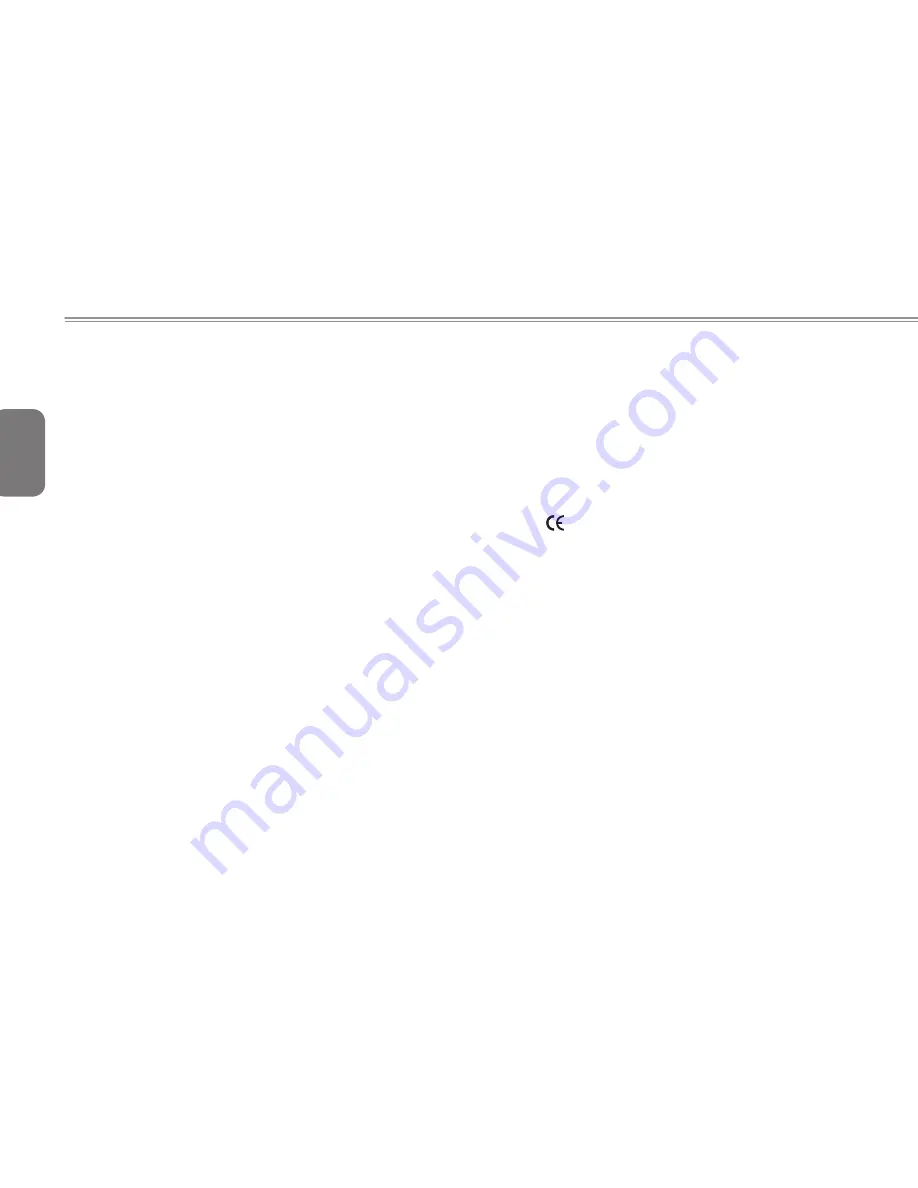
English
V
Regulatory Notices
Federal Communications Commission Notice
This equipment has been tested and found to comply with the limits for
a Class B digital service, pursuant to Part 15 of the FCC rules. These
limits are designed to provide reasonable protection against harmful
interference in a residential installation.
Any changes or modifications made to this equipment may void the
user’s authority to operate this equipment. This equipment generates,
uses, and can radiate radio frequency energy. If not installed and used
in accordance with the instructions, may cause harmful interference to
radio communications. However, there is no guarantee that interference
will not occur in a particular installation. If this
equipment does cause harmful interference to radio or television
reception, which can be determined by turning the equipment off and
on, the user is encouraged to try to correct the interference by one or
more of the following measures:
● Reorient or relocate the receiving antenna.
● Increase the separation between the equipment and receiver.
● Connect the equipment into an outlet on a circuit different from that
towhich the receiver is connected.
● Consult the dealer or an experienced radio/TV technician for help.
● All external cables connecting to this basic unit must be shielded.
For cables connecting to PCMCIA cards, see the option manual
or nstallation instructions.
RF Exposure
This equipment must be installed and operated in accordance with
provided instructions and must not be co-located or operating in
conjunction with any other antenna or transmitter. End-users and
installers must be provide with antenna installation instructions
and transmitter operating conditions for satisfying RF exposure
compliance.
CE Notice (European Union)
This symbol
indicates this Booktop Q1441/Q1447 notebook complies
with the EMC Directive and the European Union’s Low Voltage Directive.
This symbol also indicates that Q1441/Q1447 meets the following techni-
cal standards:
● EN 55022 — “Limitations and Methods of Measurement for the Radio
Interferences of Information Technology Equipment.”
● EN 55024 — “Information technology equipment - Immunity character
-
istics - Limits and methods of measurement.”
● EN 61000-3-2 — “Electromagnetic compatibility (EMC) - Chapter 3:
Limits - Section 2: Limits on the harmonic current emissions (Equip-
ment input current up to and including 16 A per phase).”
● EN 61000-3-3 — “Electromagnetic compatibility (EMC) - Chapter 3:
Limits - Section 3: Limits on the voltage fluctuations and flicker in low-
voltage power supply systems for equipment with rate current up to
and including 16 A.”







































