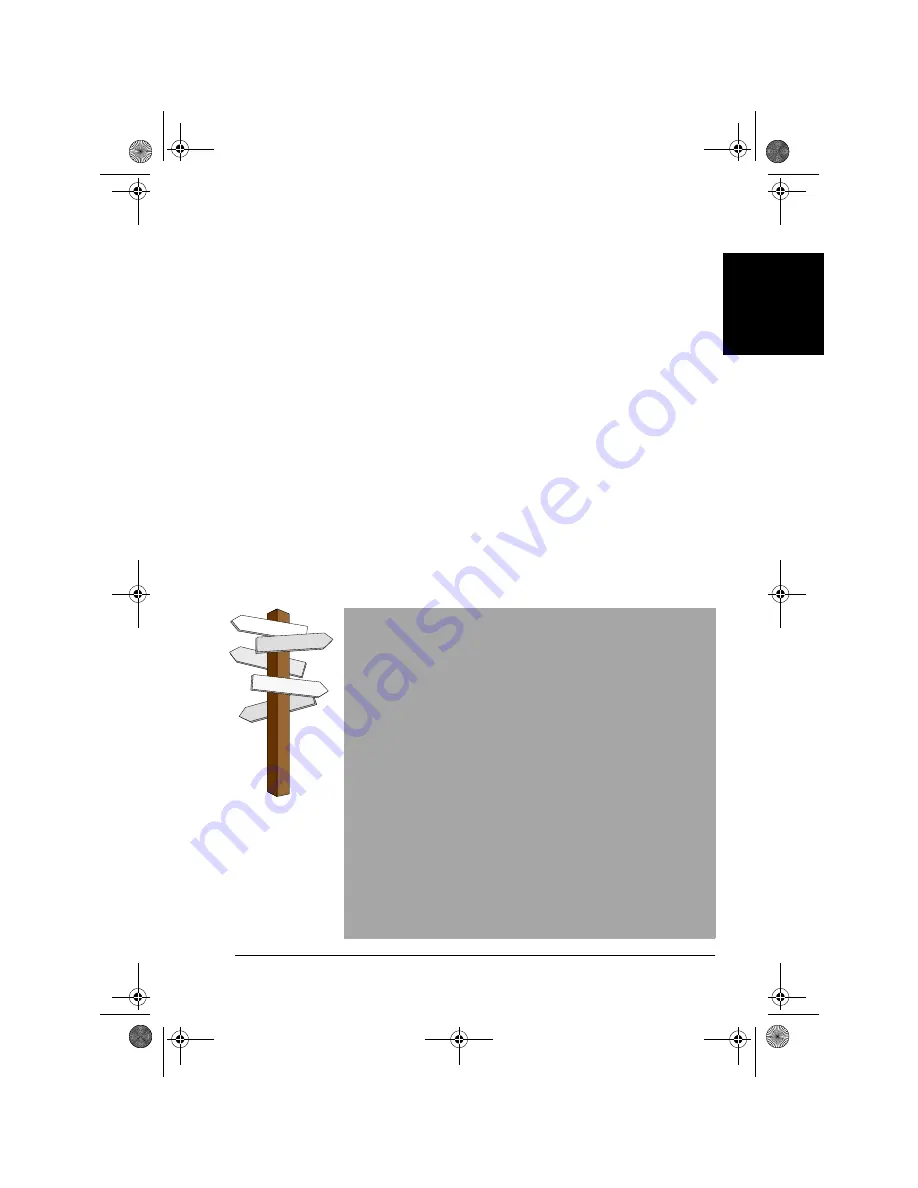
NEC Versa Quick Start Guide - Page 1
E
ngl
ish
Dear Customer
Congratulations on the purchase of your new notebook computer. We are sure it will be
a useful assistant in your professional tasks.
The world of computer science changes rapidly. After releasing this Quick Start Guide,
updates may have been made to software or hardware configurations. Therefore some of
the instructions in this guide may have to be changed slightly and some of the pictures
may vary slightly from what appears.
This Quick Start Guide was designed to cover the basics of the full range of our systems.
Some of the hardware or software mentioned in this manual may not be included with
your system. Therefore you may find certain sections of the guide irrelevant.
Should you have any questions or remarks concerning the User’s Documentation, and
you have a valid Internet connection, please send us an e-mail at the following address:
Please do not use this e-mail address for questions or remarks regarding your computer.
Copyright
2
Setting Up Your Notebook Computer
4
System Controls
10
Tips and Techniques
12
The Online Documentation
13
Trouble Shooting Guide
16
Using the Recovery Program
19
Smart Restore
23
Travelling with Your Notebook
26
Safety Notices
28
Your Working Environment
32
Index
33
N22_01_QSG.book Page 1 Thursday, November 14, 2002 10:22 AM


































