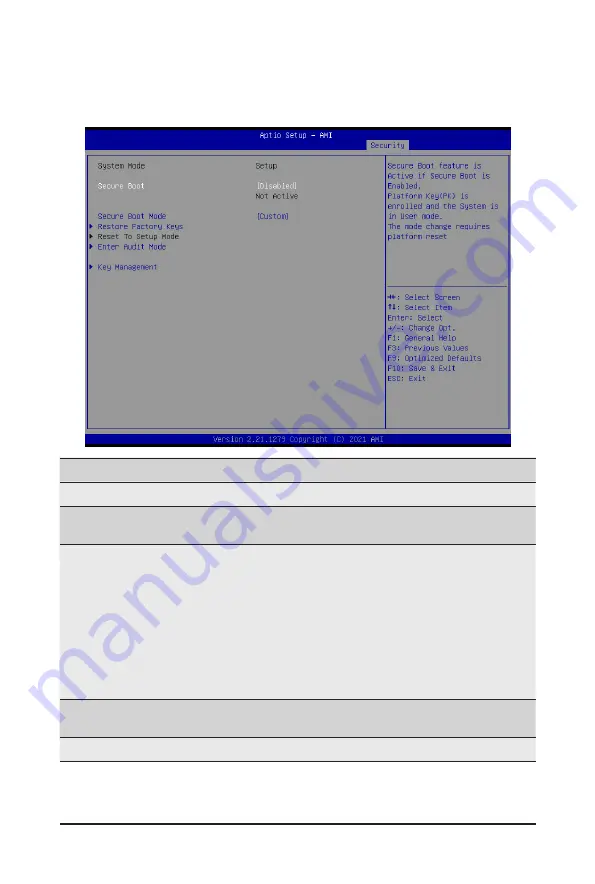
- 117 -
BIOS Setup
2-7-1 Secure Boot
The Secure Boot submenu is applicable when your device is installed the Windows
®
8 (or above) operating
system.
(Note) Advanced items prompt when this item is set to
Custom
.
Parameter
Description
System Mode
Displays if the system is in User mode or Setup mode.
Secure Boot
Enable/ Disable the Secure Boot function.
Options available: Enabled, Disabled. Default setting is
Disabled
.
Secure Boot Mode
(Note)
Secure Boot requires all the applications that are running during the
booting process to be pre-signed with valid digital certificates. This way,
the system knows all files being loaded before Windows loads to the login
screen have not been tampered with.
When set to Standard, it will automatically load the Secure Boot keys
form the BIOS databases.
When set to Custom, you can customize the Secure Boot settings and
manually load its keys from the BIOS database.
Options available: Standard, Custom. Default setting is
Standard
.
Restore Factory Keys
Forces the system to user mode and installs factory default Secure Boot
key database.
Enter Audit Mode
Enter Audit Mode workflow.
Summary of Contents for MZ32-AR1
Page 1: ...MZ32 AR1 AMD EPYC 7003 Server Motherboard User Manual Rev 3 0...
Page 7: ...7 Block Diagram...
Page 8: ...8 This page intentionally left blank...
Page 34: ...BIOS Setup 34 When Boot Mode Select is set to Legacy in the Boot Boot Mode Select section...
Page 39: ...39 BIOS Setup 2 2 4 1 Serial Port 1 2 Configuration...
Page 47: ...47 BIOS Setup 2 2 8 PCI Subsystem Settings...
Page 57: ...57 BIOS Setup 2 2 16 Intel R I350 Gigabit Network Connection...
Page 59: ...59 BIOS Setup 2 2 17 VLAN Configuration...
Page 62: ...BIOS Setup 62 2 2 19 MAC IPv6 Network Configuration...




































