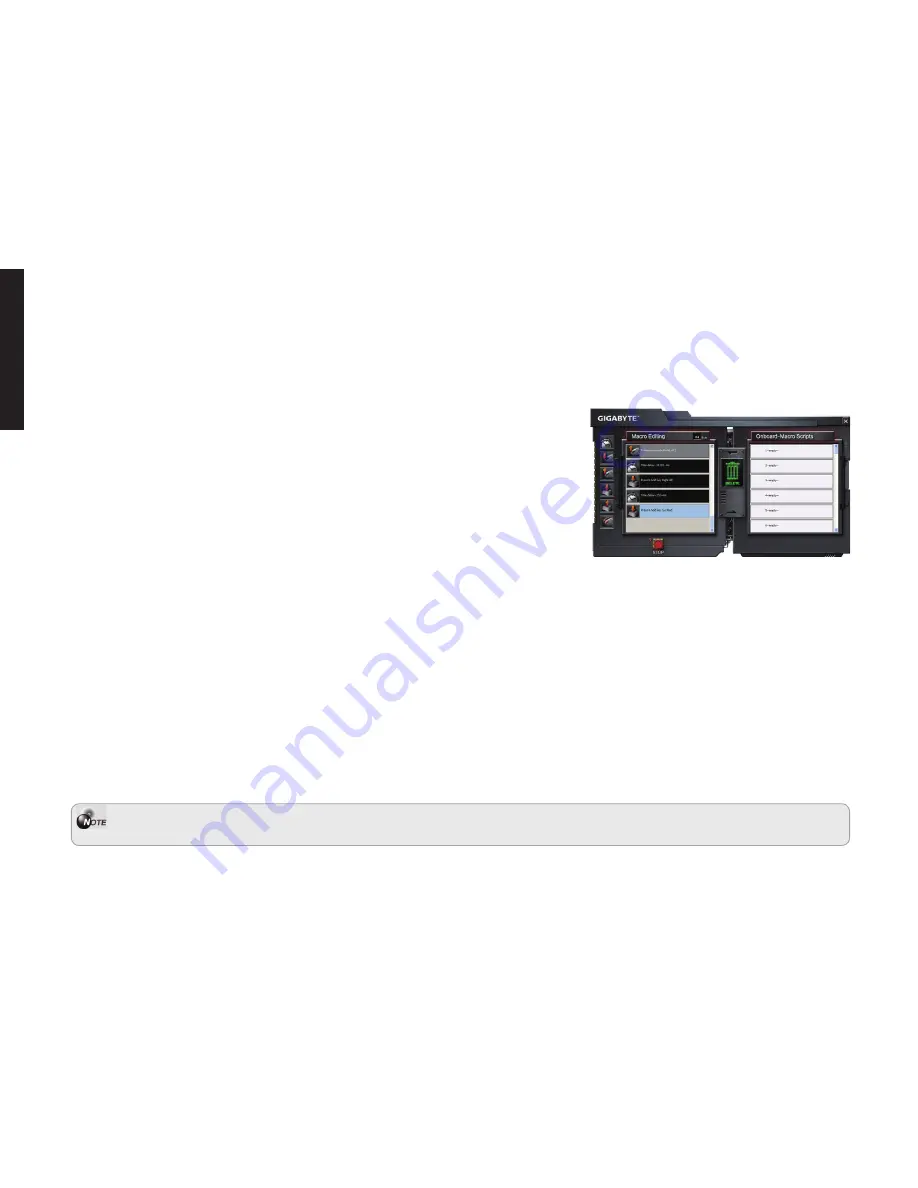
- 8 -
ENGLISH
4-4 Macro Editor Tab
The macro editor allows you easily to record all the commands, including keystrokes and the press of mouse button.
The single macro also can be imported and exported onto your hard disk for future usage.
How to Use...
Step1 [Before record a macro]
Make sure GM-M8000X is connected to the PC
Execute the GHOST
TM
Engine Software
Select the "Macro Editor Tab"
Step2 Enable "Record the duration or intervals" in case you'd like to record intervals between two commands.
Step3 "Double-click" to cycle through selection of action type required.
Step4 Press "Record" to create a macro and start to record all keyboard and mouse commands.
Step5 Press "Stop" to finish recording this macro, a macro is done.
Step6 You can also insert additional commands on the “
Quick-insert bar
”.
Step7 [After record a macro]
Drag commands of the macro and drop into "On-board script" to store this macro on the mouse.
"Double-click" to rename this macro in case you would like to rename.
In case you like to apply macros into M8000X, see “Button Assignment”
1. The size limit of each macro is 442 bytes. Any macro command over this limit will not be saved and
assigned to the gaming button.
Summary of Contents for M8000X
Page 11: ...1 Teflon Pro laser Teflon DPI DPI GHOSTTM Engine CAUTION M8000X 3 6 1 20 7 M...
Page 15: ...5 a b c 1 2 3 4 5 6...
Page 17: ...1 Teflon Pro laser Teflon DPI DPI GHOSTTM Engine CAUTION M8000X 3 6 1 20 7 M...
Page 21: ...5 a b c 1 2 3 4 5 6...
Page 48: ...1 4 1 GHOST Engine GHOST Engine M8000X 45 4 2 Ultra user friendly GHOST Engine 4 3 9 27...
Page 50: ...3 4 4 1 M8000X GHOST Engine 2 3 4 5 6 7 M8000X 1 442...
Page 51: ...4 1 2 3 4 5 6...









































