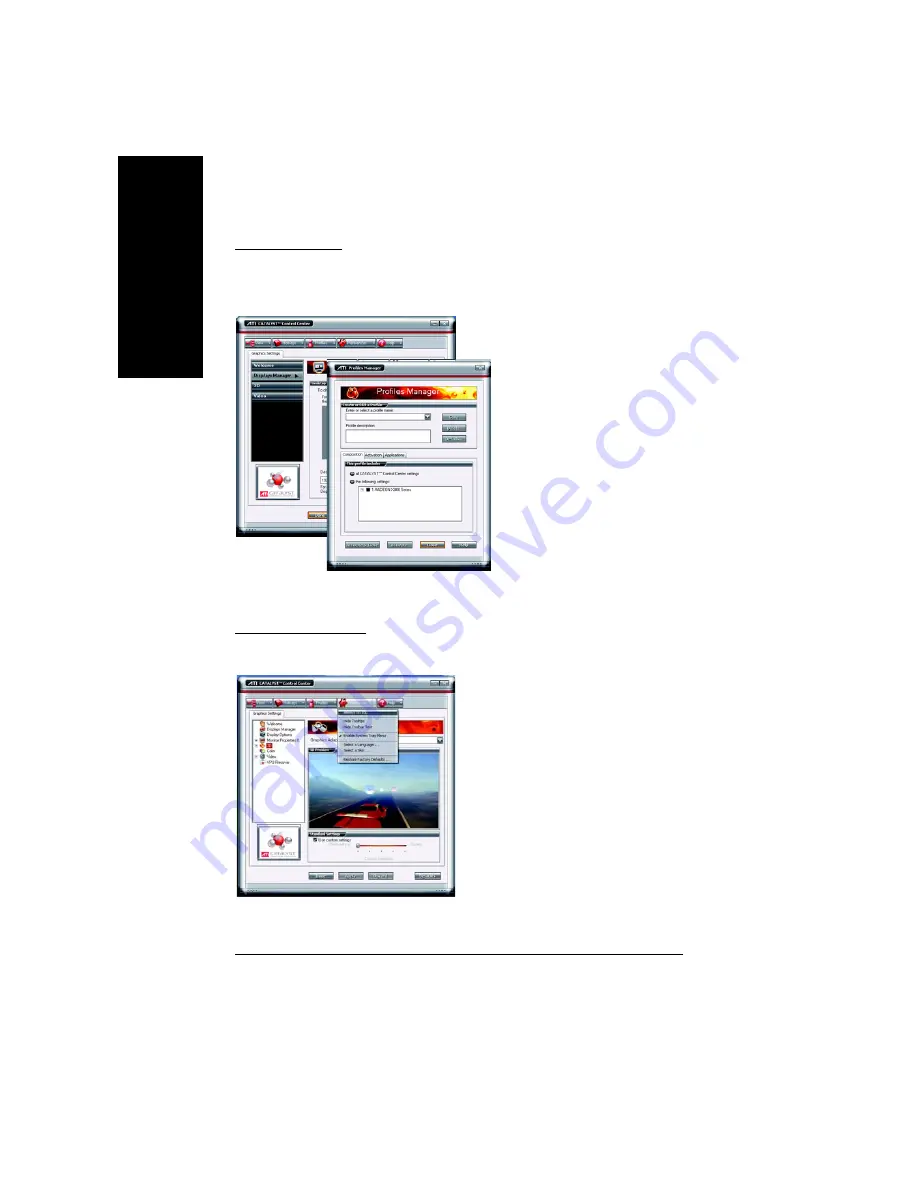
GV-RX80256D/GV-RX80128D Graphics Accelerator
- 20 -
English
Profiles Properties:
You can use profiles to create customized environments for your desktop, video, and 3D
applications. Define and save your own personal video settings that can be quickly activated
manually, through a Hotkey, or by file association.
Preferences Properties:
Use the Preferences page to restore defaults, change skins, and update the CATALYST Control
Center. The CATALYST Control Center Preferences page contains the following options:
Note:
A profile applies to a specific graphics
card. If there is more than one graphics
card installed in your computer, you
need to select the appropriate card
before creating, loading, or activating a
Profile.
Always on Top
Hide Tooltips
Hide Toolbar Text
Enable System Tray menu
Select a Language ...
Select a Skin ...
Restore facotry defaults ...















































