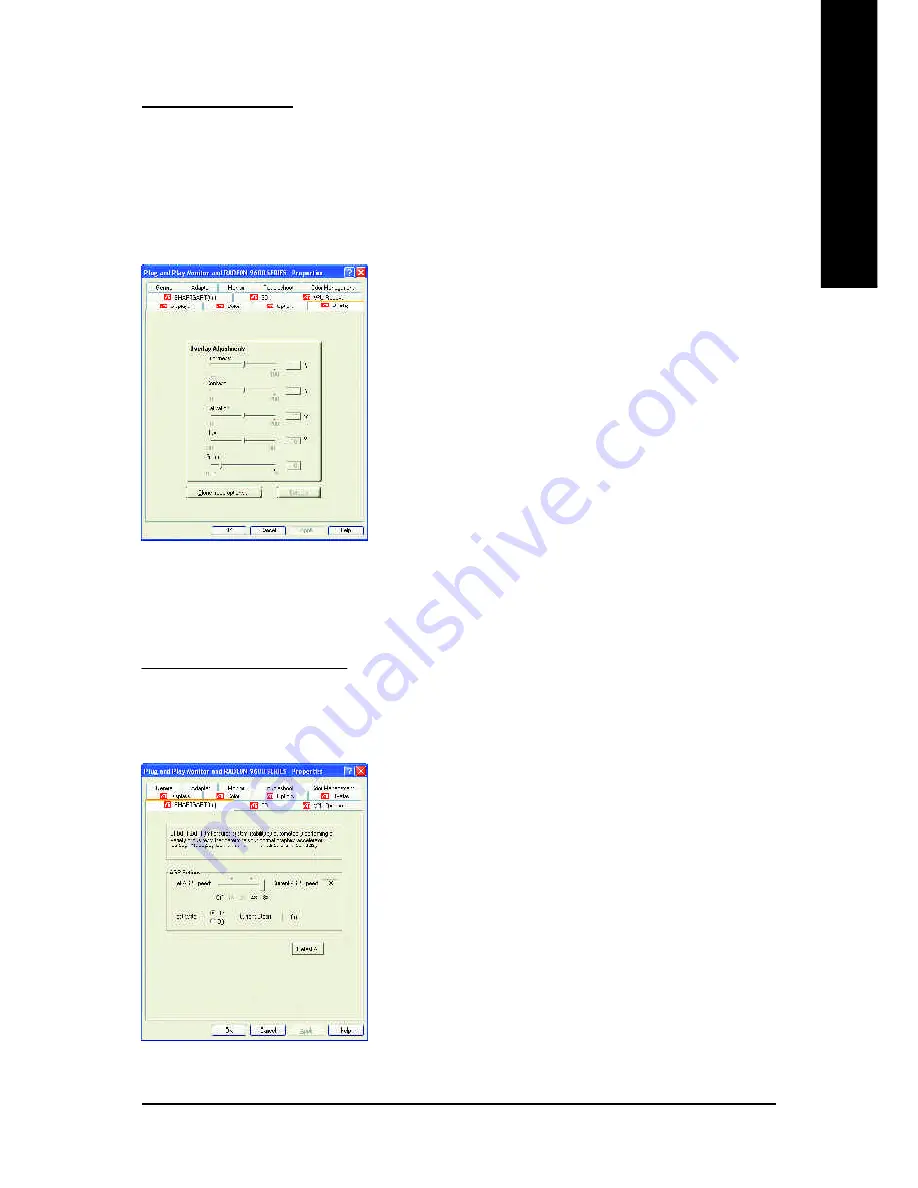
Software Installation
- 29 -
English
Overlay Properties:
The Overlay Properties
is used to adjust the Brightness / Contrast / Saturation / Hue /
Gamma settings.
Overlay properties allows for the viewing of full-motion video on your PC. However, there is only one
video overlay, which is only available on the
Primary
display
.
The video overlay controls are
automatically activated during playback of any video file type that supports overlay adjustments.
n
Overlay Adjustments
l
Brightness
allows you to adjust the brightness of the
video image.
l
Contrast
allows you to adjust the contrast in the video
image.
l
Saturation
allows you to adjust the vividness of the
color. Sliding it all the way to the left removes all color
and produces a black and white picture.
l
Hue
allows you to adjust the pureness or tint of the red,
green and blue components of the color.
l
Gamma
allows you to adjust the overall intensity of the
video image.
n
Defaults button
allows you to reset the Overlay settings to default values.
SMARTGART
™
Properties:
The SMARTGART
™
Properties
ensures system stability by automatically performing a
variety of bus tests that determine your optimal graphics accelerator settings. Changing these
settings might result in system instability.










































