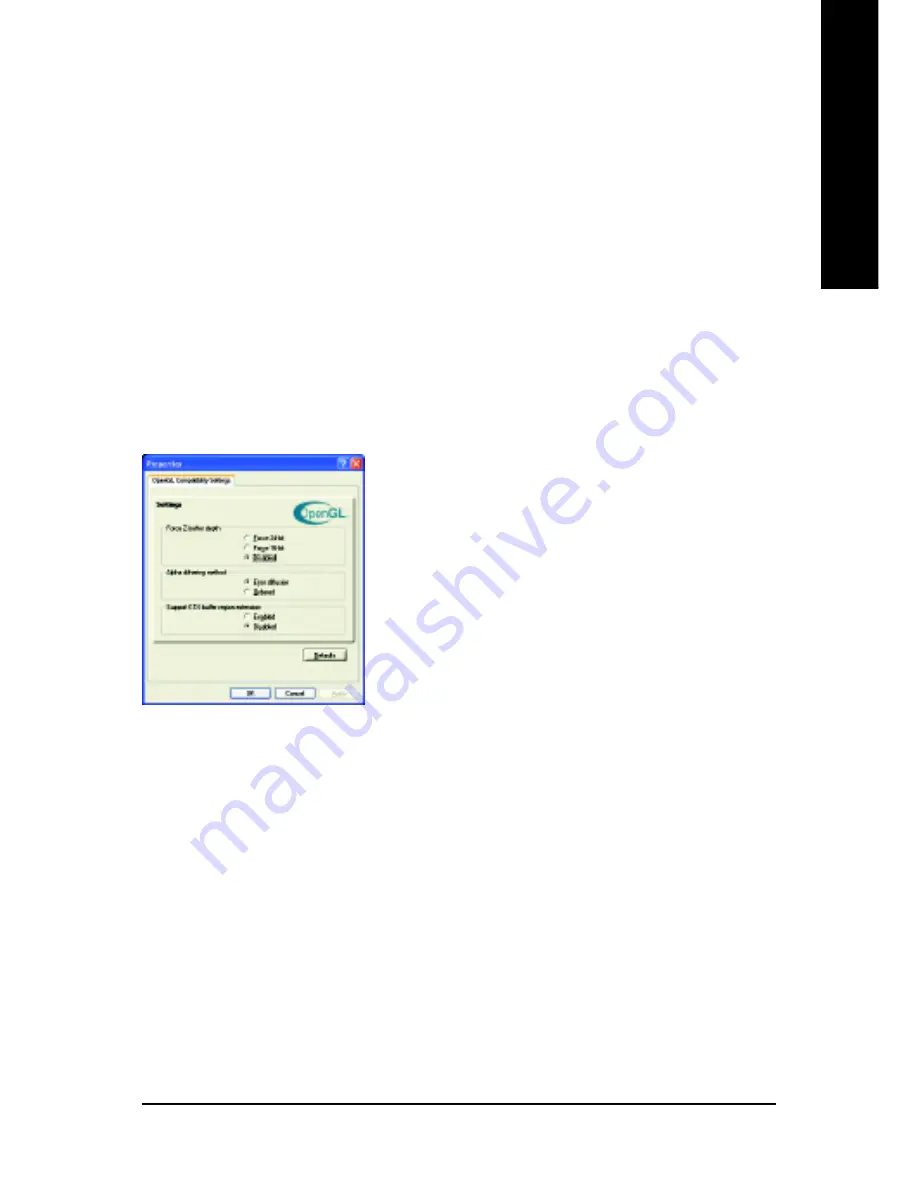
Software Installation
- 25 -
English
The base mipmap is the highest quality texture, and all subsequent mipmaps are smaller sized
textures of the same image. Moving the slider to the right selects a higher quality base mipmap,
delivering the highest quality application experience. Moving the slider to the left selects a
lower quality mipmap, delivering the highest application performance.
Wait for Vertical Sync
This will lower the frame rate of full screen games but reduce the image tearing that can occur
with the higher frame rate. Selecting
Application Preference
allows the application to decide
whether or not it should display its frames at the refresh rate of the monitor. Selecting
Always
Off
allows the application to run at its highest possible frame rate, regardless of the monitor’s
refresh rate which is typically less than the frame rate at which the application will run.
TRUFORM
makes the curved surfaces of 3D objects look smoother and more lifelike.
Compatibility Settings button
This button allows you to access advanced settings that can solve compatibility issues for a
few specific OpenGL applications.
z
Force Z-buffer depth
allows you to explicitly set the Z-
Buffer depth. Most applications will work best when
Disabled
is selected.
z
Alpha dithering method
when alpha blending will
remove certain onscreen artifacts that are
sometimes produced when both dithering and alpha
blending are enabled.
z
Support KTX buffer region extension
Enabling this
feature allows rapid updates of those portions of your
screen that have changed. Note that most applications
will not be affected by activating this feature.
Defaults button
This button allows you to reset the OpenGL Settings to default values.










































