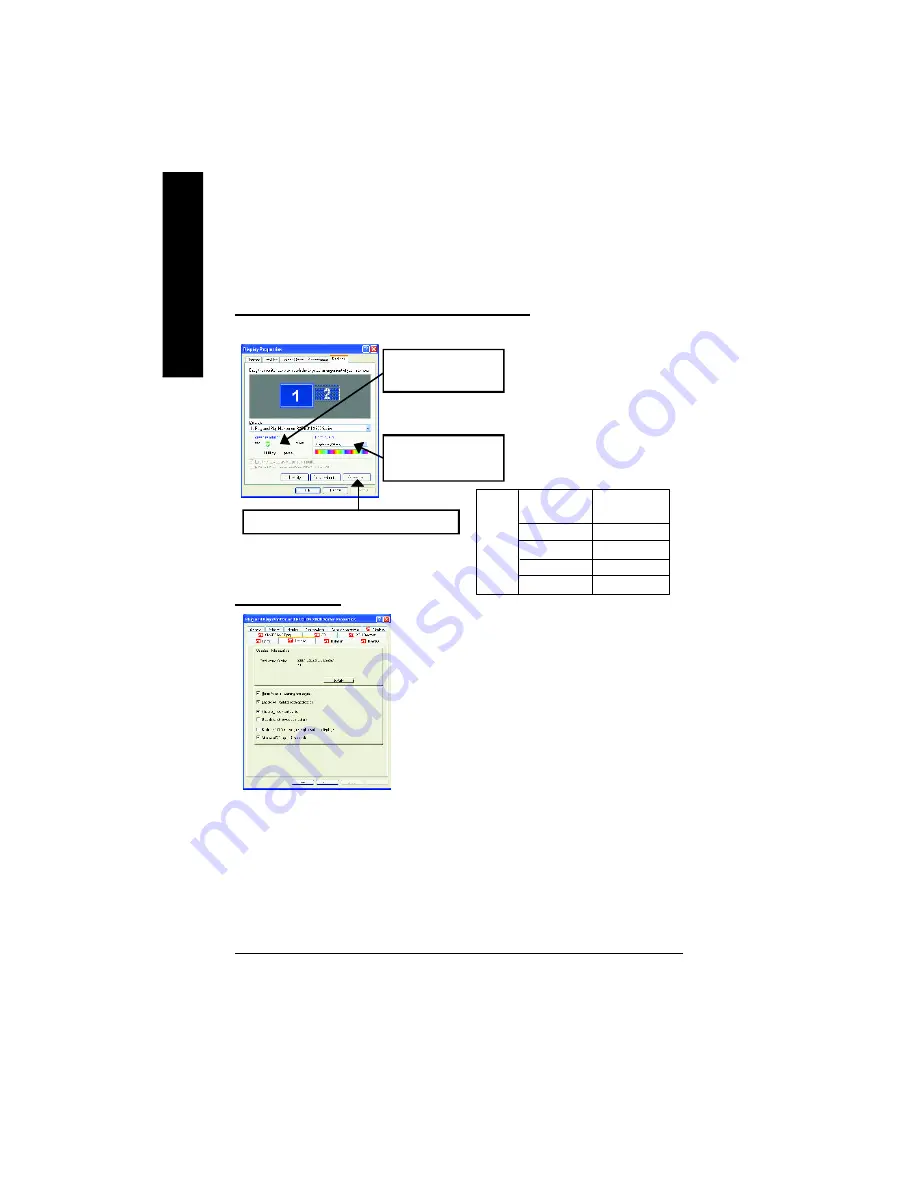
GV-R80P256D(V) Graphics Accelerator
- 22 -
English
3.1.6. Display Properties pages
The screen shows the information of display adapter, color, the range of display area and
the refresh rate.
Settings (Resolutions and Color depth for windows)
The Setting properties page allows you to adjust the Direct 3D settings.
Options Properties
n
Version Information
provides the Packing version
number information.
n
Details button
access to the Details tab which lists the
card's hardware details and driver information.
n
Re-activate all warning messages
allows you to reacti-
vate any disabled graphics warning messages.
n
Enable ATI taskbar icon application
enables or dis-
ables the ATI taskbar icon. However, this feature must be
enabled for ATI hotkey support.
Click "Advanced", into details settings:
n
Show ATI icon on taskbar
adds or removes the ATI icon from the taskbar.
n
Disable quick resolution feature
is accessible by left-clicking the ATI icon in the taskbar.
n
Reduce DVI frequency on high-resolution displays
Resolves display corruption or no image
at high resolutions (for example 1280x1024 @75Hz) using a digital DVI display. (This setting has no
effect when using a DVI-to-VGA adapter.)
n
Alternate DVI operational mode
Use this option if you are experiencing display corruption on
your DVI flat panel.
Click "Advanced" icon for adapter and setting.
You can click the item to
change the color depth.
You can move the slider
to the change resolution.
Display
Model
GV-R80P256D
GV-R80P256V
M atrix
CRT+TV
Yes
CRT+DVI
Yes
DVI+TV
Yes
DVI+TV+CRT Yes
















































