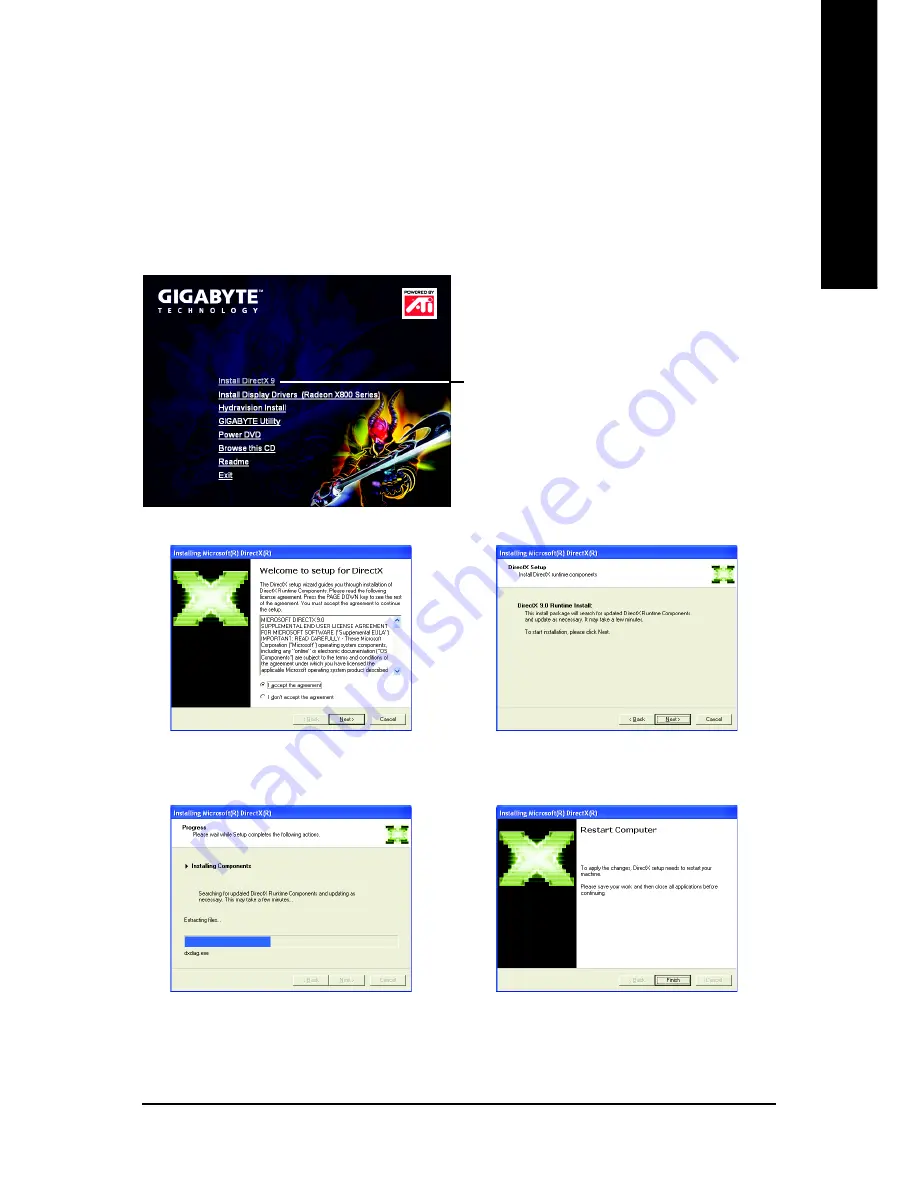
Software Installation
- 9 -
English
3.1.2. DirectX Installation
Install Microsoft DirectX to enable 3D hardware acceleration support for Windows
®
2000
or Windows
®
XP to achieve better 3D performance.
0
Note: For software MPEG support in Windows
®
2000 or Windows
®
XP, you must
install DirectX first.
Step 1. When autorun window show up, click the
Install DirectX 9
item.
Step 2. Choose
I accept the agreement
and click the
Next
button.
Step 3. Click the
Next
button.
Step
4. Click
Finish
to restart computer.
Then the DirectX 9 installation is completed.
Installing the components.
Click the
Install DirectX 9
item.










































