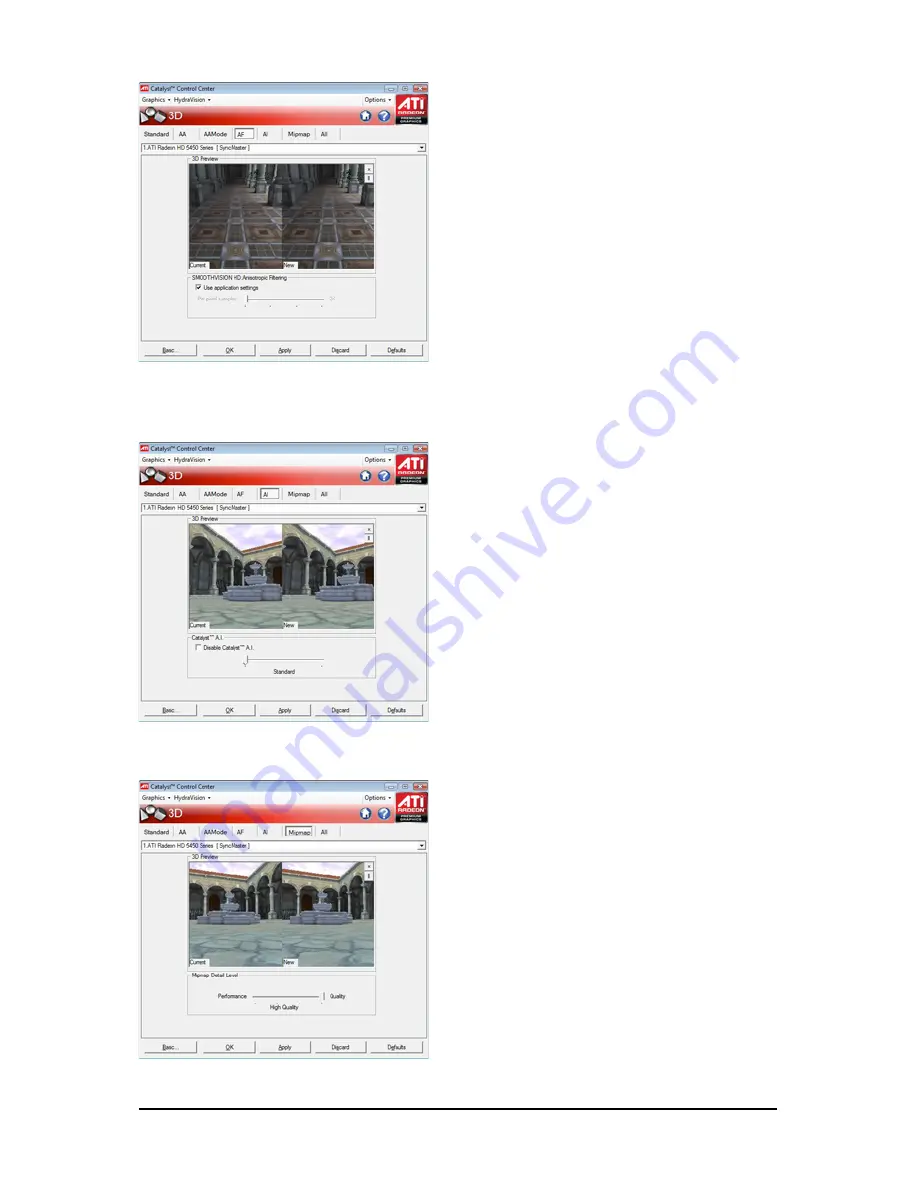
- 22 -
GV-R545 Series Graphics Accelerator
Anisotropic Filtering
Anisotropic Filtering is a technique that preserves
detail on surfaces that have three-dimensional per-
spective and fade away into the background. It works
best when used in conjunction with Mipmapping.
Anisotropic Filtering can be set to favor either an
increase in system processing performance or im-
proved image quality:
• Setting for performance is best used with applica-
tions that display objects with smooth, simple surfaces,
like those seen in CAD applications.
• Setting for quality is best used with applications that
display highly detailed scenes, backgrounds, and
textured objects, like those seen in 3D games.
• If you are unsure how to configure anisotropic
filtering, use the Use application settings option. Your
display will automatically adjust to the application's
requirements.
CATALYST
®
A.I.
Catalyst
®
A.I. makes use of ATI's new texture
analyzer technology to optimize performance in
3D applications while maintaining or even im-
proving image quality. It analyzes individual
textures as they are loaded to determine the
best and fastest way to display them.
Mipmap Detail Level
Mipmapping is a texturing technique that preserves
the detail on a 3D object's surface as it moves into the
background. A series of low- and high-resolution
texture maps are stored in memory and selectively
used to create the object's surface, depending on
what level of detail is needed.
Mipmap detail level can be set to favor either an in-
crease in system processing performance or im-
proved image quality:
• Setting for performance is best used when the 3D
image is animated and smoothness of motion is the
most important consideration.
• Setting for quality is best used when high surface
detail is required, especially if the animated object
rotates or moves into the background.
Summary of Contents for GV-R545OC-512I
Page 30: ...30 GV R545 Series Graphics Accelerator...
Page 31: ...31 Appendix...











































