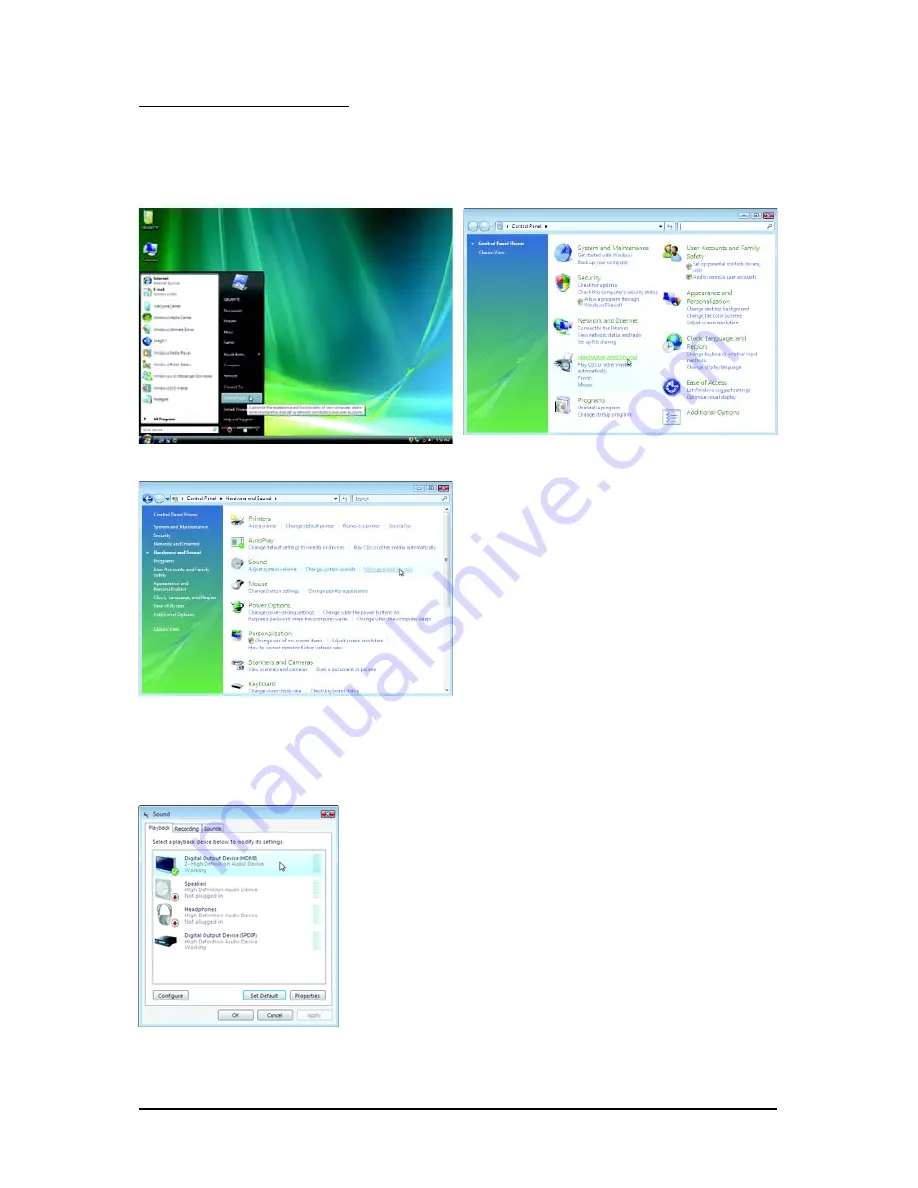
- 12 -
GV-R545 Series Graphics Accelerator
Configuring Audio Output
Configure the default audio output device based upon your needs.
Step 1:
Go to Start > Control Panel > Hardware and Sound > Manage audio devices.
Using the picture to the left as the example, to set HDMI audio to be
the default Sound Playback device, select Digital Output Device
(HDMI). Otherwise, select Digital Output Device (SPDIF), which
is the onboard audio controller.
Step 2:
In the Manage audio devices dialog box, click the Playback tab.
Figure 1
Figure 2
Figure 3
Summary of Contents for GV-R545OC-512I
Page 30: ...30 GV R545 Series Graphics Accelerator...
Page 31: ...31 Appendix...













































