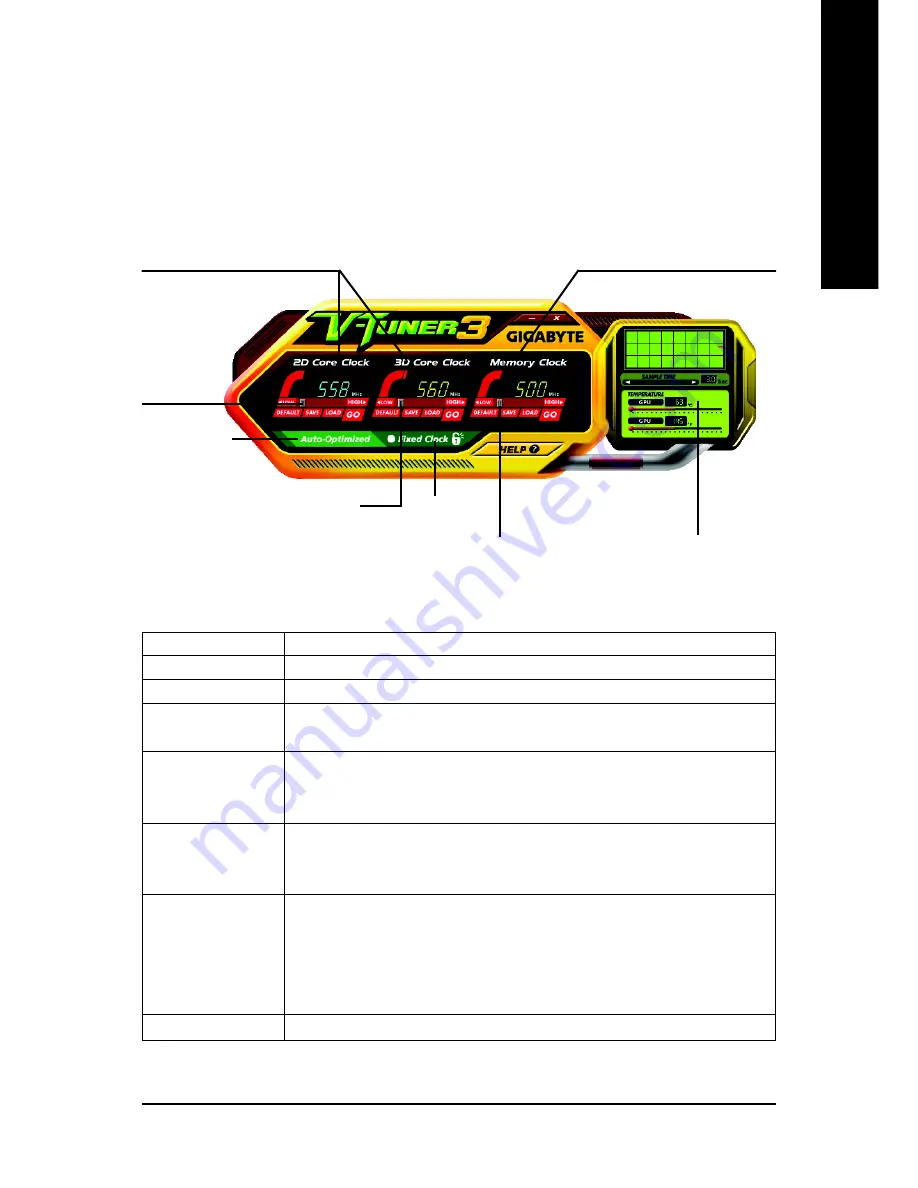
Software Installation
- 15 -
English
V-Tuner 3
V-Tuner 3
lets you adjust the working frequency of the 2D core clock, 3D core clock and
memory clock.
Displays 2D/3D core clock status
Displays memory clock status
Adjust 2D core
clock
Adjust memory clock
Adjust 3D core clock
Hardware Monitor
Button
Function
DEFAULT
You may click this button to restore to the default setting
SAVE
You may click this button to save the frequency you wanted
LOAD
After saving the specific value, you may click this button to load the
frequency you saved last time
Auto-Optimized
The V-Tuner3 clock configuration utility will determine the recommended
GPU and memory clock setting your system. If the utility should hang,
restart your system and then enter "Auto-Optimized" mode
Fixed Clock
The V-Tuner3 clock configuration utility will lock the GPU and memory
clock you choose, whether you restart your system or not. To rechange
clock, uncheck the "Fixed Clock" mode and then adjust
Hardware Monitor
If your card has Hardware Monitor function, you will see the extend
window. The window will display the GPU temperature and show the
thermal curve. Besides, you can move the slider to adjust the frequency-
time temperature of GPU, and you will see the change of thermal curve
from now on.
HELP
Opens Help page
Auto-Optimized
core / memory clock
Fixed Clock
















































