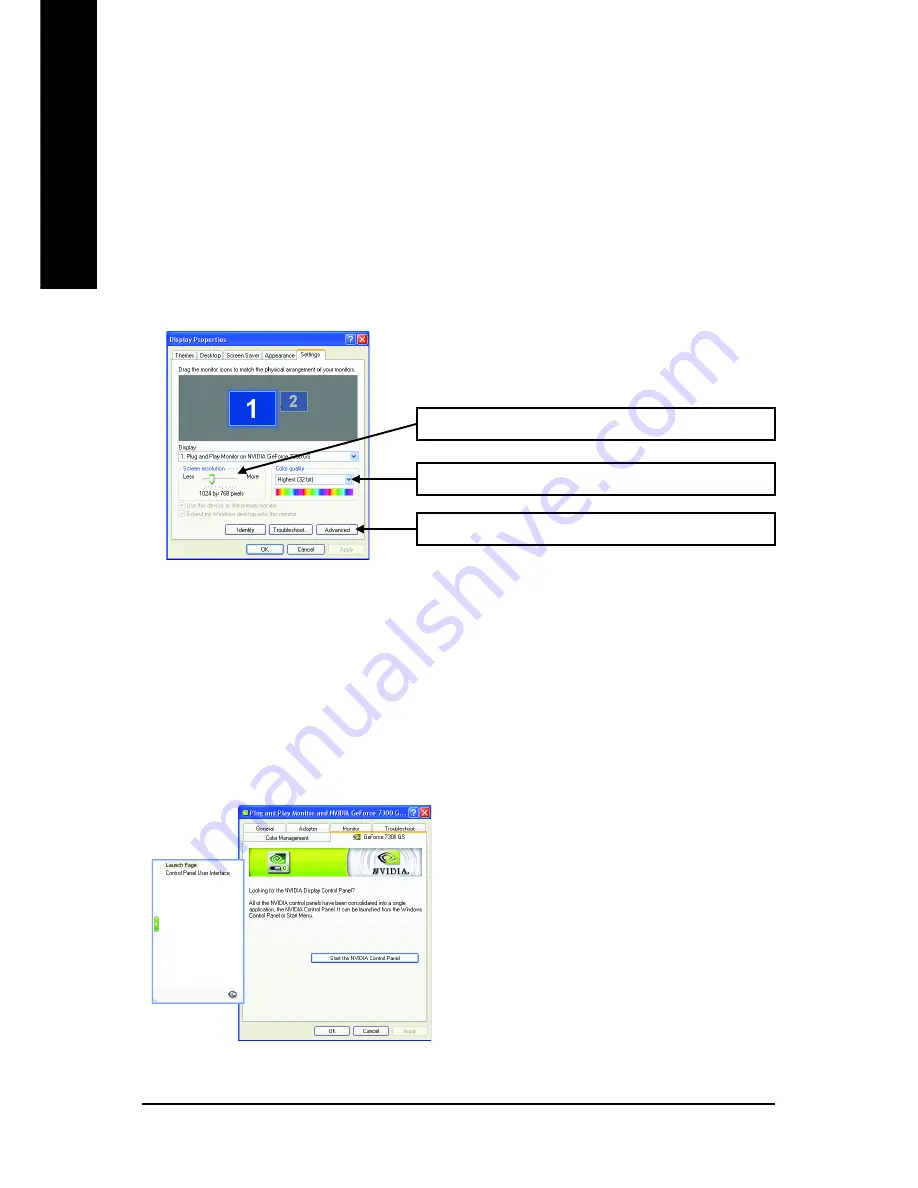
GV-NX73G Series Graphics Accelerator
- 20 -
English
3.1.6. Display Properties Pages
To access Display Properties pages, right-click the GIGABYTE icon on the taskbar and
select
Display Properties
or right-click on Desktop and then select
Properties
. The
Display
Properties
dialog box shows the information of display adapter, color, the range of display
area, and the refresh rate.
Settings (Resolutions and Color depth for Windows)
You may adjust the screen resolution and color quality settings in this dialog box.
To access more advanced options, click the "Advanced"
button.
You can click the item to change the color quality.
You can move the slider to change the resolution.
Click the
Advanced
button for adapter and setting.
After pressing the
Advanced
button in
Settings
, you'll see the
Plug and Play Monitor and NVIDIA
GeForce 7300 GS Properties
dialog box. Click the
GeForce 7300
GS
tab. (You can also click the
NVIDIA icon on the taskbar and select
Nvidia Display
to access the GeForce 7300 GS properties
page.)
GeForce 7300 GS tab
When you access the
GeForce 7300 GS
tab page
for the first time, you'll see two items in the left
submenu:
Launch Page
All of the NVIDIA control panels have been
consolidated into a single application, the
NVIDIA Control Panel. Click the
Start the
NVIDIA Control Panel
button to open the
NVIDIA Control Panel.
Summary of Contents for GV-NX73G128D
Page 1: ...Jan 13 2006 VGA Card GV NX73G128D...
Page 2: ...VGA Card Jan 13 2006 GV NX73G128D...
Page 3: ...Mar 29 2006 VGA Card GV NX73G128D RH...
Page 4: ...VGA Card Mar 29 2006 GV NX73G128D RH...
Page 5: ...Aug 15 2006 VGA Card GV NX73G256D RH...
Page 6: ...VGA Card Aug 15 2006 GV NX73G256D RH...
Page 44: ...GV NX73G Series Graphics Accelerator 38 English...






























