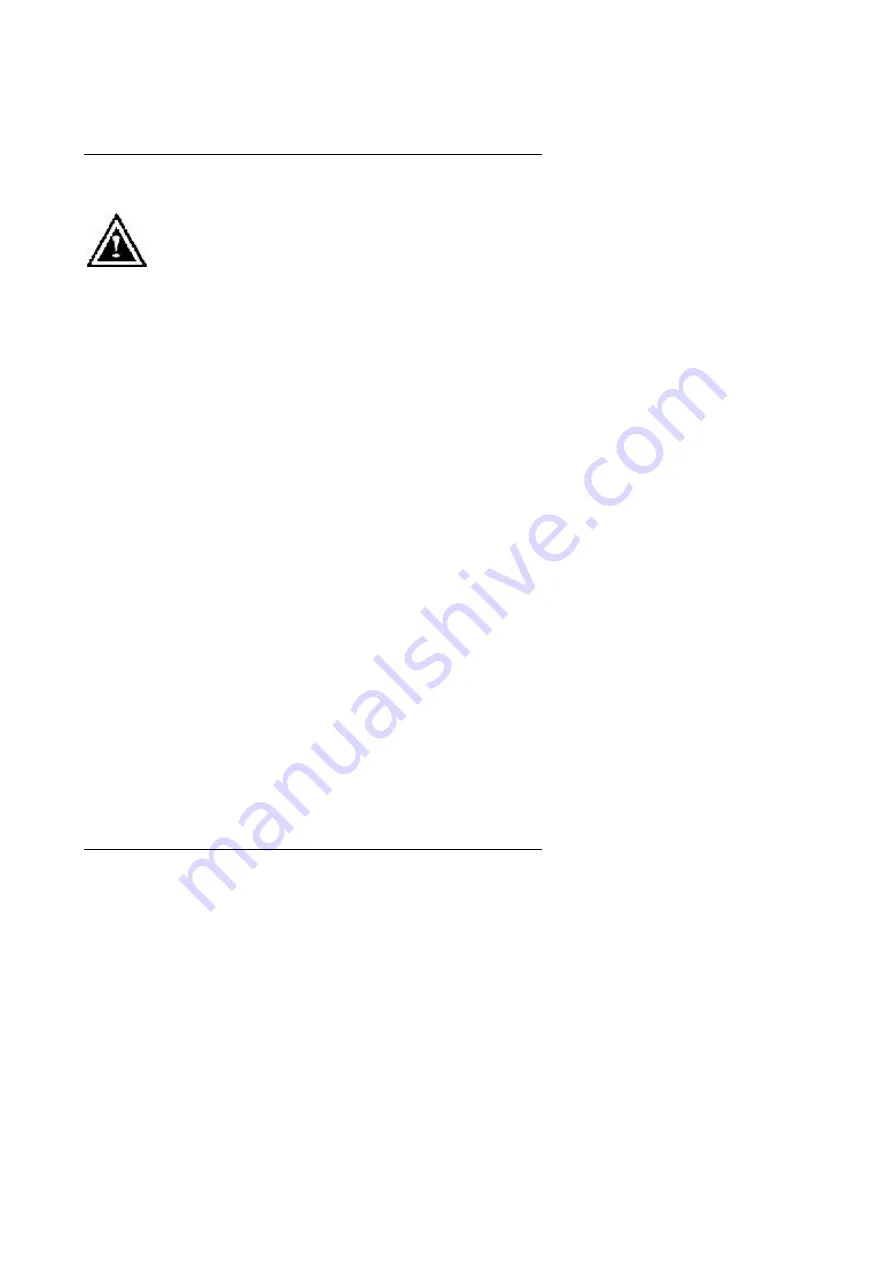
Hardware Installation
2-1
2. HARDWARE INSTALLATION
WARNING!
Expansion cards contain very delicate Integrated Circuit (IC) chips. To protect them
against damage from static electricity, you should follow some precautions whenever
you work on your computer.
1. Turn off your computer and unplug power supply.
2. Use a grounded wrist strap before handling computer components. If you do not have one, touch
both of your hands to a safely grounded object or to a metal object, such as the power supply
case.
3. Place components on a grounded antistatic pad or on the bag that came with the components
whenever the components are separated from the system.
4. Ensure that the ATX power supply is switched off before you plug in or remove the ATX power
connector on the motherboard.
2.1. UNPACKING
The GV-GF3000D package contains the following:
?
The GV-GF3000D graphics accelerator
?
This USER'S MANUAL
?
DVD Player software included
?
Full version Game CD
?
One driver CD for Win95 / Win98/WinME
、
Win NT 4.0
、
Win 2000 drive r and
Utilities
The card contains sensitive electric components, which can be easily
dam aged by static electricity, so the card should be left in its original packing
until it is installed.
Unpacking and installation should be done on a grounded anti -static mat. The
operator should be wearing an anti -static wristband, grounded at the same
point as the anti -static mat.
Inspect the card carton for obvious damage. Shipping and handling may
cause damage to your card. Be sure there are no shipping and handling
damages on the card before proceeding.
?
DO NOT APPLY POWER TO YOUR SYSTEM IF IT HAS BEEN DAMAGED ON
THE CARD.
Summary of Contents for GV-GF3000D Series
Page 1: ...R 10 01 010530 GV GF3000D Series Graphics Accelerator USER S MANUAL...
Page 2: ...REV 1 0 First Edition Chapter 1 User s Manual Chapter 2...
Page 3: ...Chapter 1 User s Manual...
Page 4: ......
Page 6: ...May 30 2001 Taipei Taiwan...
Page 8: ......
Page 10: ......
Page 14: ...GV GF3000D Series Graphics Accelerator 3 2...
Page 19: ...Software Installation 3 7 Press Finish button Press Next item Press OK item...
Page 21: ...Software Installation 3 9 Color Over Clock...
Page 23: ...Software Installation 3 11...
Page 25: ...Software Installation 3 13 Additional Properties 3D Antialiasing Settings Overlay Controls...
Page 27: ...Software Installation 3 15 OpenGL Settings...
Page 28: ...GV GF3000D Series Graphics Accelerator 3 16 3 1 6 Taskbar Icon Select the nVIDIA icon...
Page 30: ...GV GF3000D Series Graphics Accelerator 3 18...


























