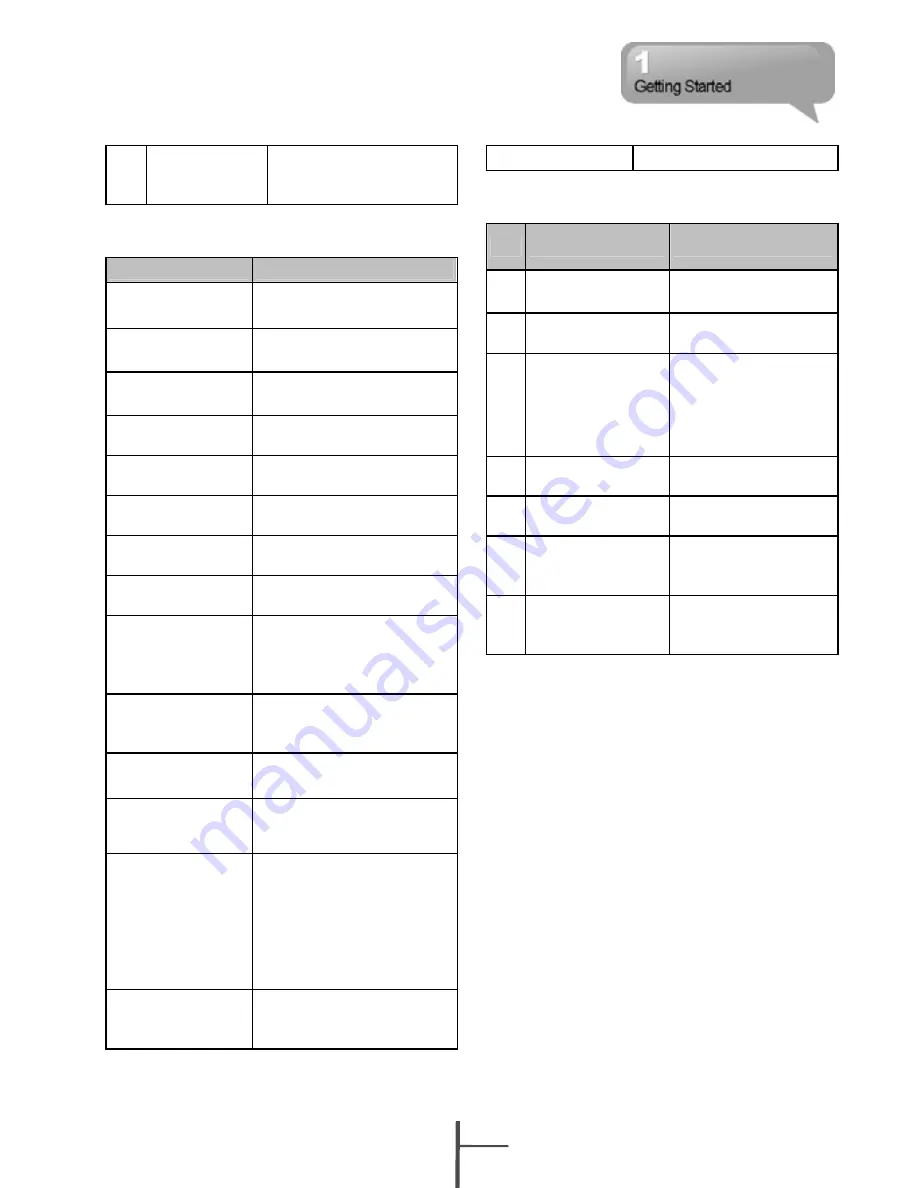
23
Flash
Support Auto Flash /
Forced Flash On /
Forced Flash Off mode.
1.2 Key Definition
Key
Function
5-Way Navigation
Key - Up
Move cursor up
5-Way Navigation
Key - Down
Move cursor down
5-Way Navigation
Key - Left
Move cursor to the left
5-Way Navigation
Key - Right
Move cursor to the right
5-Way Navigation
Key - Center
Execution
Call key
Press: Enter phone
function.
End Key
Press: Return to Today
screen.
Power On / Off
Press: power saving mode
Press and hold: Power off
Flag Key
Press: Display/hide the
“Start” menu.
Press and hold: Display
the Easy-Touch Menu.
OK Key
Press: Execute the
function of the top-right
screen(OK or X)
Left Function
Key
On Today screen, press to
view Call history.
Right Function
Key
On Today screen, press to
view Contacts.
Camera Key
Press and hold : Camera
mode
Press in halfway and
hold(In camera
mode):execute auto focus
Press deeply(In camera
mode):Take a picture
Volume Key
Slide up: Increase volume.
Slide down: Decrease
volume.
Reboot Button
Reboot your device.
1.3 Accessory
No Item
Function
1
Battery
Provide power to
your device.
2
Charger
Charges the battery
3
Headset
Press the button on
the headset to
answer, pick up, or
terminate a phone
call.
4
USB Cable
Connects your device
to your PC.
5
Getting Started
CD
Contains ActiveSync.
6
User Manual and
Quick Guide
Contain step by step
guide on how to use
your device.
7
Stylus
Use the stylus to
touch the screen
panel.
1.4 Install and Charge Battery
When using the device for the first time, please
make sure the battery is installed and fully
charged.
1. Insert a battery to the battery slot.
2. Plug your charger into an outlet and plug
the other end to your device. The device
will start charging automatically.
3. It takes 3 hours to fully charge your battery
with a traveler charger for the first time. On
a deskstand, Unplug the device from the
charger when charging is complete, and
you may now use the device.
4. When the LED light is in red, it means the
battery is charging.
5. When the LED light is in green, it means
the charging is complete.
6. The battery icon on task bar on Today
1-
3
MW998
























